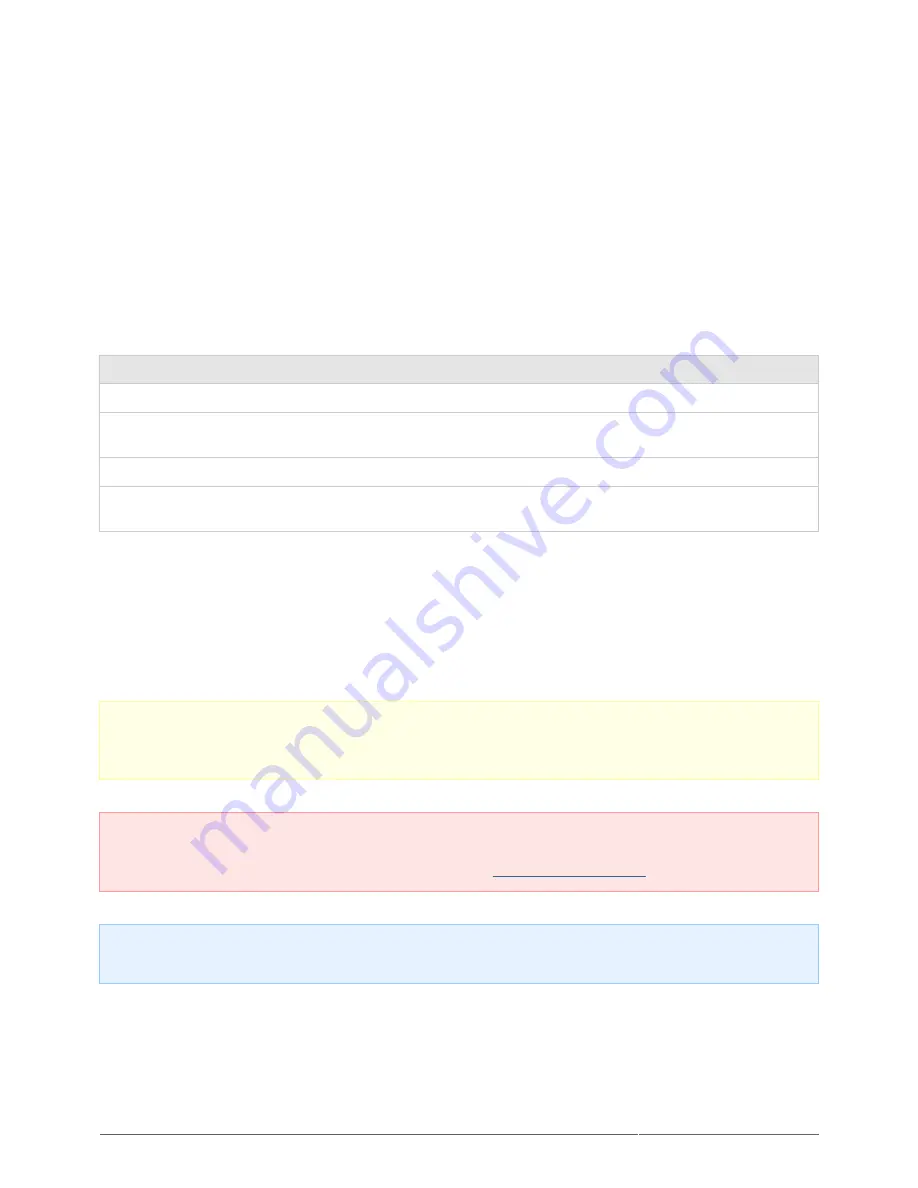
Rugged Thunderbolt™ | USB 3.0 User Manual
22
Mac Users
You may customize the storage device by reformatting and/or partitioning it with separate file system formats.
For optimal performance in Mac OS environments, format and partition the storage device as one large Mac OS
Extended volume.
Mac OS Extended (HFS+): Mac OS Extended refers to the file system used by Mac OS X. HFS+ represents an
optimization of the older HFS file system by using hard disk space more efficiently. With HFS+, you are no
longer limited by block size.
MS-DOS File System (FAT 32): This is the Microsoft file system, more typically known as FAT 32. Use FAT 32
if you are going to be sharing your LaCie storage device between Mac and Window computers.
See the table below for a comparison between HFS+ and FAT 32 (MS-DOS).
Mac File System Formats
Use HFS+ if:
…you will be using the storage device on Macs only. Performance will be enhances when compared to FAT 32.
HFS+ is NOT compatible with Windows OS.
Use FAT32 if:
…you will be using your storage device with both Windows and Mac computers. Maximum single file size is
limited to 4GB.
FORMATTING INSTRUCTIONS
The steps listed below will help you to format and partition a storage device. For more information on choosing
the optimal file format, refer to About File System Formats.
Caution: Formatting will erase everything on the storage device. LaCie highly recommends that you
back up all data on your storage device before performing the steps below. LaCie is not
responsible for any data lost due to formatting, partitioning, or using a LaCie storage device.
Important Info: Formatting the LaCie partition will delete the included User Manual and utilities. Please
copy all data, including documentation and software from LaCie, before formatting your storage device. User
Manuals and select software may also be downloaded from
www.lacie.com/support/
.
Note: Refer to your operating system's documentation for more information on reformatting and
partitioning your storage device.














































