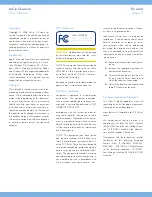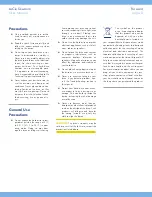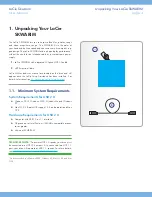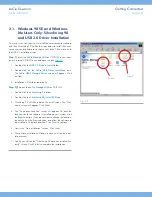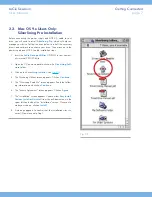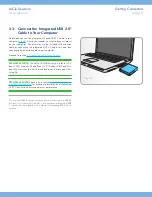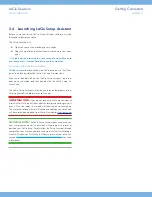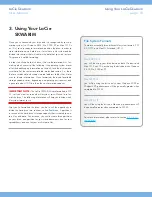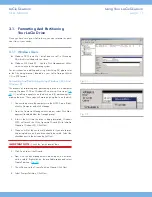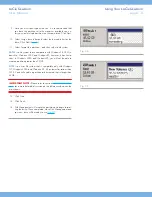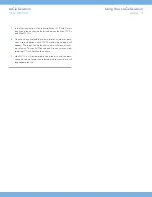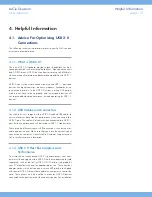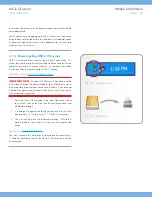LaCie Skwarim
Table of Contents
User Manual
page 1
Table of Contents
1. Unpacking Your LaCie SKWARIM ........................................................................... 4
1.1. Minimum System Requirements ................................................................................................. 4
2. Getting Connected ................................................................................................. 5
2.1. Windows 98 SE and Windows Me Users Only: Silverlining 98 and USB 2.0 Driver Installation ....... 6
2.2. Mac OS 9.x Users Only: Silverlining Pro Installation ................................................................... 7
2.3. Connect the Integrated USB 2.0* Cable to Your Computer .......................................................... 8
2.4. Launching LaCie Setup Assistant ................................................................................................ 9
3. Using Your LaCie SKWARIM ................................................................................ 10
3.1. Formatting And Partitioning Your LaCie Drive .......................................................................... 11
4. Helpful Information ............................................................................................. 15
4.1. Advice For Optimizing USB 2.0 Connections ........................................................................... 15
4.2. File System Formats ............................................................................................................... 17
5. Troubleshooting .................................................................................................. 20
6. Contacting Customer Support .............................................................................. 24
6.1. LaCie Technical Support Contacts ............................................................................................ 25
7. Warranty ............................................................................................................. 26