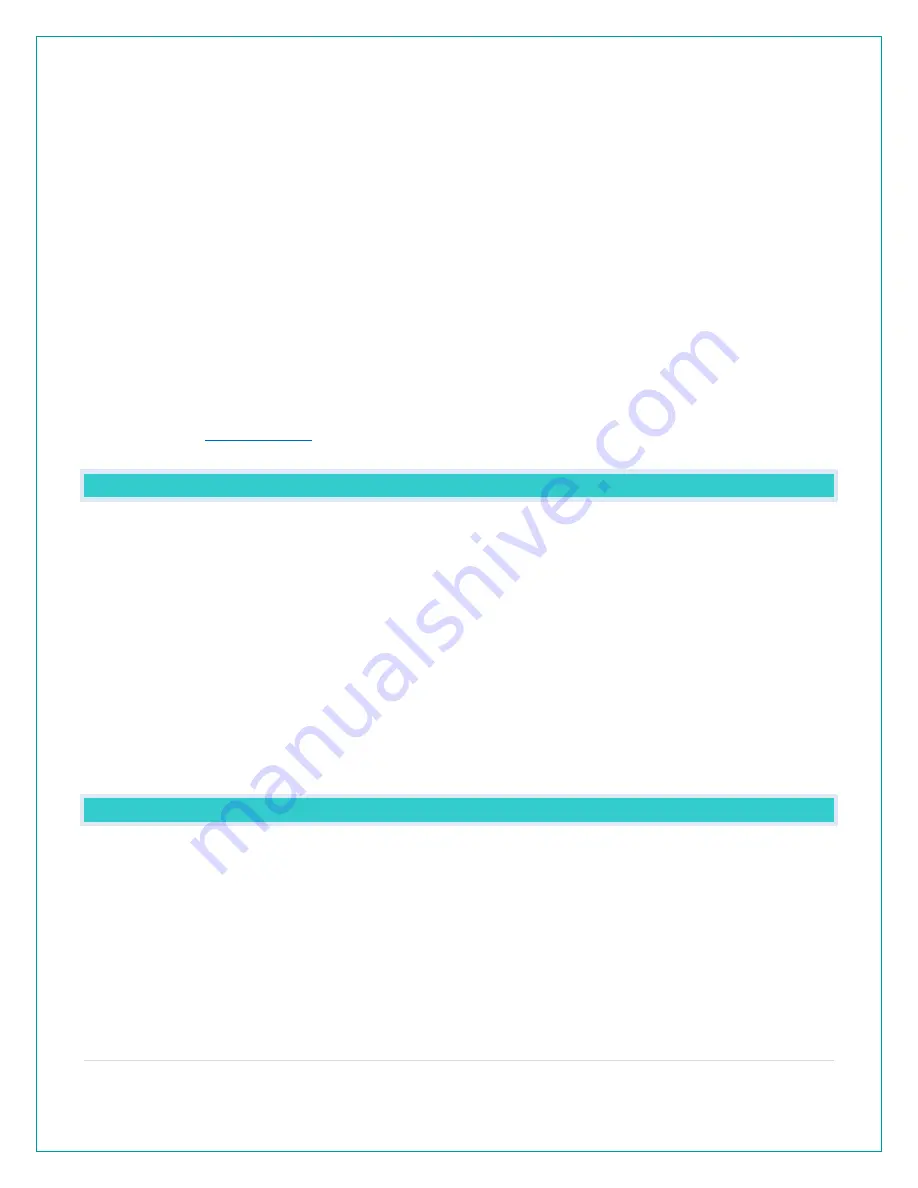
16 |
P a g e
•
Confirm that your mobile device is connected to a 2.4GHz (802.11 b/g/n) Wi-Fi band before
trying to connect your station to the La Crosse View™ app. The station itself cannot accept
5GHz Wi-Fi bands that most dual-band routers offer.
•
Station power cord use is required for Wi-Fi connection.
o
IOS Requirements: Mobile device with iOS 9.0 (or higher) with cellular or Wi-Fi service
o
Android Requirements: Mobile device with Android OS 5 (or higher) with cellular or
Wi-Fi service
Note: You cannot use the app on a laptop or desktop computer.
Tips:
•
Do not use public Wi-Fi networks.
•
Your station and mobile device must be within 10 feet of each other during setup.
•
Hold the PLUS and MINUS buttons together for 3 seconds to have your station search for
your Wi-Fi.
•
If you have connection issues, hold the ALERT and LIGHT buttons together for 5 seconds to
WHAT ARE THE BENEFITS OF USING AN APP?
•
Monitor your backyard weather from anywhere with Internet connection.
•
Set alerts, view graphs, share your home’s weather data with family and friends who have a
free La Crosse View™ app account.
•
Personalize your app with your own photos, and receive push notifications.
•
Expanded forecast icons from the National Weather Service (NWS).
•
NWS Wind Direction.
•
New Data Stream Technology allows you to stream up to three items to your station.
o
National Weather Service (NWS) selectable forecasts: Wind, Snow, Thunderstorms, Hail,
Sky Cover and more.
o
Personal Message: up to 20 characters for special events or reminders.
o
Sensor data.
•
Add extra sensor that will read to your app.
MESSAGES: WHAT IS THE MEANING OF THESE MESSAGES ON MY STATION?
Your station has built in connection status messages for your convenience.
“ALL OK CONNECTED”- Your station is connected to the app.
“LOST WIFI” – Your station has lost connection with your Wi-Fi network.
•
Check your power cord connection (power cord required to connect).
•
When trying to reestablish your station’s Wi-Fi connection, be sure your mobile device is on
the same 2.4GHz network you want your station to use.
•
Check your network connection.
•
Hold the + and - buttons together for 3 seconds to search for Wi-Fi.



































