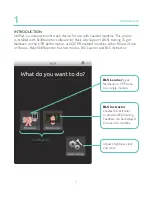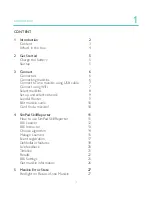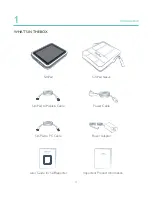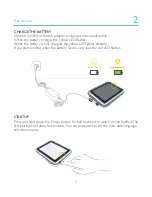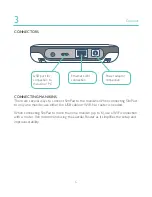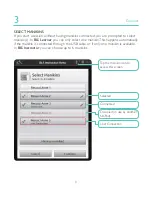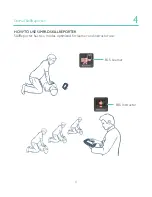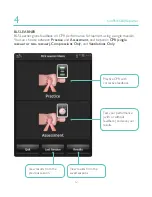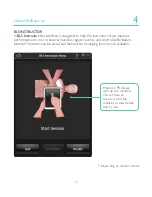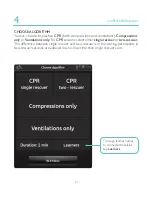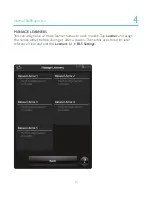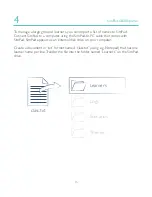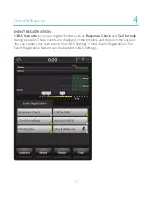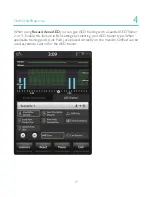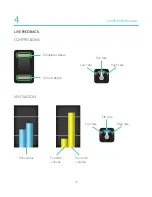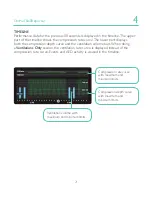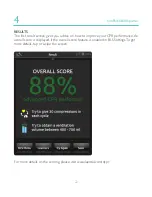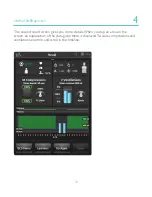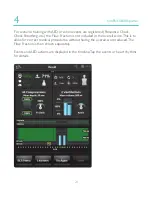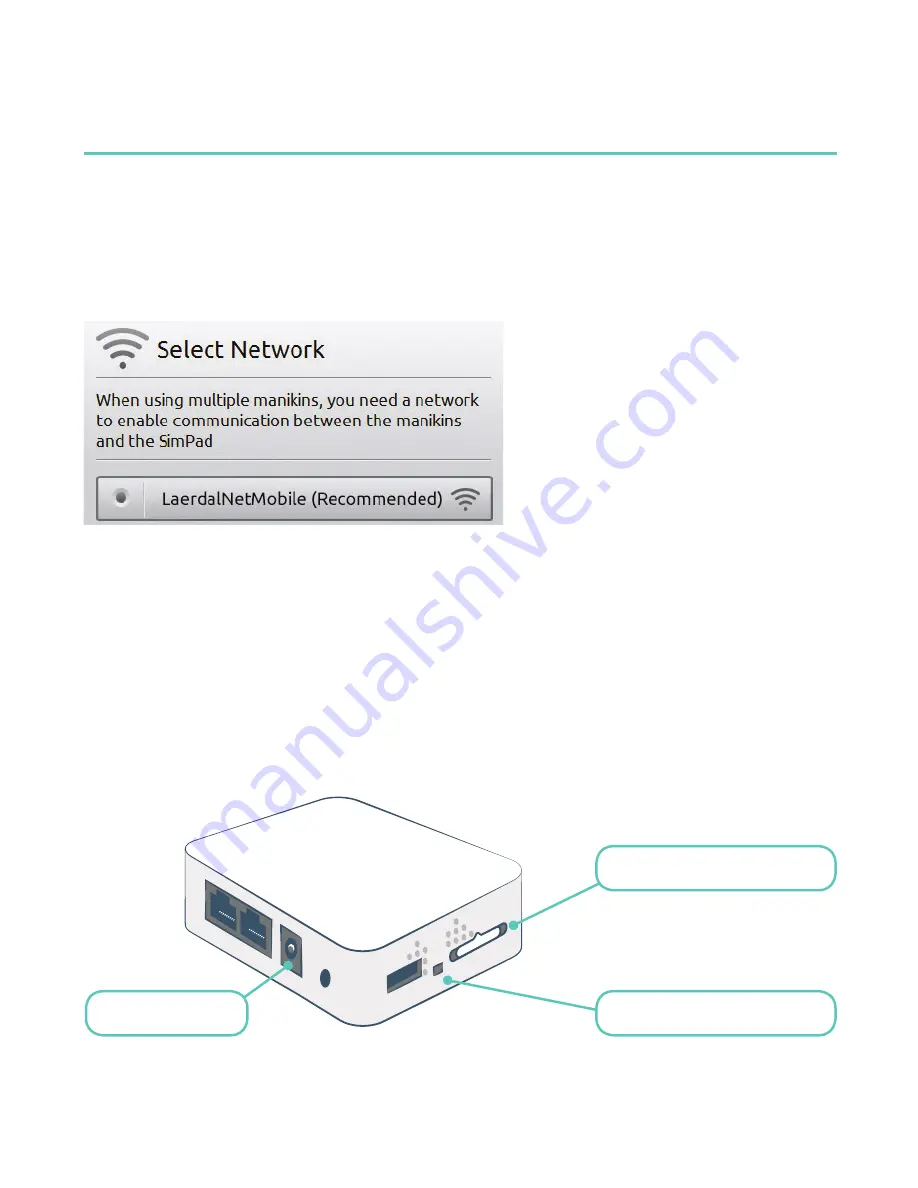
8
9
Connect
3
SET UP AND SELECT NETWORK
If you have selected more than one manikin (
BLS Instructor
), you are prompted to
choose a network. The network enables communication between several manikins and
SimPad. We recommend that you use the Laerdal Router (purchased separately) to
establish the network.
LAERDAL ROUTER
Let the router start up completely (approx. 2 minutes) before starting up SimPad and
the manikins. Also make sure the router switch is set to Router or AP, not Client. For
optimal performance, place the router above floor level. Do not reset or otherwise
change the router (i.e. password, configuration etc). To reboot, simply disconnect and
reconnect the power. To power the router, use only the included USB power supply
(5V). Using the SimPad power supply (12V) may cause permanent damage to the
router. A network from a Laerdal Router is listed as LaerdalNetMobile.
Router switch
Reset button (do not use)
Power connector