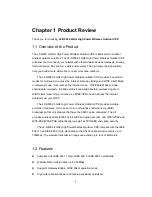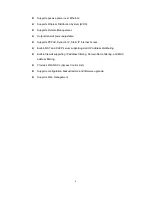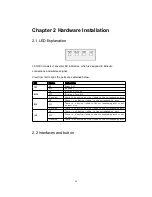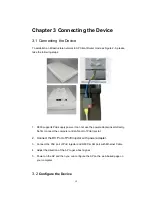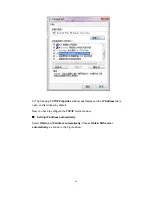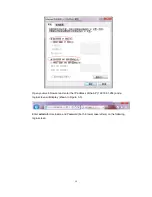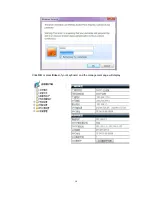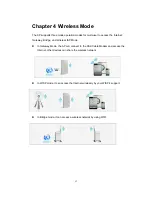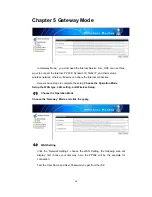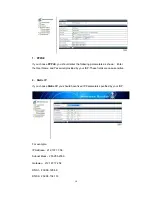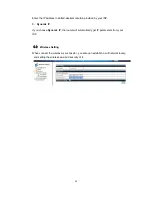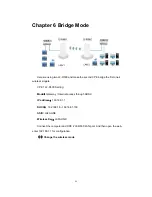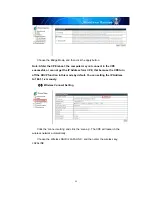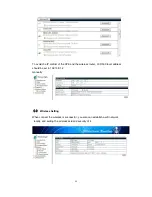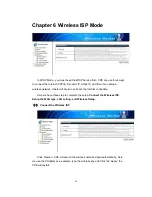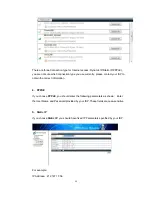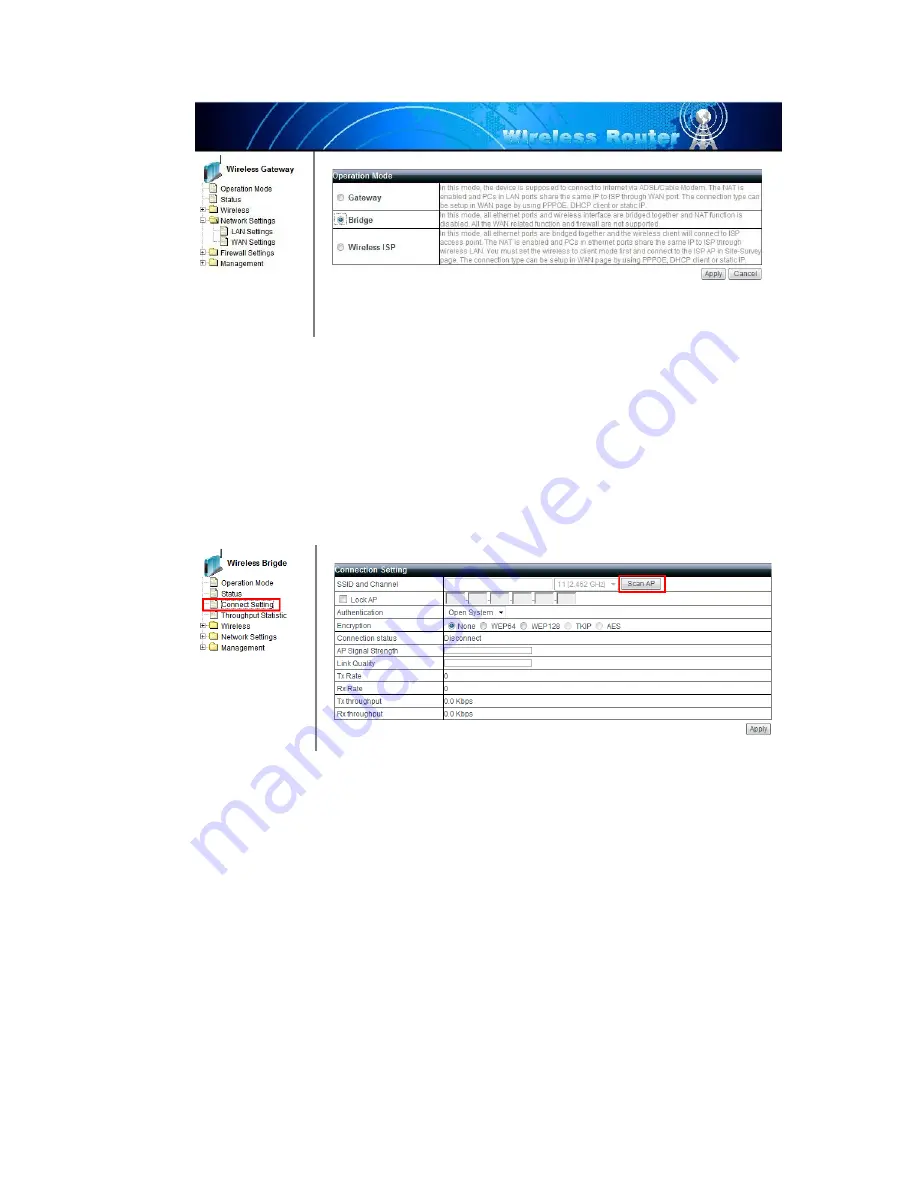
22
Choose the Bridge Mode, and then click the apply button
Note: Afater the CPE reboot, the computer may not connect to the CPE
successful, or can not get the IP Address form CPE, that because the CPE turn
off the DHCP function in this mode by default. You can setting the IP Address
to 192.1.1.x manualy.
(
2
)
Wireless Connect Setting
Click the ‘connect setting’ and click the ‘scan ap’. The CPE will research the
wireless network automatically.
Choose the Wireless SSID is ‘LAFALINK’, and then enter the wireless key:
LAFALINK.: