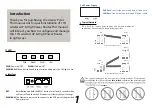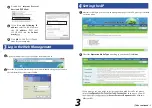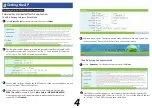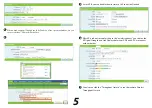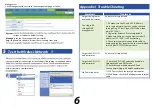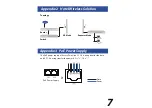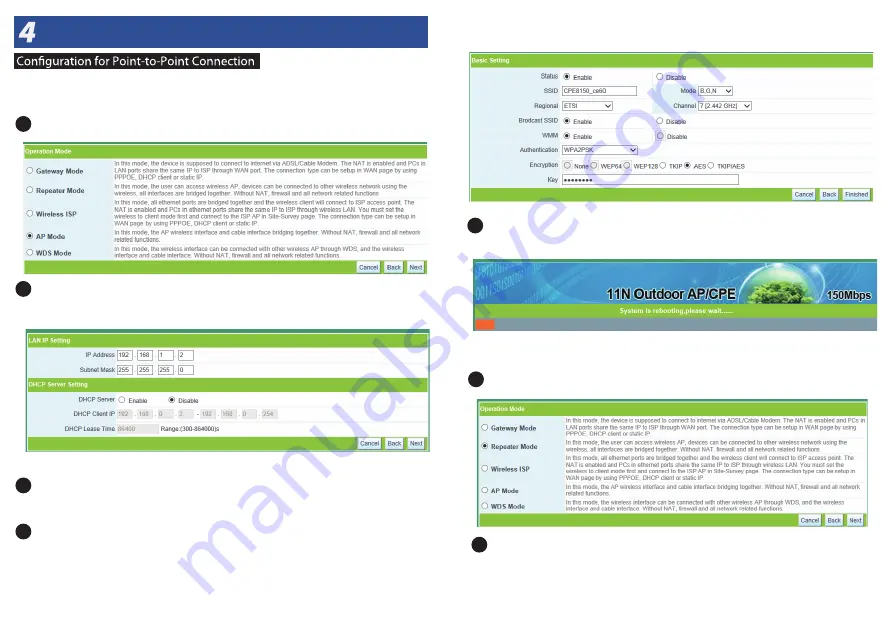
4
Setting the AP
Two devices are needed for this application.
The AP A Setting to Access Point Mode
The AP B Setting to Repeater Mode
Select
Access Point
for the operation mode, then click
Next
.
1
Select
Repeater
for the operation mode, then click
Next
.
1
The IP Address will be change to a same sunbet with former Router/Switch’s LAN.
Here the Router which AP connect to is 192.168.1.1. So we set the AP’s IP address
to 192.168.1.2. The DHCP is distable, then chlick Next.
When a windows pops “Change the LAN IP address of the system will reboot, are you
sure to continue?” Please chilck the Sure.
2
The IP Address will be change to a same sunbet with former Router/Switch’s LAN.
Here the Router which AP A connect to is 192.168.1.2. So we set the AP B’s IP address
to 192.168.1.3. The DHCP is distable, then chlick Next.
2
3
When a windows pops “Change operation mode, the device will be reboot, are you
sure to continue?” Please chilck the Sure. Then device will be reboot,
5
4
Create an easy-to-remember name for your wireless network. Here we take
CPE8150_ce60
mode and enter a wireless password below to prevent unauthorized access
to your AP. Click
Finished.
for example. Select
Most Secure (WPAPSK/WPA2PSK)