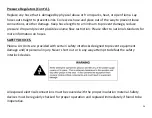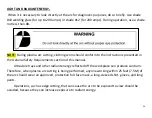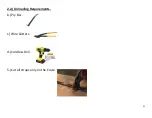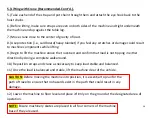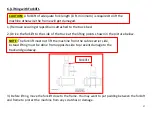22
HOT SURFACES
(Cont’d.)
-
Sparks-
Sparks form as the plasma arc torch vaporizes metal. These sparks are tiny droplets of extremely
hot molten metal and are a possible fire hazard. The volume of sparks formed and the area over
which they are scattered depend on several variables. These variables include the type and
thickness of the material being cut, the cutting current, and the feed rate. Where practical, keep
all combustible material at least 35 ft. (10.7 m) away from the plasma arc work area. Where this is
not practical, protect all combustible materials with close fitting, flame proof covers or shields.
Protect wooden or other combustible floors by covering them with sand or installing fire-resistant
shields. Shield any wall openings, floor openings, cracks, ducts, or conveyors within 35 ft. (10.7 m)
of the torch to prevent sparks from passing into adjacent areas.
Summary of Contents for Plasma Level 2 CNC
Page 53: ...53 17 Basic Operations Rear Door of the Electrical Cabinet ...
Page 71: ...71 21 Basic Operations Cont d The Main Display ...
Page 84: ...84 23 METHODS OF SELECTING PROGRAMS Cont d Shapes in Library 1 Shapes in Library 2 ...
Page 103: ...103 27 NESTING Cont d 4 Select the Saved File you wish to nest and press ENTER ...
Page 110: ...110 31 PROGRAMMING Cont d PROGRAMMING CODES G Codes ...
Page 111: ...111 31 PROGRAMMING Cont d PROGRAMMING CODES M Codes ...
Page 113: ...113 32 MAINTENANCE Cont d Error Code List ...
Page 115: ...115 MAINTENANCE Cont d MACHINE SETUP PARAMETERS ...
Page 128: ...128 MAINTENANCE PROCEDURE UPDATING CONTROL SOFTWARE FROM USB DRIVE Cont d 9 Push F1 ...
Page 132: ...132 FastCAM SETUP Cont d ...
Page 133: ...133 FastCAM SETUP Cont d ...
Page 134: ...134 FastCAM SETUP Cont d ...
Page 135: ...135 FastCAM SETUP Cont d ...
Page 136: ...136 FastCAM SETUP Cont d ...
Page 137: ...137 FastCAM SETUP Cont d ...
Page 138: ...138 FastCAM SETUP Cont d ...
Page 139: ...139 FastCAM SETUP Cont d ...
Page 140: ...140 FastCAM SETUP Cont d ...
Page 141: ...141 FastCAM SETUP Cont d ...
Page 142: ...142 FastCAM SETUP Cont d ...
Page 143: ...143 FastCAM SETUP Cont d ...
Page 144: ...144 FastCAM SETUP Cont d ...
Page 145: ...145 FastCAM SETUP Cont d ...
Page 146: ...146 FastCAM SETUP Cont d ...
Page 147: ...147 FastCAM SETUP Cont d ...
Page 148: ...148 FastCAM SETUP Cont d ...
Page 149: ...149 FastCAM SETUP Cont d ...
Page 150: ...150 FastCAM SETUP Cont d ...
Page 154: ...154 Laguna Tools Warranty ...
Page 156: ...156 Laguna Tools Packaging Laguna Tools BILL of LADING Example ...
Page 158: ...158 Laguna Tools Packaging Laguna Tools RMA Example ...