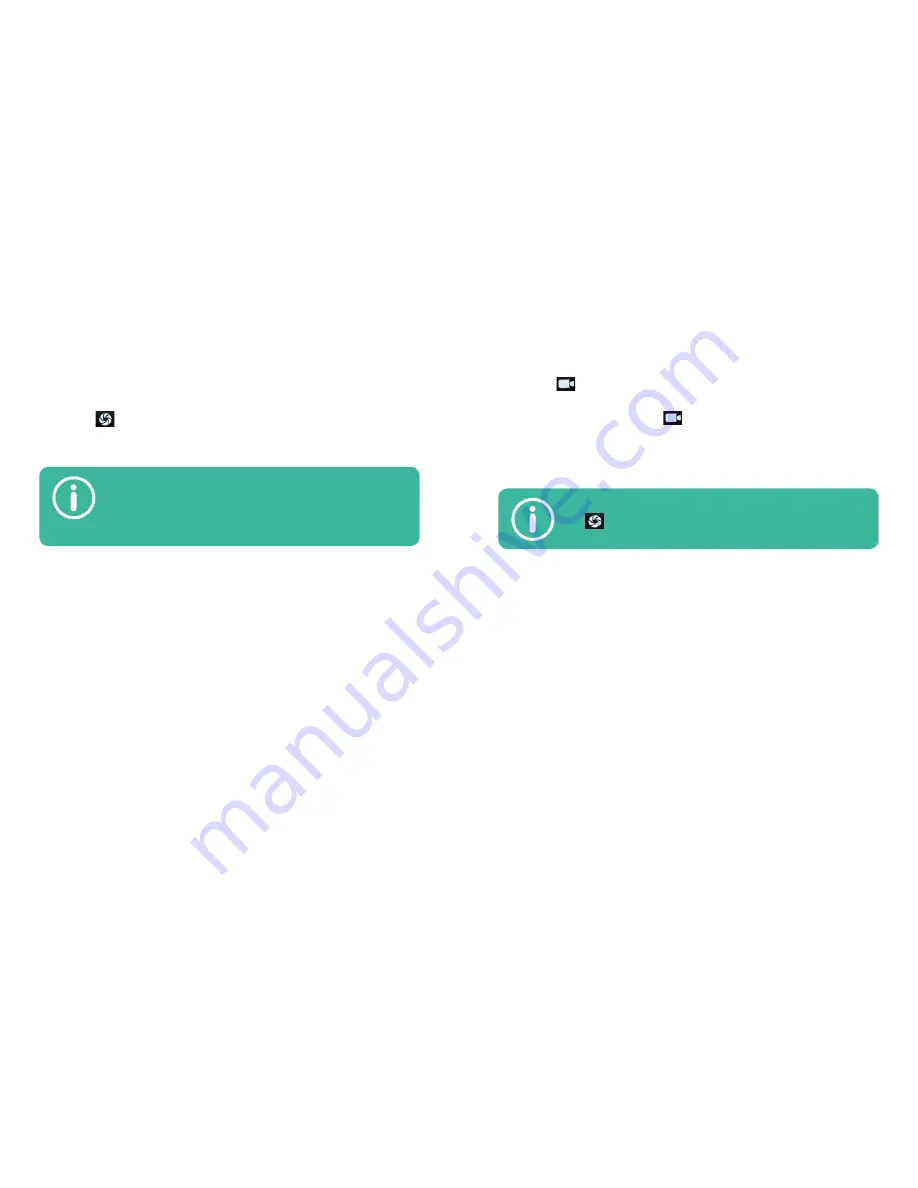
56
57
USER GUIDE
WWW.LAIQ.PT
Shooting a video
1.
From the Home screen, touch the
Camera
app.
2.
Frame the subject.
3.
Touch to start recording.
4.
To pause, touch the pause icon on the top right corner.
5.
To stop shooting, touch again.
6.
On the top, the app will show you how many recording
hours you have left.
Taking a photo
1.
From the Home screen, touch the
Camera
app.
2.
Frame your picture and let the camera automatically fo-
cus, or touch the image to choose where to focus. When the
circle becomes green, the picture is focused.
3.
Touch to take a photo.
Always choose the best picture quality for your
photos. You can, later on, resize the photo to
make it smaller if you want to, but you can’t
make the photo bigger.
You can take pictures while recording. Just tou-
ch . You don’t have to stop recording.
Capture mode
Most of the time, the Normal mode is the most suitable one
to take your photos, but you have a set of alternate modes
that fit specific types of photography. Here are a few exam-
ples.
•
Face beauty
: softens the lines and eliminates wrinkles.
•
Night shoot
: Increases exposure time. Suitable for low
light conditions.
•
Gesture capture
: the camera shoots automatically when it
detects a two-finger gesture.
•
HDR
: compensates exposure when part of the photo is
over or underexposed.
Camera settings
On the Camera app, touch the cog on the bottom left corner
to access the camera settings.
•
GPS location info
: activates the GPS and records the loca-
tion where you took the picture.
•
Exposure
: Manually increases or decreases the exposure
to compensate brightness.
•
Scene mode
: Allows you to select several scene modes,
suitable for different types of photos.
•
White balance
: Shifts color temperature. Useful when
photos are yellower than intended, for example.
•
Self-timer
: Sets up the camera to shoot after 2 or 10 se-
conds.
•
ISO
: Adjusts the sensor’s sensitivity to light. A bigger ISO
number is suitable for low light conditions. However it adds
grain, or noise, to the picture.
Summary of Contents for GLAM
Page 1: ...USER GUIDE ...
















































