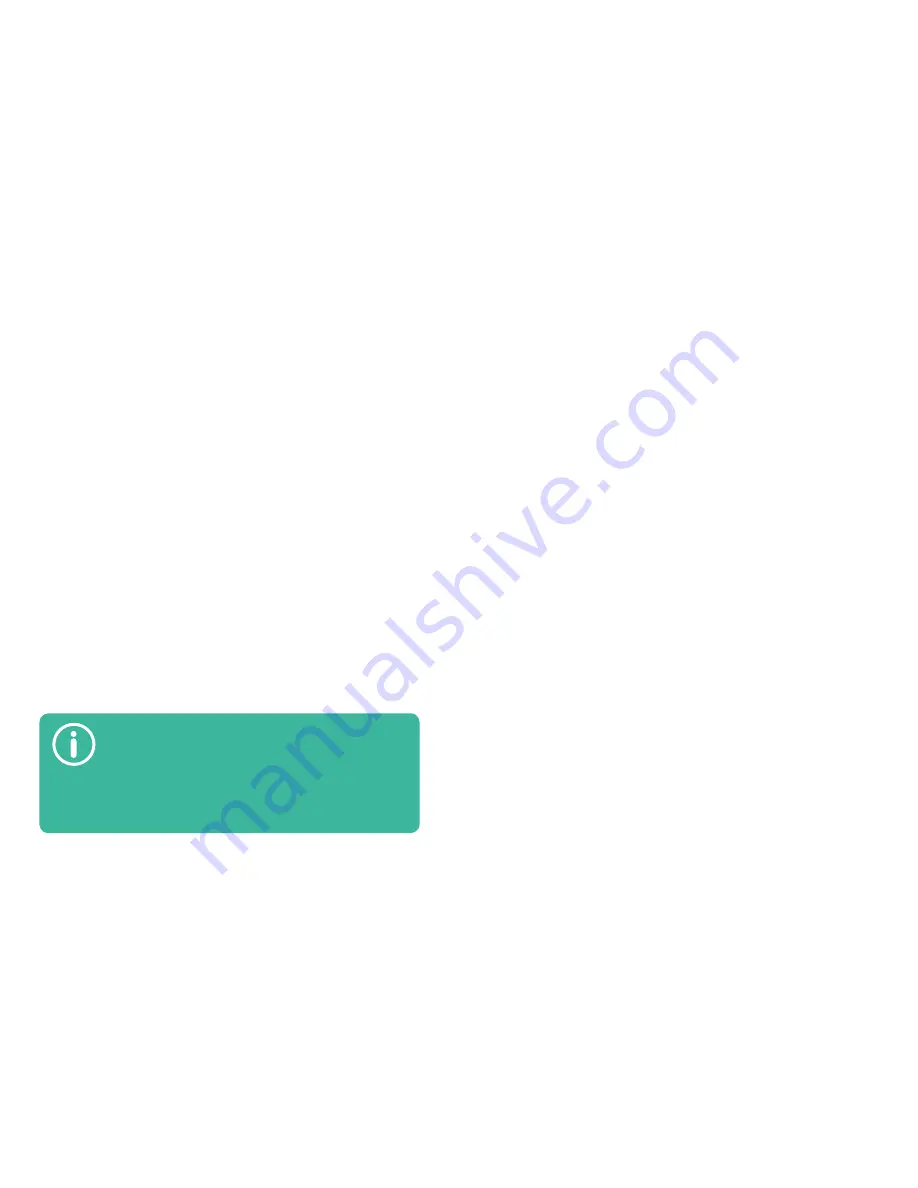
12
13
USER GUIDE
WWW.LAIQ.PT
You can quickly call someone or take a pictu-
re in the lock screen. Just slide your finger up
from one of the corners of the screen: the right
corner to open the camera and take a picture;
the left corner to open the phone app and call
someone.
the other end to the charger.
2.
Connect the charger to the wall outlet.
3.
When the battery is fully charged, the battery icon on the
screen will show as charged.
4.
Disconnect the cable from the smartphone and remove
the charger from the wall outlet.
Turning on and off
To turn on your equipment, press and hold the power button
for a couple of seconds until you feel it vibrate and the logo
appears on the screen. To turn the equipment off, press and
hold the power button for a couple of seconds and touch the
Power Off
option on the screen.
Locking and unlocking the screen
To lock the device and turn off the screen, press the power
button once. To unlock the screen, press the power button
once, then, slide your finger up on the screen, from the lo-
cked area, in the bottom.
Touchscreen
The touchscreen is the main way of interacting with your
phone and the Android operating system.
•
Touch
: to interact with the different items on the screen
or to write using the smart keyboard, just touch the screen.
•
Touch and hold
: Touch and hold your finger on the screen
without letting go until something happens. For example,
to customize the home screen, touch and hold on an empty
area until the menu appears.
•
Drag
: touch and hold an icon until the animation appears
and, without letting go, move your finger to the new desired
position. You can drag icons around the main screen to repo-
sition them, for example.
•
Zoom
: To zoom in on pictures or webpages, place two
fingers on the screen and slide them diagonally, in opposi-
te directions. To zoom out, reverse the movement: put two
fingers spread apart on the screen and move them closer,
diagonally.
Connect to a computer
Use the provided USB cable to connect your phone to a
computer. Your LAIQ will show up on the PC as an external
storage drive. You can copy pictures, music and videos from
and to a PC.
Summary of Contents for GLAM
Page 1: ...USER GUIDE ...








































