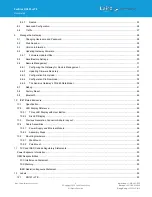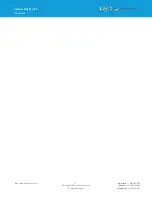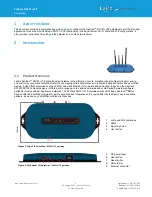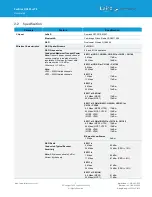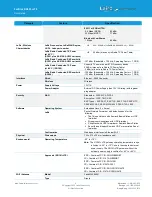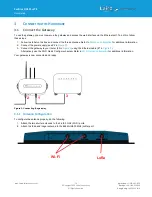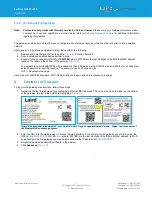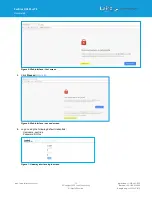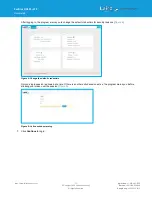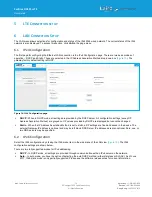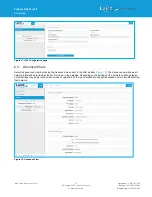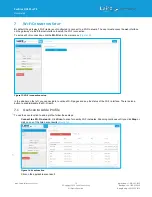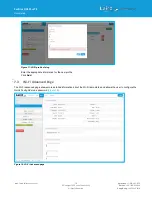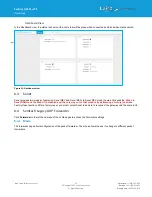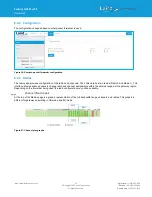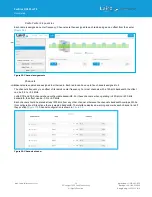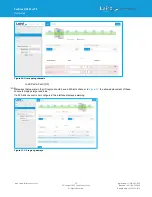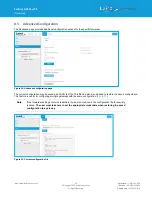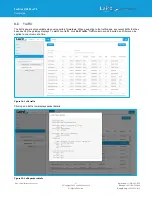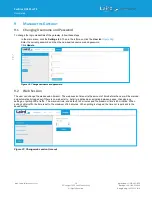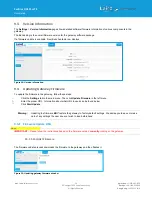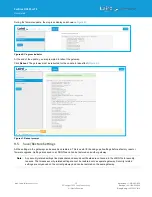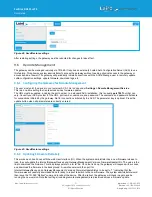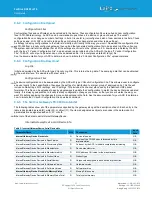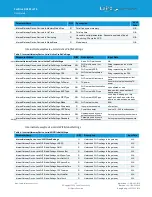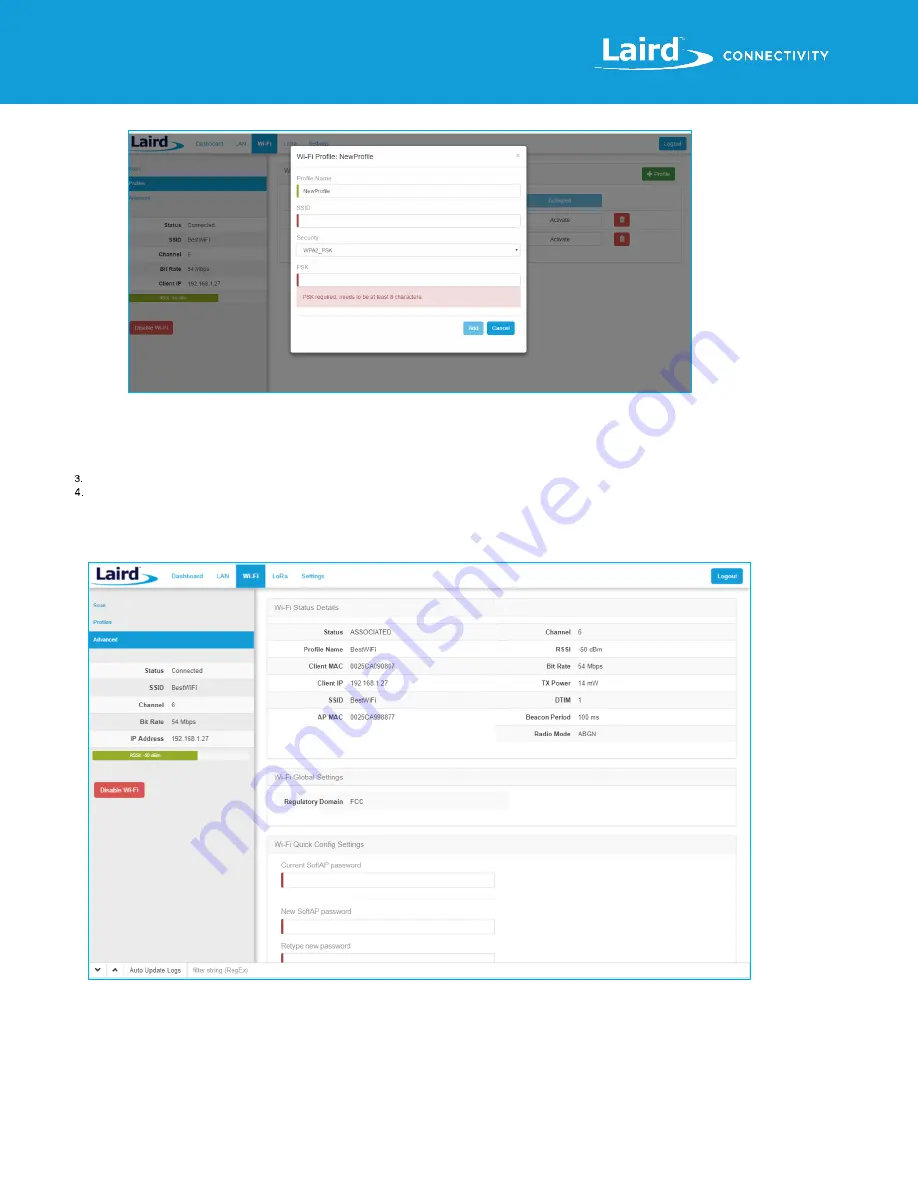
Sentrius RG191+LTE
User Guide
https://www.lairdconnect.com/
18
© Copyright 2020 Laird Connectivity.
All Rights Reserved
Americas
: +1-800-492-2320
Europe
: +44-1628-858-940
Hong Kong
: +852 2923 0610
Figure 17: Wi-Fi profile dialog
Enter the appropriate information for the new profile.
Click
Add
.
7.3
Wi-Fi Advanced Page
The Wi-Fi advanced page shows more detailed information about the Wi-Fi radio status and allows the user to configure the
Quick Config AP mode password (
).
Figure 18: Wi-Fi Advanced page