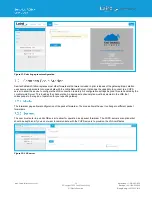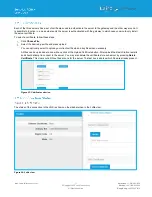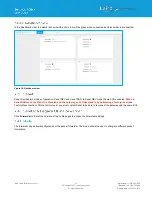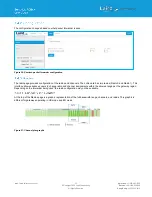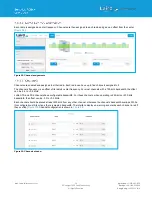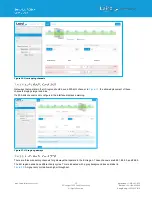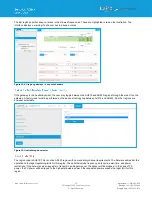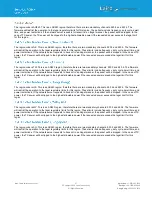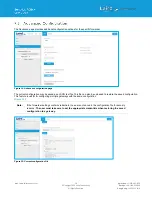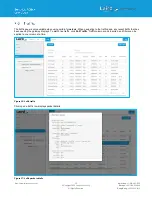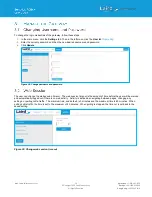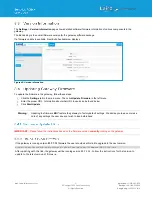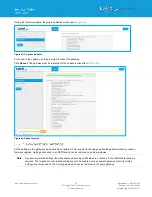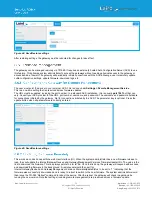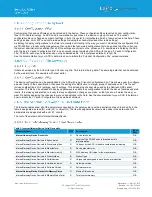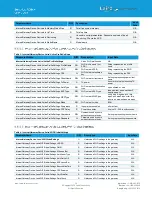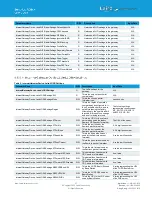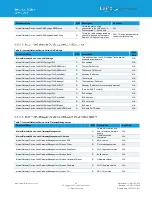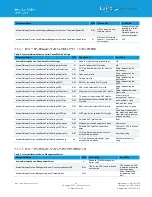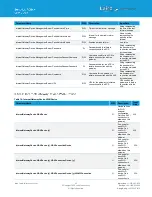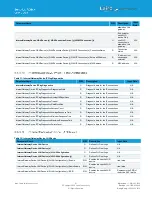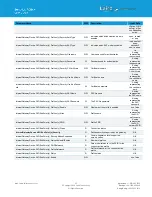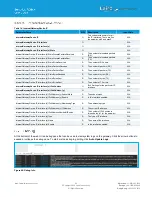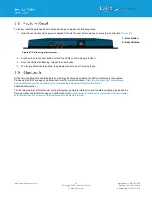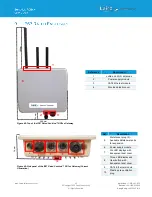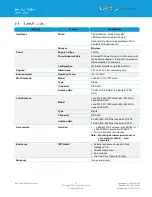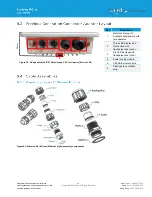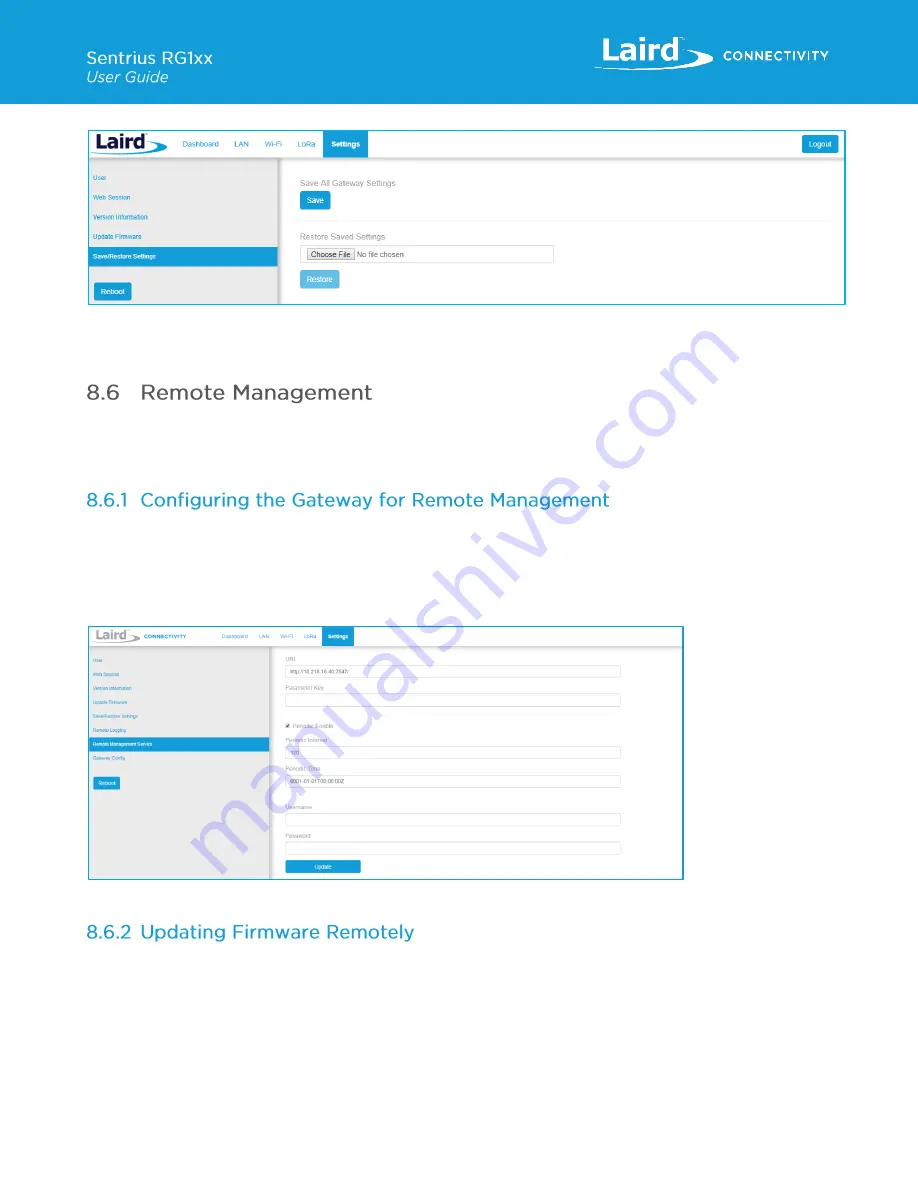
https://www.lairdconnect.com/
34
© Copyright 2020 Laird Connectivity.
All Rights Reserved
Americas
: +1-800-492-2320
Europe
: +44-1628-858-940
Hong Kong
: +852 2923 0610
Figure 44: Save/Restore settings
After restoring settings, the gateway must be rebooted for changes to take effect.
The gateway can be managed remotely via TR-069. It requires an externally hosted Auto Configuration Server (ACS) to use
this feature. This allows a system administrator to access the gateways without needing physical access to the gateway or
access behind a firewall. The gateway will periodically initiate connections with the ACS allowing a user to remotely update
LoRa configuration settings, update firmware, download logs, etc.
The user must point the device to your external ACS. This is done under
Settings > Remote Management Service
.
This is a one-time setting that is preserved across firmware updates.
The URL must be updated, including the port number. In a standard ACS installation, this is usually
port 7547
but that can
vary. Consult your ACS provider for the URL, port number, username, and password. The username and password fields are
for connections initiated by the gateway. Not for connections initiated by the ACS. The parameter key is optional. Press the
update button when all parameters are correctly entered.
Figure 45: Save/Restore settings
This works much like it does with the web User Interface (UI). When the system administrator has a new firmware release to
load, they will update the InternetGatewayDevice.Laird.GatewayManagement.Versions.FirmwareUpdateURL. The value is the
link to download the firmware. This link always points to a fw.txt file. Once that is done, the gateway will respond with success,
and download the firmware in the background. A remote user would then poll for
InternetGatewayDevice.Laird.GatewayManagement.Versions.FirmwareUpdateStatus
to be set to “1” indicating that the
firmware was successfully downloaded and is ready to reboot to switch to the new firmware. The system administrator would
then issue the TR-
069 “Reboot” command to reboot the device. After the reboot, the gateway will check in again and be
running the new version. Note that settings (including remote management) are preserved across a firmware update.
Summary of Contents for 450-0190
Page 1: ...Version 4 1 ...