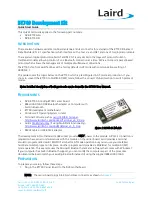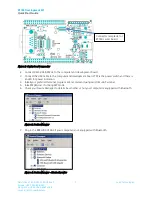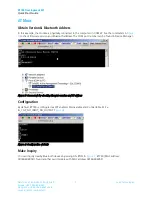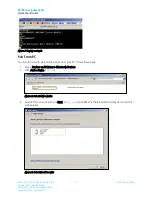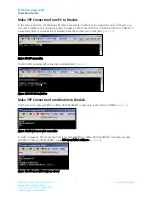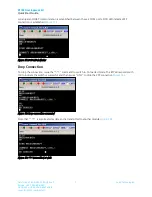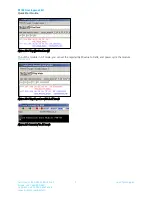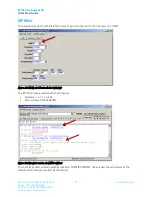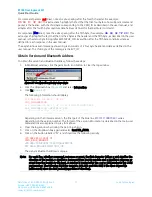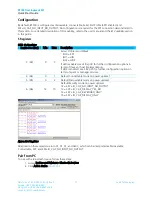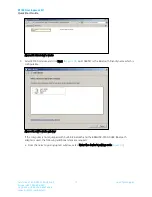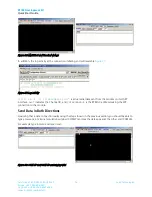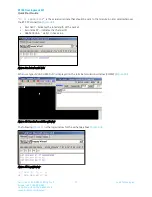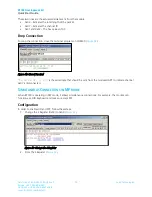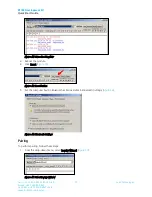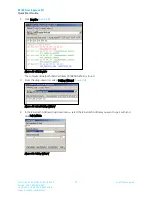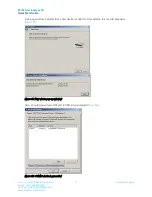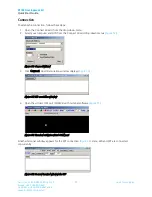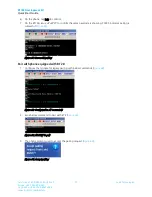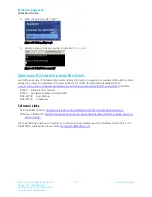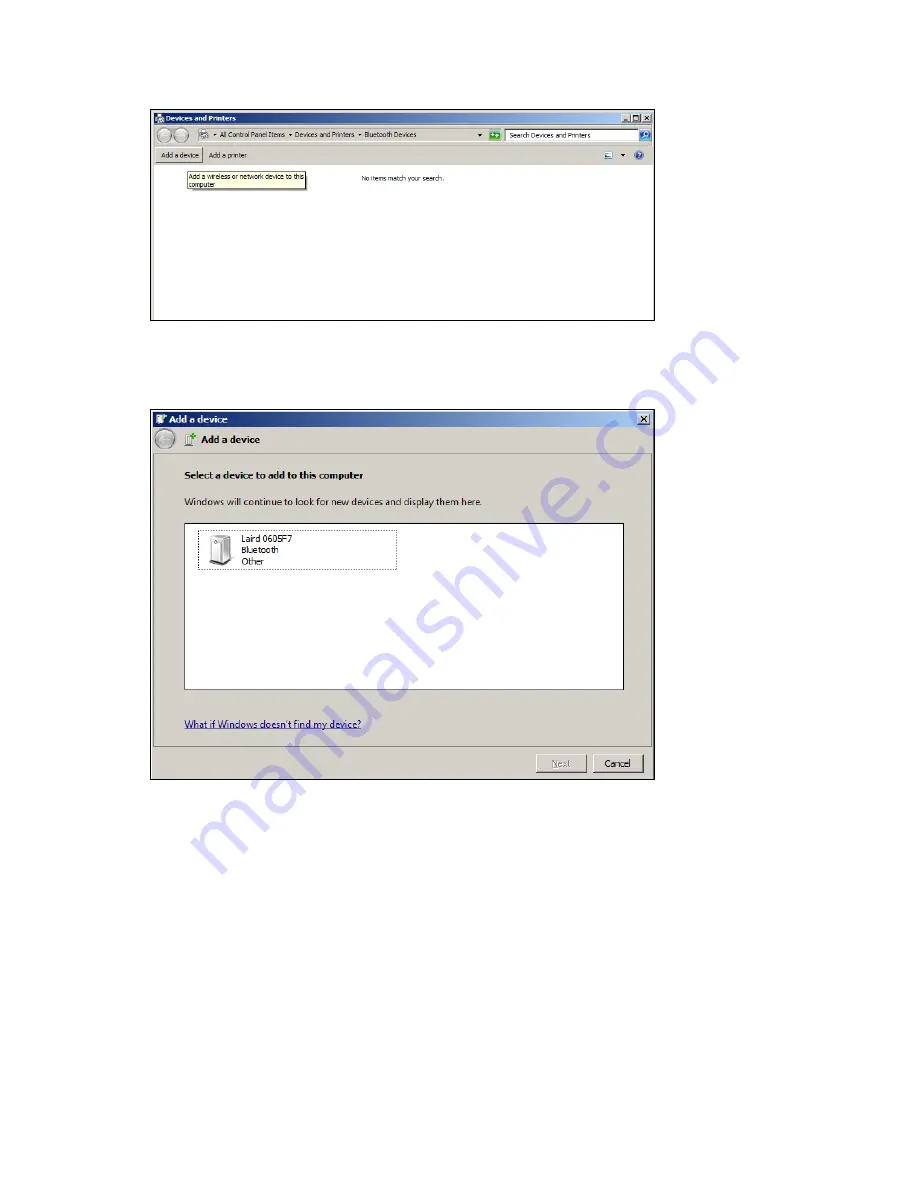
BT740 Development Kit
Quick Start Guide
Americas: +1-800-492-2320 Option 3
Europe: +44-1628-858-940
Hong Kong: +852-2268-6567 x026
www.lairdtech.com/wireless
13
Laird Technologies
Figure 29: Select Add a device
Select BT740 module and click Next. In
Figure 30
, Laird 0605F7 is the Bluetooth Friendly name which is
3.
configurable.
Figure 30: Add a device window
If the computer is not equipped with built-in Bluetooth and the BRBLU03-010A0 USB Bluetooth
adapter is used, the following additional steps are required:
a.
From the
Select a pairing option window, select Enter the device’s pairing code (
Figure 31
).