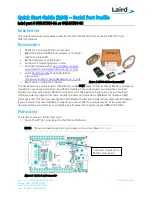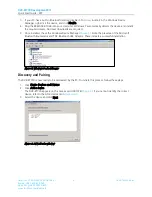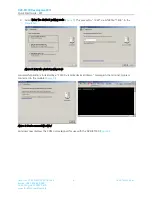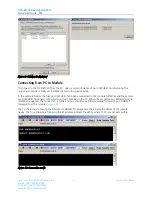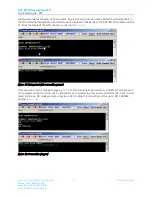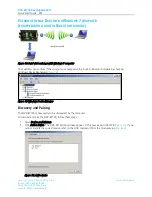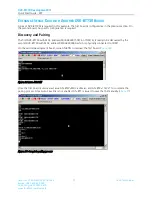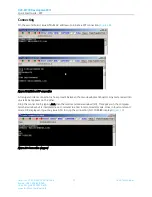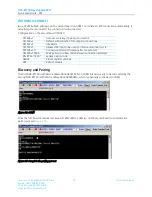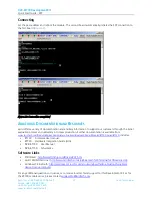DVK-BT730 Development Kit
Quick Start Guide - SPP
Americas: +1-800-492-2320 Option 2
12
Laird Technologies
Europe: +44-1628-858-940
Hong Kong: +852 2923 0610
www.lairdtech.com/bluetooth
E
XCHANGE
S
ERIAL
D
ATA WITH
A
NOTHER
DVK-BT730
B
OARD
A pair of DVK-BT730s is required in this example. The first board is configured as in the previous section. On
the second board, no specific configuration is required.
Discovery and Pairing
The first DVK-BT730 with MAC address (0016A4400157B) (on COM16) is ready to be discovered by the
second DVK-BT730 with MAC address 0016A440004A which is physically connected to COM1.
On the second development board, issue AT+BTIN to discover the first board (
Figure 26: Issue AT+BTIN
Once the first board is discovered, issue AT+BTW<MAC address> and AT+BTK=”1234” to complete the
pairing process. Since Auto Save link is not enabled, AT+BTT is issued to save the link manually (
).
Figure 27: Complete pairing process