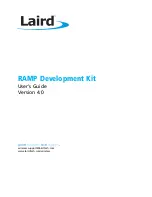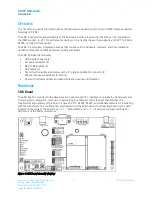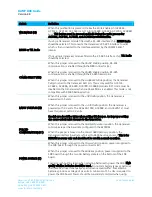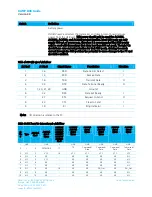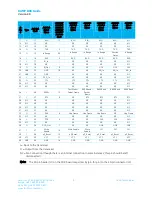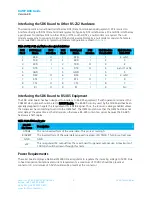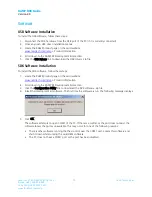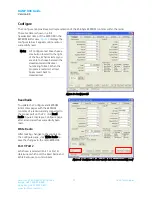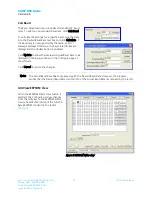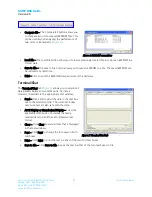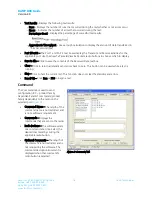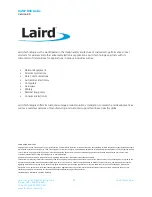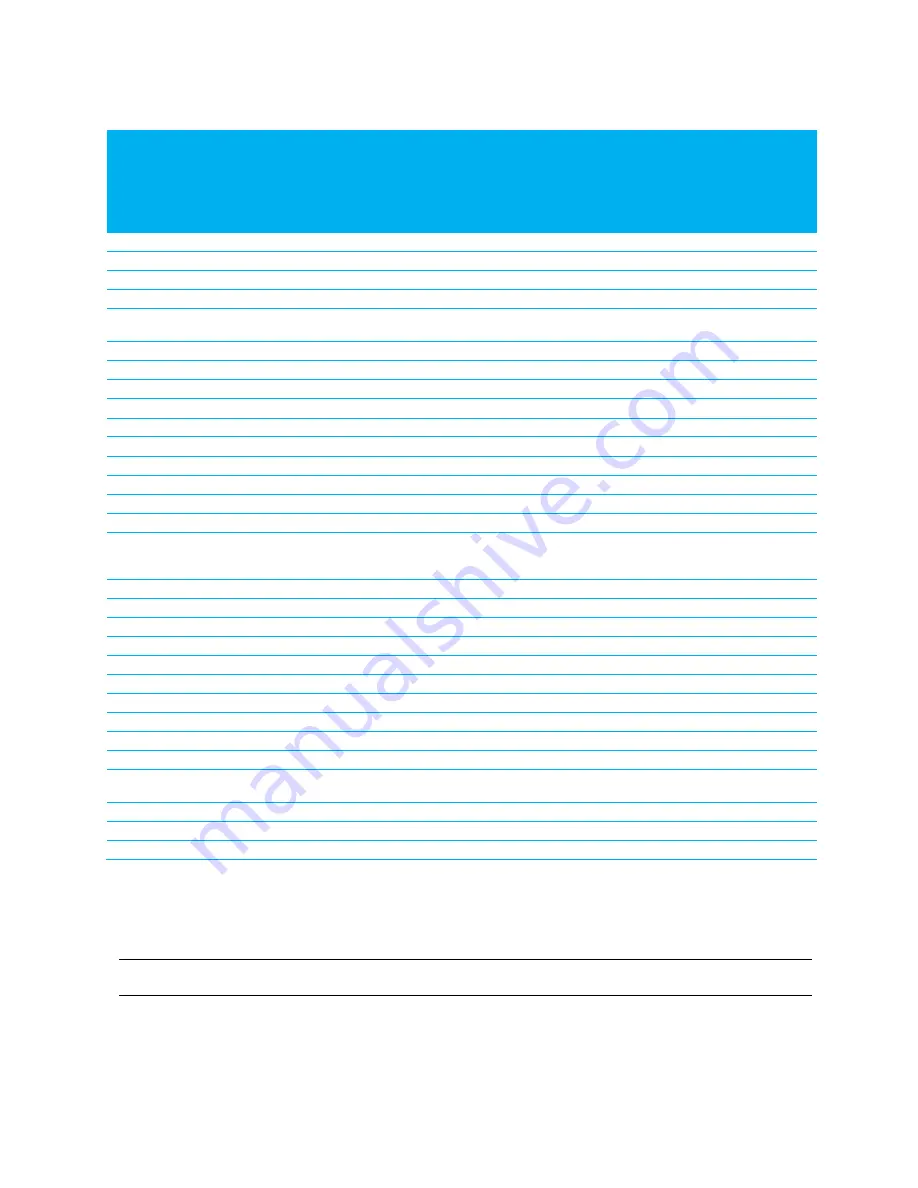
RAMP DVK Guide
Version 4.0
Americas: +1-800-492-2320 Option 3
8
Laird Technologies
Europe: +44-1628-858-940
Hong Kong: +852 2923 0610
www.lairdtech.com/ramp
J2
Pin
#
Type
AC5124
Pin #
AC5124
Signal
Name
AC1524/
AC3124/
AC4424/
AC4490/
AC4486/
AC4868
Pin #
AC1524/
AC3124
Signal
Name
AC4424
Signal
Name
AC4490/
AC4486
Signal
Name
AC4790
Signal
Name
AC4868
Signal
Name
11
O
11
RSSI
13
RSSI
RSSI
RSSI
RSSI
NC
12
NC
12
NC
-
NC
NC
NC
NC
NC
13
NC
13
NC
-
NC
NC
NC
NC
NC
14
O
14
TXD
2
TXD
TXD
TXD
TXD
TXD
15
O
15
In Range
20
In Range
In Range
In Range
Session
Status
In Range
16
I
16
RXD
3
RXD
RXD
RXD
RXD
RXD
17
I
17
RI_In
-
NC
NC
NC
NC
NC
18
NC
18
NC
-
NC
NC
NC
NC
NC
19
O
19
RI_Out
9
NC
NC
GO1
GO1
GO1
20
GND
20
GND
18
RE
NC
AD_In
AD_In
AD_In
21
GND
21
GND
-
NC
NC
NC
NC
NC
22
I
22
DCD_In
-
NC
NC
NC
NC
NC
23
O
23
CTS
7
CTS
CTS
CTS
CTS
CTS
24
NC
24
NC
NC
NC
NC
NC
NC
25
NC
25
NC
NC
NC
NC
NC
NC
26
I
26
BDSEL
12
Test Mode/
Packet Frame
9600 Baud/
Packet
Frame
9600 Baud
9600 Baud
9600 Baud
27
I
27
RTS
8
NC
RTS
RTS
RTS
RTS
28
NC
28
NC
NC
NC
NC
NC
NC
29
NC
29
NC
NC
NC
NC
NC
NC
30
NC
30
NC
NC
NC
NC
NC
NC
31
NC
31
NC
NC
NC
NC
NC
NC
32
O
32
DSR
6
Hop Frame
Hop Frame
Hop Frame
NC
Hop Frame
33
NC
33
NC
NC
NC
NC
NC
NC
34
I
34
DTR
4
NC
NC
GI0
GI0
GIO
35
NC
35
NC
NC
NC
NC
NC
NC
36
O
36
DCD_Out
1
NC
NC
GO0
GO0
GO0
37
I
37
Write
Enable
14
Write Enable
Write
Enable
GI1
GI1
GI1
38
I
38
µP_Reset
15
µP_Reset
µP_Reset
µP_Reset
µP_Reset
µP_Reset
39
VCC
39
VCC
11
VCC
VCC
VCC
VCC
VCC
40
GND
40
GND
16
GND
GND
GND
GND
GND
I = Input to the transceiver
O = Output from the transceiver
NC = No Connection (though there is an internal connection in some instances; this pin should be left
disconnected)
Note: The 40-pin header (J1) on the SDK board maps directly (pin-for-pin) to the 40-pin connector (J3).