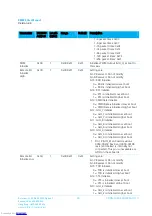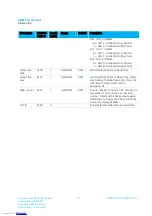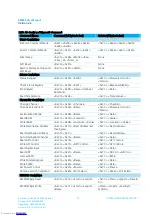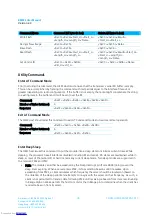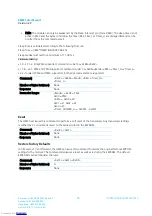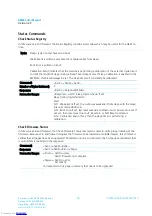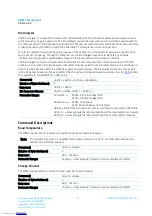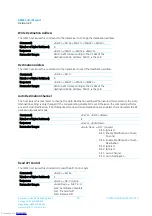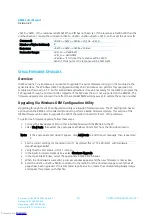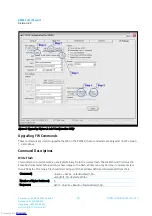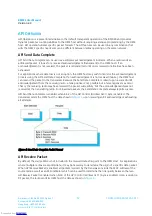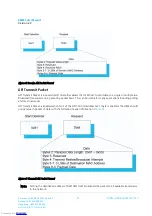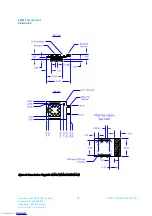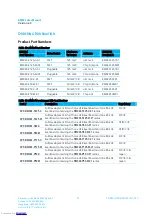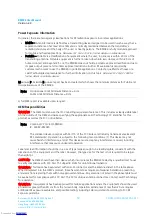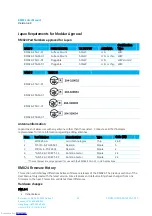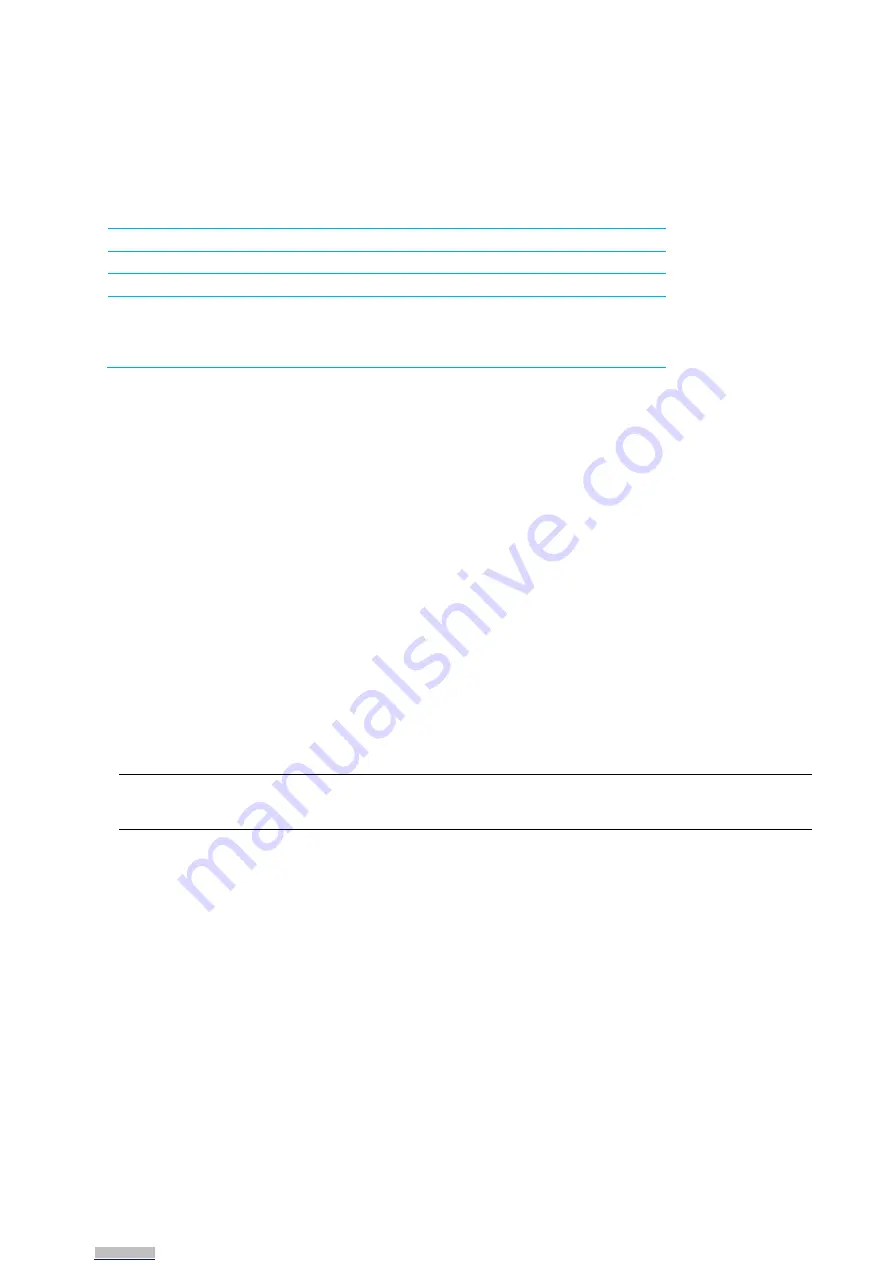
RM024 User Manual
Version 2.3
Americas: +1-800-492-2320 Option 2
Europe: +44-1628-858-940
Hong Kong: +852-2923-0610
www.lairdtech.com/wireless
48
CONN-GUIDE-RAMP24-0413
<0xFF> <0xFF>. If the response is 0xFF 0xFF then VID has not been set. If the response is 0x00 0x00 then the
VID has been set. Issuing the command <0xCC> <0xF2> <0x06> <0xFF> <0xFF> will not set the Vendor ID.
Command:
<0xCC> <0xF2> <0x06> <Vid_H> <Vid_L>
Number of Bytes Returned:
2
Response:
<0xCC> <0xF2> <0x06> <Value>
Parameter Range:
<Vid_H> = 0x00-0xFF
<Vid_L> = 0x00-0xFF
<Value> = If Vid is set the response will be 0x00
0x00. If Vid is not set the response will be 0xFF 0xFF
S
ERIAL
F
IRMWARE
U
PGRADES
Overview
In FW versions 1.3.x and above it is possible to upgrade the active firmware running on the module via the
serial interface. The Windows OEM Configuration Utility v5.07 and above can perform this operation for
modules with access to a PC, but for embedded applications it may be necessary for the OEM to program the
FW upgrade through a microcontroller. Upgrade of the FW over the air is not supported on the RM024. The
firmware upgrade procedure will not affect the radio EEPROM settings except to update the version number.
Upgrading Via Windows OEM Configuration Utility
Upgrading through the OEM Configuration Utility is a straight-forward process. The PC Settings tab has an
option when the RM024 is the selected product to perform a Radio Firmware Update. This section of the
OEM software can be used to upgrade the FW of the radio connected to Port 1 of the software.
To perform a firmware upgrade, follow these steps:
1.
Connect the Development Kit or other interface board with the RM024 to the PC.
2.
Select Find Ports, then select the appropriate Windows Comm Port from the drop-down menu.
Note: If the appropriate port doesn’t appear, click Add Ports to add the port manually, then repeat step
2.
3.
Set the correct settings for the radio in Port 1. By default this is 115,200-8-N-1 with Hardware
Handshaking enabled.
4.
Verify that the Port Status in Port 1 is Open.
5.
In the Radio Firmware Upgrade box, select Firmware Upgrade.
6.
In the Open File Window, select the appropriate RM024 FW binaries.
7.
When the download is successful, a success window appears and the new firmware is now active.
8.
Send the <0xCC><0x00><0x02> command to the radio from the Command page to verify that all
pages have been upgraded. If this command reports an error, locate the corresponding binary image
and repeat this process with that file.
Downloaded from
Downloaded from
Downloaded from
Downloaded from
Downloaded from
Downloaded from
Downloaded from
Downloaded from
Downloaded from
Downloaded from
Downloaded from
Downloaded from
Downloaded from
Downloaded from
Downloaded from
Downloaded from
Downloaded from
Downloaded from
Downloaded from
Downloaded from
Downloaded from
Downloaded from
Downloaded from
Downloaded from
Downloaded from
Downloaded from
Downloaded from
Downloaded from
Downloaded from
Downloaded from
Downloaded from
Downloaded from
Downloaded from
Downloaded from
Downloaded from
Downloaded from
Downloaded from
Downloaded from
Downloaded from
Downloaded from
Downloaded from
Downloaded from
Downloaded from
Downloaded from
Downloaded from
Downloaded from
Downloaded from
Downloaded from