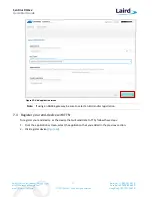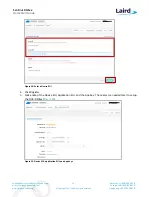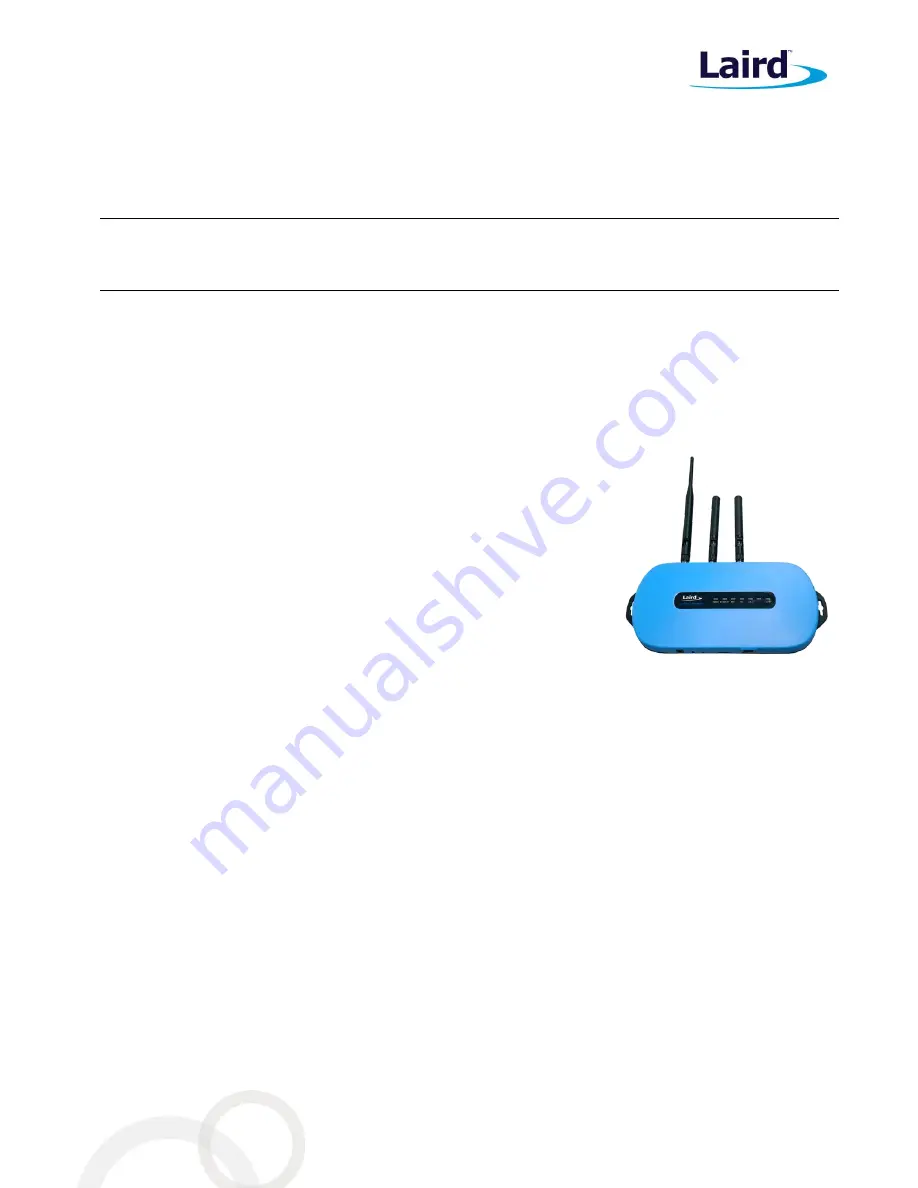
Sentrius RG1xx
Quick Start Guide
Embedded Wireless Solutions Support Center:
http://ews-support.lairdtech.com
www.lairdtech.com/ramp
4
© Copyright 2017 Laird. All Rights Reserved
Americas: +1-800-492-2320
Europe: +44-1628-858-940
Hong Kong: +852 2923 0610
1
O
VERVIEW
This quick start guide describes how to configure the Sentrius gateway to forward LoRaWAN data to a cloud
platform. The steps listed in this guide use the RG191 (US version) gateway and an RM191 (US version) module.
The steps for using an RG186 and RM186 are similar.
Note
:
This guide uses the The Things Network (TTN) to show how to register your Gateway and visualize
the incoming data on a Network server. If you are working with Stream IOT-X or LORIOT.io server, a
similar guide will be available through their page to help you configure your gateway.
For more detailed information on how to use all the features of the Sentrius gateway, please see the Sentrius
RG1xx User Manual, available from documentation tab at:
www.lairdtech.com/products/rg1xx-lora-gateway
.
2
A
BOUT THE
G
ATEWAY
2.1
Product Overview
The
Sentrius™
RG1xx LoRa-Enabled Gateway
from Laird is the ultimate in
secure, scalable, robust LoRa solutions for end-to-end control of your private
LoRaWAN network. Leveraging Laird’s field
-proven and reliable 50 Series
“Wireless Bridge” certified module, it also offers enterprise
dual-band Wi-Fi,
BT v4.0 (BLE and Classic)
and
wired Ethernet
for complete design freedom.
Based on the
Semtech SX1301/SX1257 chipset designs, it offers a
LoRa range
up to 10 miles
and pre-loaded
LoRa Packet Forwarder software, perfect for
highly scalable, flexible IoT networks. The Sentrius RG1xx Gateway works
with Laird’s
Sentrius RM1xx Series
LoRa+BLE certified modules for simple
out-of-the-box integration and is compatible with 3rd party Cloud and LoRa
partners, as well as any LoRaWAN certified client devices.