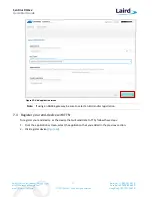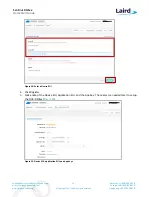Sentrius RG1xx
Quick Start Guide
Embedded Wireless Solutions Support Center:
http://ews-support.lairdtech.com
www.lairdtech.com/ramp
6
© Copyright 2017 Laird. All Rights Reserved
Americas: +1-800-492-2320
Europe: +44-1628-858-940
Hong Kong: +852 2923 0610
3.1.1
Antenna Configuration
To configure the antenna properly, complete the following steps:
1.
Attach the two shorter antennas to the 2.4/5.5 GHz (Wi-Fi) ports.
2.
Attach the third and longer antenna to the 868 MHz/900 MHz (LoRa) port.
3.1.2
WiFi Quick Config
The gateway includes a mode to allow you to configure without ethernet access, in the case that you wish to
join a wireless network.
Apply power to the gateway and allow to start, then perform the following:
1.
Depress and hold the user button (see #2 in Figure 2) for 7 seconds.
2.
From a wirelessly enabled device perform a scan.
3.
Connect to the access point rg1xx
29378B
, where “29378B” are the last 6 digits of the Ethernet MAC
address found on the label on the bottom of the gateway (Figure 4).
The network is secured with WPA2 with a password that is the same as the SSID. It is recommended
that the default password is changed for security reasons. The password can be changed on the Wi-Fi ->
Advanced web page.
Upon logout or client disassociation, WiFi Quick Config will shut down and normal operation will resume.