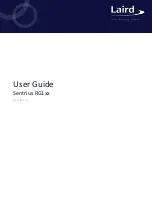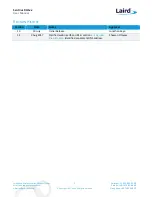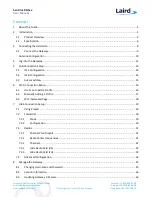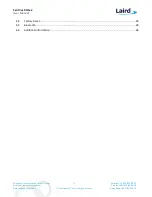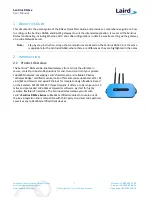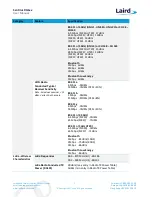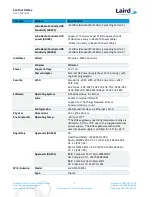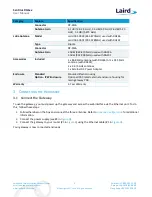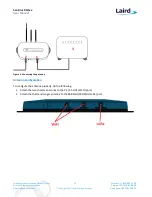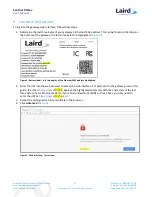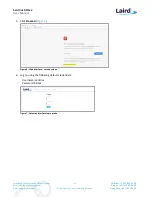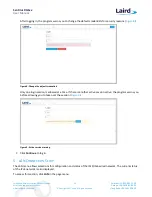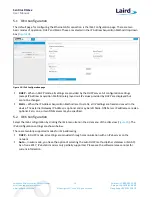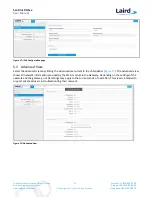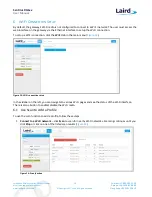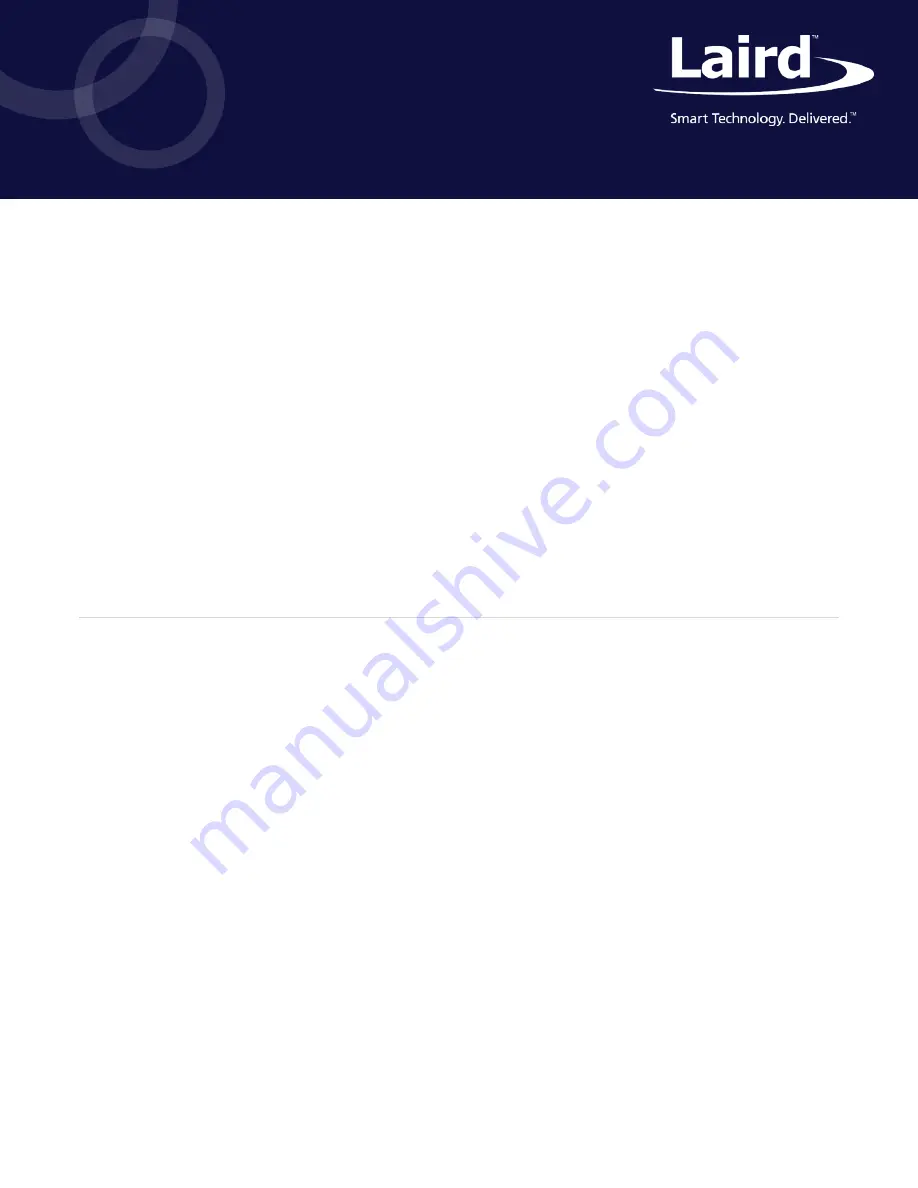Reviews:
No comments
Related manuals for Sentrius RG1 Series

SureCross DX80
Brand: Banner Pages: 96

TB200
Brand: Yeastar Technology Pages: 11

NMEA CONNECT PLUS
Brand: Calypso Instruments Pages: 26

EKI-1200-CE Series
Brand: Advantech Pages: 67

WizFi630S
Brand: Wiznet Pages: 41

easyconnect ec350
Brand: Netbiter Pages: 40

AIG-100 Series
Brand: Moxa Technologies Pages: 7

MP-272-DB
Brand: AudioCodes Pages: 2

C6300BD
Brand: NETGEAR Pages: 6

SBPC-21-EN/IP
Brand: Fife Pages: 48

UG65
Brand: Ursalink Pages: 25

HomePortal 3800HGV-B
Brand: 2Wire Pages: 82

WPG-210N
Brand: Planet Pages: 2

WPG-130N
Brand: Planet Pages: 53

R-ECAT
Brand: gefran Pages: 2

SGZ211
Brand: iSysmart Pages: 11

ACT-08A-N270
Brand: IEI Technology Pages: 150

HTM series
Brand: DBL Technology Pages: 45