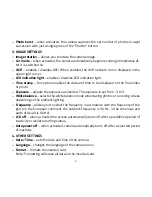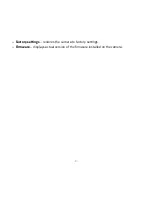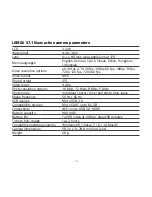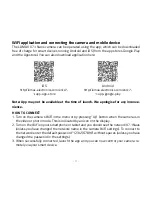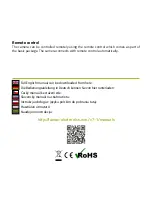- 5 -
Using the LAMAX X7.1 Naos action camera
1. INSertINg the MIcroSDhc cArD
Only insert or remove a microSDHC or SDXC card (U3 recommended) from the microSD card
slot when the camera is switched off and not connected to the computer.
Note: Use only branded microSDHC or SDXC cards. Generic unbranded cards are not
guaranteed to function correctly for data storage.
2. INStALLINg the BAttery
a) Open the battery cover by sliding it to one side.
b) Insert the battery (connector end first) into the compartment so that the connectors are
on the correct side.
c) Close the battery cover by reattaching it and sliding it back in place.
3. chArgINg
a) Camera can be charged by connecting to a PC or using the AC adapter.
b) In a vehicle, the camera can be charged sing the cigarette lighter adapter.
c) Whilst charging, you can still shoot video or take photos (except when charging via PC).
d) Camera may also be charged when turned off.
Note: Never charge unattended. If device overheats, produces smoke or suspicious odour
when charging, immediately unplug and stop charging.
4. tUrNINg the cAMerA oN AND off
a) To turn camera on, press and hold the “On/Off” button for 3-5 seconds.
b) To turn camera off, press and hold the “On/Off” button for 3-5 seconds.
5. SwItchINg MoDeS AND NAvIgAtINg the MeNU
Tapping the “On/Off” button toggles between the modes: video / photo / slow motion /
gallery / settings.