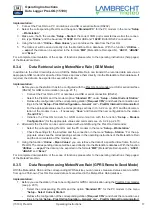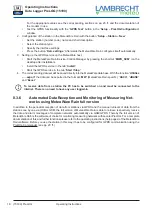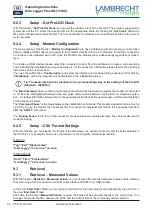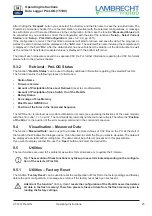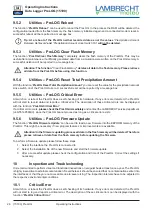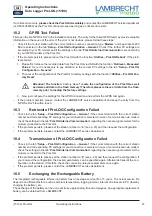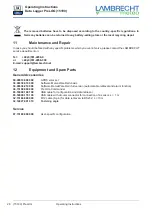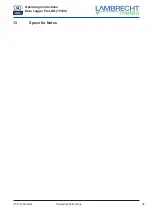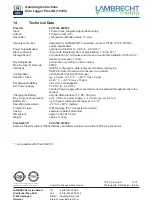17
(15190) PreLOG
Operating Instructions
Operating Instructions
Data Logger PreLOG (15190)
Implementation:
Connect the PreLOG to a PC or notebook via USB or serial interface (RS232).
1.
Select the corresponding PreLOG and the option “
2.
Standard PC
” for the PC modem in the menu “
Setup
– Workstation
”
Make sure, that in the window “
3.
Setup – Station
” the correct COM port is selected as well as the connec-
tion type “
Online
” and the baud rate “
115200
” Bd for USB and “
19200
” Bd for RS232 connections.
Using the function “
4.
Online – Mean Values
” you can retrieve the data from the PreLOG.
The data set will be saved directly into the MetoWare Rain database. With the function “
5.
Utilities –
... export
” the data can be exported in the formats “
MW
” (MeteoWare Rain speci
fi
c), “
ASCII
”, “
dBASE
”
and “
Excel
.”
For a complete documentation of the scope of functions please refer to the operating instructions (help pages)
of the MeteoWare Rain.
8.3.4
Data Retrieval using MeteoWare Rain (GSM Mode)
In addition to the direct data retrieval via USB the MeteoWare Rain can transmit the recorded data sets via an
appropriate GSM modem for speci
fi
ed time frames and save them directly into the MeteoWare Rain database. If
required, the data can be exported in several
fi
le formats.
Implementation:
Before you use the station it has to be con
fi
gured with the
1.
PreLOG-Commander via USB or serial interface
(RS232) for GSM communication (see pp. 20 ff.).
Connect the PreLOG to a PC or notebook via USB or serial connection (RS232).
•
Select the PreLOG and the modem option “
•
Standard PC
” under “
Setup – Select Current Station
”
Retrieve the con
fi
guration of the corresponding station (“
•
Request CFG
”) and check the connection set-
tings in the tab “
Setup – PreLOG Con
fi
guration – General
” and “
– PreLOG Internal Communication
”
For the appropriate values see the corresponding sections in ch. 9.2.2 on pp. 20 ff. and the documen-
tation of the modem in use. – if necessary. “
Save
” and transmit the new con
fi
guration to the station
(“
Send CFG
”).
Initialise the PreLOG modem for GSM communication with the function “
•
Setup – Modem
Con
fi
guration
” (for the appropriate values and commands see ch. 9.2.4 pp. 24 ff.).
Afterwards the PreLOG can be commnuicated with via GSM using the PreLOG-Commander:
2.
Select the corresponding PreLOG and the PC modem in the menu “
•
Setup – Workstation
”
Check the settings for the interface and the connection in the menu “
•
Setup – Station
.” For the ap-
propriate values see the corresponding sections in the operating instructions of the MeteoWare Rain
and the documentation of the modem in use.
Using the function “
3.
Online – Mean Values
” you can retrieve the data of a speci
fi
ed time frame from the
PreLOG.The corresponding data set will be saved directly into the MeteoWare database. With the function
“
Utilities – ...export
” the data can be exported in the formats “
MW
” (MeteoWare Rain speci
fi
c), “
ASCII
”,
“
dBASE
” and “
Excel
.”
For a complete documentation of the scope of functions please refer to the operating instructions (help pages)
of the MeteoWare Rain.
8.3.5
Data Reception using MeteoWare Rain (GPRS Remote Send Mode)
With the MeteoWare Rain and the corresponding GPRS service you can receive measured values sent via GPRS
from up to 255 known PreLOG. Received data sets are stored in the MeteoWare Rain database.
Implementation:
Before you use the station, it has to be con
fi
gured for GPRS communication using the
1.
PreLOG-Commander
(see pp. 20 ff.).
Select the corresponding PreLOG and the option “
•
Standard PC
” for the PC modem in the menu
“
Setup – Select Current Station
”
Retrieve the con
fi
guration of the corresponding station (“
•
Request CFG
”) and check the connection set-
tings in the tab “
Setup – PreLOG Con
fi
guration – General
” and “
– PreLOG Internal Communication
”