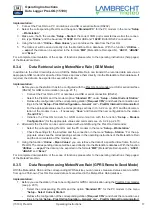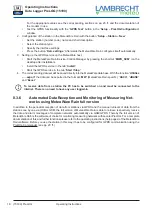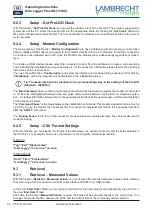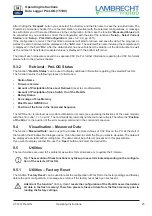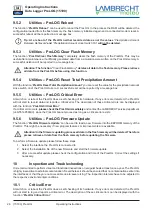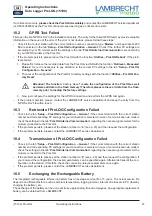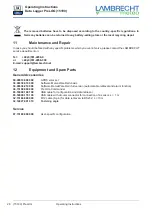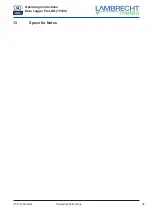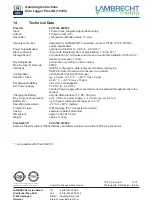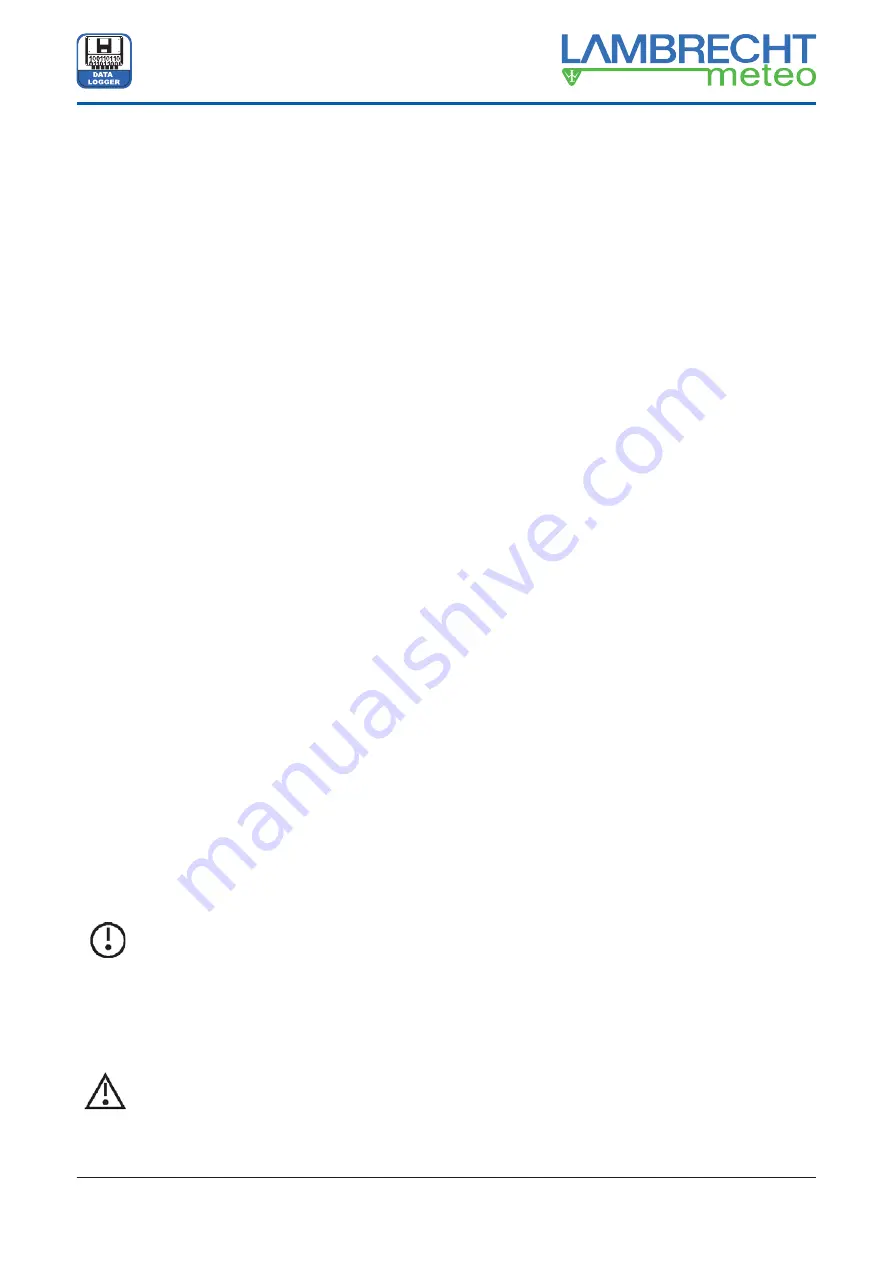
25
(15190) PreLOG
Operating Instructions
Operating Instructions
Data Logger PreLOG (15190)
After clicking the “
Request
” button you can select the directory and the
fi
le name to save the recorded data. The
PreLOG-Commander checks if the connected station is identical with the selected con
fi
gurations. A message
box will inform you, if there are differences in the con
fi
guration. In that case the function “
Measured Values
” will
be cancelled, so you are able to correct the con
fi
guration with the aid of the functions “
Setup – Select Current
Station
” and “
Setup – PreLOG Con
fi
guration
” (see ch. 9.2.2, pp. 20 ff.).
If the con
fi
guration is correct, the PreLOG-Commander will start to retrieve and save the data. The progress as
well as the end of retrieval will be displayed in the “
Info
” area. The selected
fi
le name including the complete path
is displayed in the
fi
eld “
File
”. After the data transfer has been
fi
nished, the duration of the data transfer as well
as the number of transferred measured values is displayed in the bottom left corner.
The data of each retrieval are saved to a separate CSV
fi
le. For further information regarding the CSV
fi
le format
please refer to the previous chapter.
9.3.2
Retrieval - PreLOG Status
The function “
PreLOG Status
” can be used to display additional information regarding the selected PreLOG.
The function returns the following pieces of information:
Station Name
•
Firmware Version
•
Amount of Precipitation Since Last Retrieval
•
(reset to zero afterwards)
Amount of Precipitation Since Switch On of the PreLOG
•
Battery Status
•
Percentage of Free Memory
•
Most Recent GPRS Error
•
Position of the Error in the Command Sequence
•
The GPRS error is returned as a modem-compliant error code (see operating instructions of the used modem)
with the error code “-1 = no error”. The commands are internally numbered consecutively. Therefore the “
Position
of the Error
” is the position of the error causing command in the command sequence.
9.4
Visualisation – Measured Data
The function “
Measured Data
” can be used to visualise the stored values of CSV
fi
les on the PC. At the start of
the function the Windows
fi
le dialogue opens. It can be used to select the
fi
le you want to visualise. The data will
be displayed as a table with scrolling bars. The data cannot be printed or processed in this presentation.
If you want to display another
fi
le, use the “
Open
” button and select the desired
fi
le.
9.5 Utilities
The tool functions are used to
fi
x problems as well as for maintenance or to update the
fi
rmware.
Tip: The execution of these functions may take up to several minutes depending on the con
fi
gura-
tion of the selected PreLOG.
9.5.1
Utilities – Factory Reset
The function “
Factory Reset
” can be used to reset the con
fi
guration of PreLOG to the factory settings and thereby
delete the prior con
fi
guration. A message box returns if the factory reset has been successful.
Attention! The function “
Factory Reset
”
resets the con
fi
guration of the PreLOG as well as deletes
all data in the
fl
ash memory! Therefore please retrieve all data from the
fl
ash memory prior to
loading the factory settings.