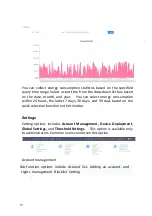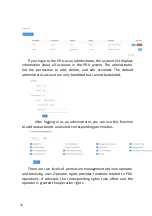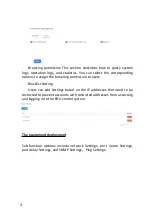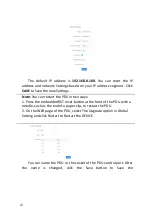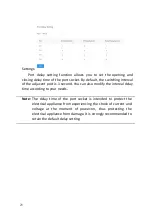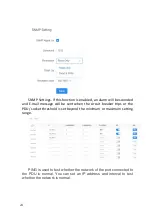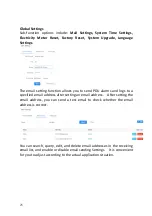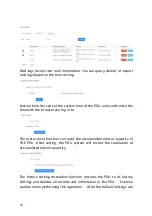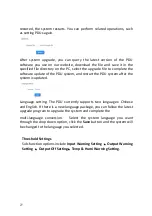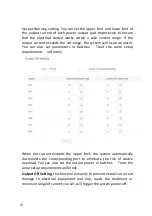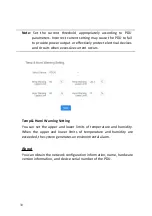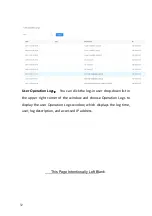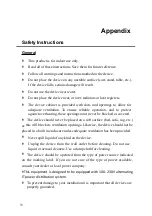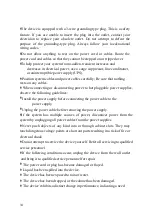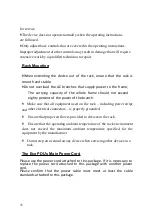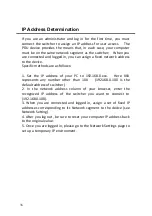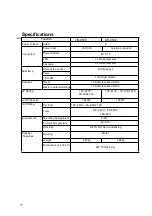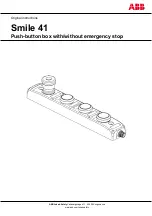33
Appendix
Safety Instructions
General
�
This product is for indoor use only.
�
Read all of these instructions. Save them for future reference.
�
Follow all warnings and instructions marked on the device.
�
Do not place the device on any unstable surface (cart, stand, table, etc.).
If the device falls, serious damage will result.
�
Do not use the device near water.
�
Do not place the device near, or over, radiators or heat registers.
�
The device cabinet is provided with slots and openings to allow for
adequate ventilation. To ensure reliable operation, and to protect
against overheating, these openings must never be blocked or covered.
�
The device should never be placed on a soft surface (bed, sofa, rug, etc.)
as this will block its ventilation openings. Likewise, the device should not be
placed in a built in enclosure unless adequate ventilation has been provided.
�
Never spill liquid of any kind on the device.
�
Unplug the device from the wall outlet before cleaning. Do not use
liquid or aerosol cleaners. Use a damp cloth for cleaning.
�
The device should be operated from the type of power source indicated
on the marking label. If you are not sure of the type of power available,
consult your dealer or local power company.
�
This equipment is designed to be equipped with 100- 230V alternating
IT power distribution system.
�
To prevent damage to your installation it is important that all devices are
properly grounded.