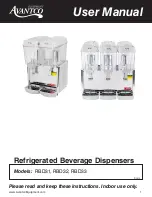12
Adding New Brand/Flavor Module
1. In order to add a new brand or flavor module, the module
must first be activated.
2. From the Service menu, press the
Valve Configuration
button.
5. Select a new brand from the available Brands Library tabs
on the left side of the screen.
Each brand has a default water type and ratio already
set when they are selected. The water type and ratio
can be adjusted if necessary, however, adjusting the
ratio here is purely representational and does not
set the ratio for the finished drink. Adjust the ratio by
selecting the Ice or No Ice ratio using the buttons in the
upper right corner of the screen, or by manually
adjusting the ratio by tapping the number and entering
the new value on the keypad.
NOTE
3. From the Valve Configuration menu, press the
Configure
tab
on the far left side of the screen.
4. Press the
Configure
button under any brand or flavor
module to open its Configuration Page.
6. Once a brand/flavor has been selected to a corresponding
module, press the
Valve Configuration
button to return to the
Valve Configuration Screen.
7. Repeat Steps 4 and 5 for any of the other brand or flavor
modules.
8. Press the Menu button to return to the Service menu.
12. Press the Menu button to return to the Service Menu.
13. Repeat steps 1 - 12 for the second screen.
9. From the Service Menu, press the Maintenance button.
10. Press the Purge tab on the far left side of the screen.
11. Purge any new brand or flavor module until there is a steady
flow of syrup. (See previous page)