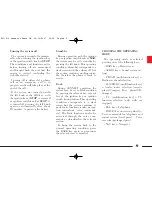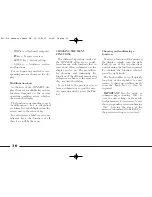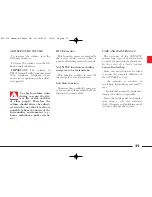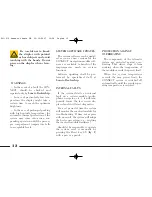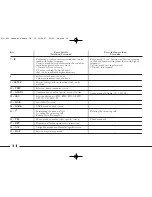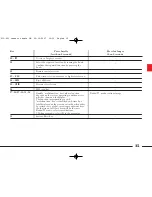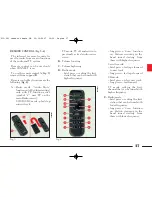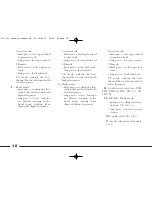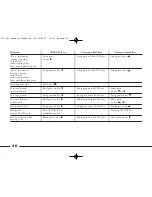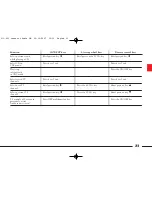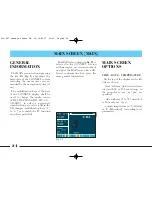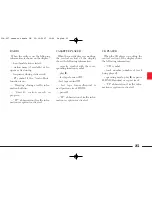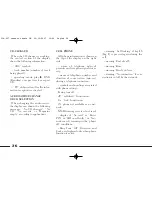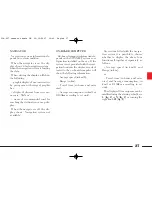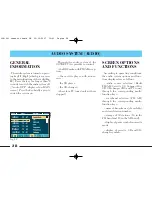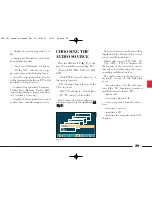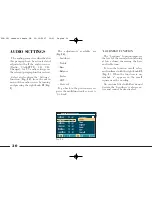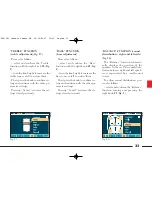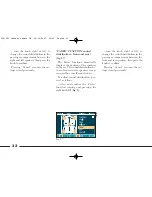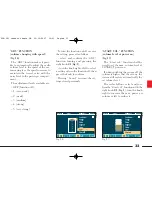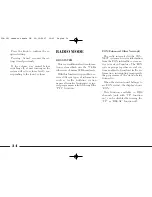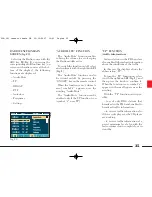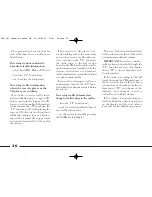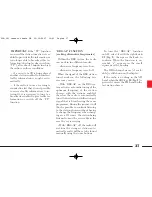22
LOADING THE MAGAZINE
The magazine contains 6 trays for
one CD each.
To playback a CD, extract a tray
D
(
fig. 7
) from the magazine and insert
the CD (
fig. 8
).
IMPORTANT
Make sure the CD la-
bel is facing the right way, i.e. to-
wards the tray. If not, the player will
not work.
The player cannot be used to play 8
cm CDs unless a specific adapter
(which can be purchased at HI-FI
stores) is fitted.
CD-CHANGER
LOADING CDS
The CD-changer is housed in the
glove compartment and is fitted with
a magazine for 6 Compact Discs.
On multimedia CDs in
addition to sound tracks
also data tracks are
recorded. Playing one of these CDs
may cause rustling and such a vol-
ume as to compromise road safety,
as well as causing damage to the
final stages and speakers.
REMOVING THE MAGAZINE
To remove the CD-changer maga-
zine, proceed as follows:
– open completely the sliding lid
A
(
fig. 5
);
– press the EJECT key
B
(
fig. 6
) and
remove the magazine
C
.
fig. 6
L0A6034c
fig. 5
L0A6042c
fig. 7
L0A6035c
013-023 connect thesis GB 22-10-2007 10:39 Pagina 22