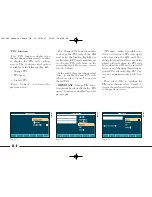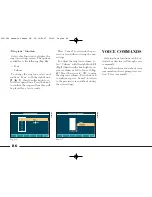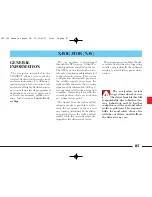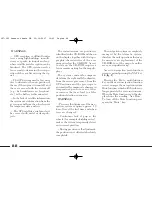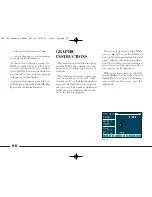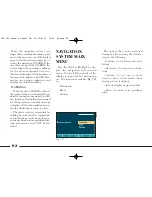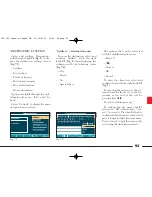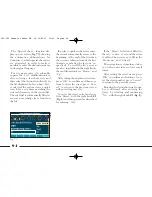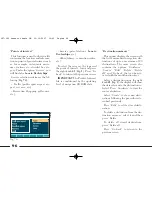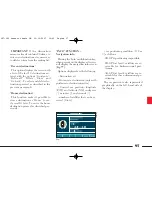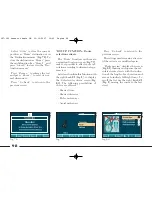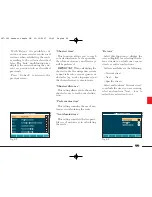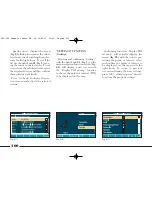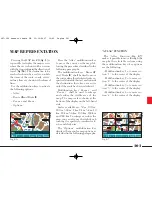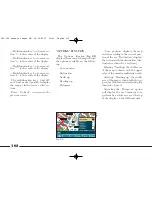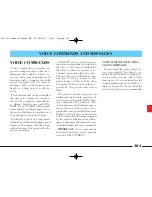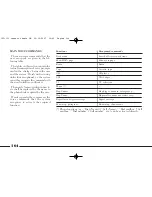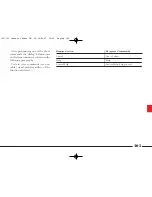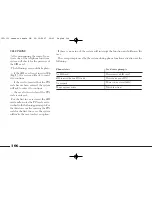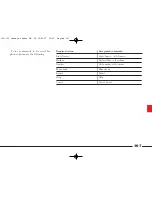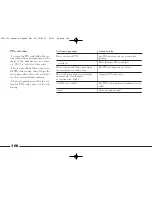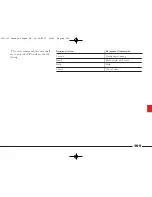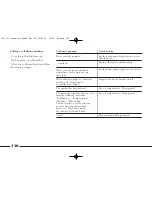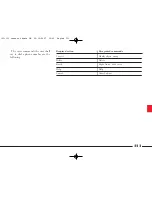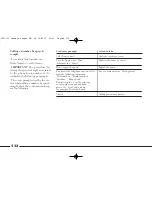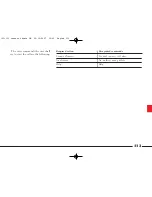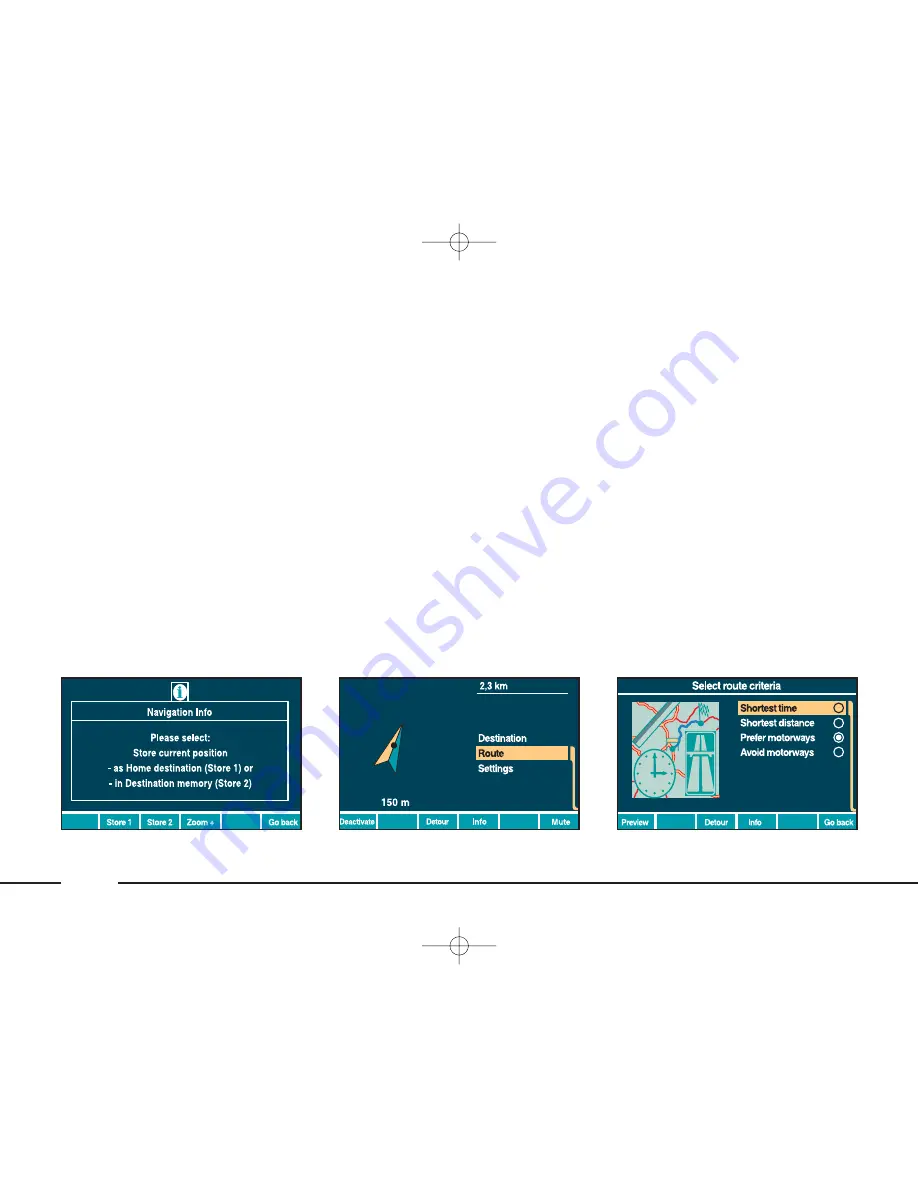
Select “Store” to store the current
position as “Home” destination or in
the “Destination memory” (
fig. 78
). To
store the destination as “Home” press
the multifunction key “Store 1” and
press “Store 2” to store it in the “Des-
tination memory”.
Press “Zoom +” to enlarge the text
and press “Zoom –” to reset its nor-
mal dimension.
Press “Go back” to return to the
previous screen.
“ROUTE” FUNCTION - Route
selection criteria
The “Route” function, on the main
navigation function screen (
fig. 79
),
makes it possible to affect route cal-
culation according to determinate pa-
rameters.
Select and confirm this function with
the right knob
21
(
fig. 1
), to display
the “Select route criteria” screen (
fig.
80
). The following possibilities of
choice are offered:
– Shortest time
– Shortest distance
– Prefer motorways
– Avoid motorways.
fig. 79
L0A5133g
fig. 80
L0A5134G
fig. 78
L0A5132g
98
Press “Go back” to return to the
previous screen.
The settings made remain active un-
til the criteria are modified again.
“Route preview” displays the screen
(
fig. 81
) showing in sequence the cal-
culated route streets with the indica-
tion of the length of each section and
arrows to indicate left/right turns. To
scroll the list use the right knob
21
(
fig. 1
) moving the cursor to the last
street.
087-102 connect thesis GB 22-10-2007 10:43 Pagina 98