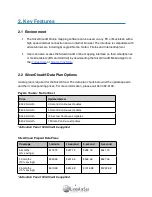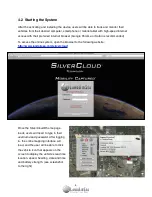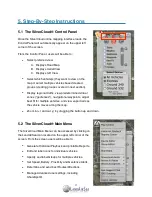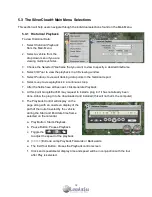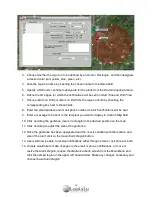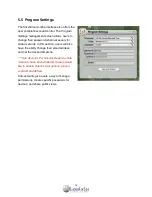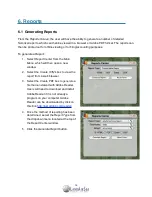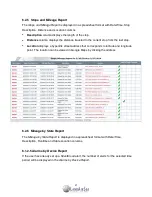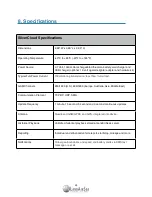!
5.3.2
!
Device Editor
!
From the Device Editor window users will be able to create a name label and choose an
!
icon for their vehicle(s), as well as set speed and low battery alarm notifications, which can
!
be sent to an email address and/or cell phone via text message (SMS).
1.
To
edit device name
, choose the vehicle
from the
Device
dropdown menu.
2.
Designate a name for vehicle(s) in the
Label
field. If a group has been created,
choose that group in the group field.
3.
Users will also be able to apply an
Icon
to
the vehicle in the Icon field.
4.
Choose
Save Device Info
and the changes will display when you click the vehicle icon.
!
5.3.3
!
Group Editor
!
Creating groups can be useful when needing to view multiple vehicles, but not necessarily
all vehicles.
1.
To create a new group, type the name of
the group in the
Name
field.
2.
Then choose the vehicle which you would
like assigned to the new group from the
[
all vehicles
] dropdown menu.
3.
Choose
Save
and a new group will be
created with the vehicle within that group.
5.3.4
!
Setting Geo-Fence Alerts
!
A
geo-fence
is a virtual boundary, or zone, created
around a physical geographical space. The
SilverCloud’s online mapping interface has the Geo-
Fence Alerts feature, which allows the user to send
email and/or text message (SMS) notifications
whenever a vehicle either enters or exits a
designated area.
To create a Geo-Fence Alert:
1.
Select
SilverCloud Alerts
from the Main Menu, and
then select the
Geofence Alerts
option.
2.
Once the Geofence Alerts window opens, click on the
Draw New Region
button.
13