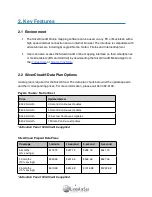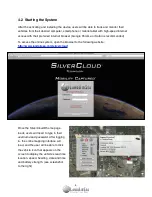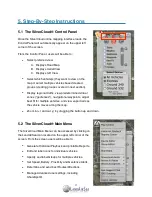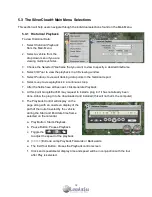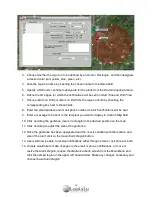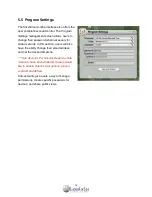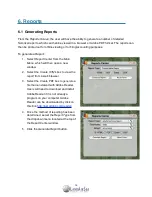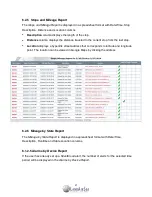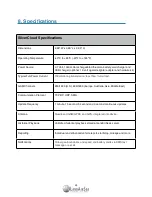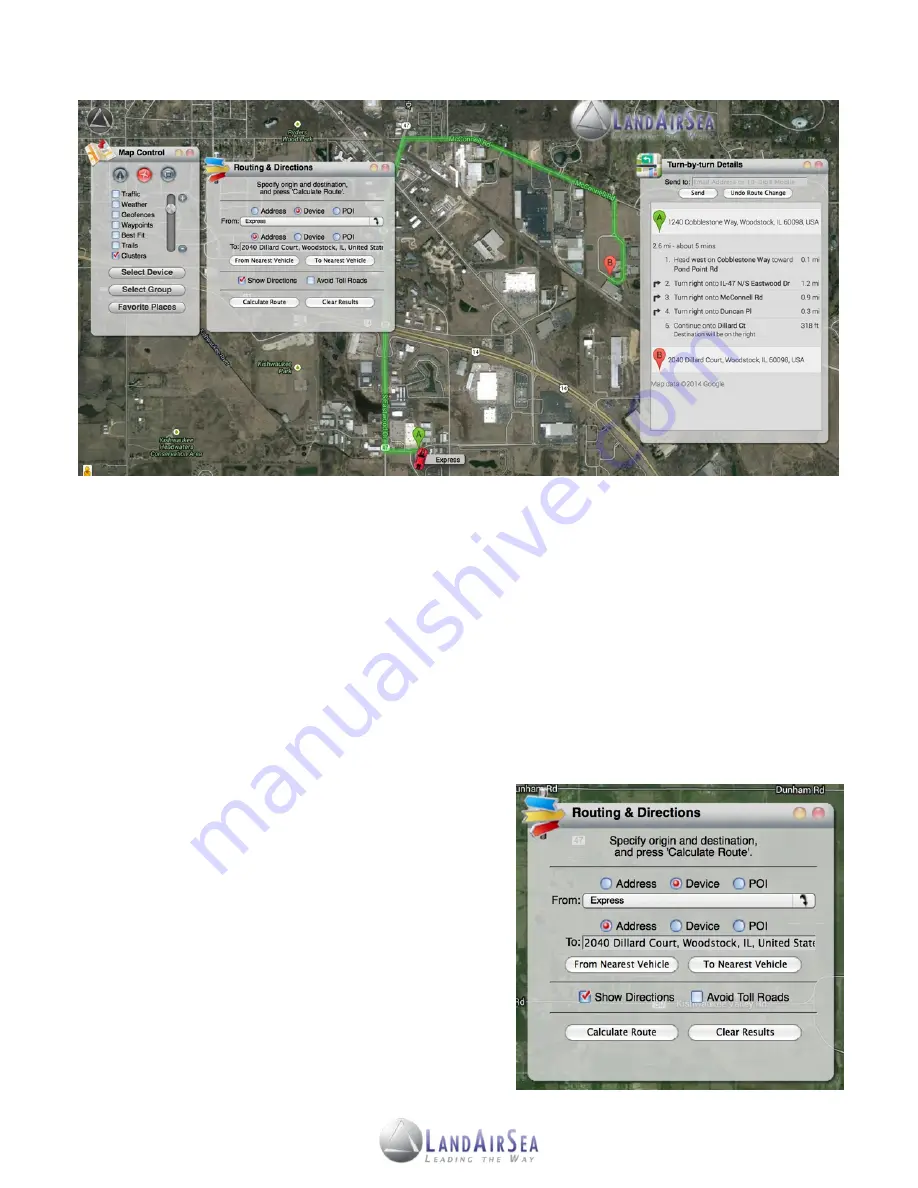
2.
Select the
From an Address
box to route from an address or
From a Vehicle
box to route
directions from a vehicle. If routing from an address, type in the desired address in the
field, or select a desired vehicle from the dropdown menu.
3. Afterwards, select the
To an Address
box to route from an address or
To a Vehicle
box to
route directions from a vehicle. If routing to an address, type in the desired address in
the field, or select a desired vehicle from the dropdown menu.
4. Users will have the option to select the
Show Directions
box or
Avoid Toll Roads
box.
5. Once the fields have been designated and set, click on the
Calculate Route
button,
which will open another window with directions. Users will have the option to send the
routing directions to an email or a cell phone number.
!
5.3.7
!
Nearest Vehicle Routing Utility
!
The
Nearest Vehicle Routing Utility
screen is the
!
same as the
Routing Utility
screen with one
!
exception. If users are tracking multiple vehicles,
!
they can enter an address and then choose
Find
!
Nearest Vehicle
. The screen will return the name
!
of the nearest vehicle on the screen and display
!
its distance from the address point.
16