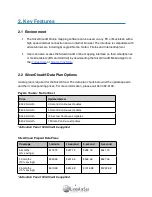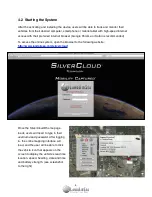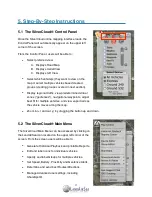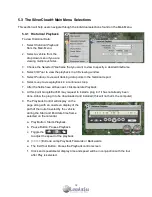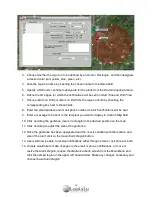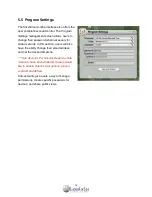1. About this Guide
!
!
!
!
!
!
!
1.1
!
Thank You
First of all, we at LandAirSea Systems want to
thank you for purchasing the SilverCloud® Real-
Time GPS Tracking System. The SilverCloud® incorporates a powerful internal GPS and cellu-
lar module capable of transmitting location updates as fast as once every 3 seconds. This fea-
tures makes it one of the fastest real-time GPS tracking devices on the market today. The web-
based SilverCloud® Online mapping software has also been developed to provide a truly user-
friendly tracking experience.
This guide has been designed to provide step-by-step instructions on how to successfully install,
activate and utilize the SilverCloud® GPS Tracking System.
1.2
!
Warnings
This tracking device is considered
water-resistant
, NOT waterproof. If the intended use is out-
side the vehicle, we strongly recommend purchasing the optional waterproof magnetic mount
enclosure. Water spray at high speeds can penetrate the device and cause failure.
Water dam-
age is not covered under the warranty
and repairs require sending the device back to the manu-
facturer. Cost for time and materials will apply. Mounting this device under a vehicle also ex-
poses the unit to road hazards. Because of this,
lost units are not covered under the manufac-
turer’s warranty
(refer to LandAirSea’s Plus Protection Plan for extended warranty information).
Warranty information can be viewed on our website at
www.landairsea.com.
LandAirSea Systems tracking devices may
not
be used to violate the privacy rights of others, or
in violation of local, county, state, or federal statutes. GPS tracking may be illegal in certain
states. In no way, will LandAirSea, its subsidiaries or partners be held responsible for inappro-
priate use of these products.
IT IS THE SOLE RESPONSIBILITY OF THE BUYER, OWNER, OR USER, TO CONSULT LE-
GAL COUNSEL FOR THE INTERPRETATION OF ANY LAWS APPLICABLE TO THE AREA OF
INTENDED USE OF THESE PRODUCTS.
IF HARDWIRING THE SILVERCLOUD, PLEASE TEST THE DEVICE PRIOR TO APPLYING
THE HARDWIRING KIT TO ENSURE THAT IT IS WORKING PROPERLY. ONCE THE DEVICE
HAS ACQUIRED A SATELLITE SIGNAL AND IS REPORTING TO THE SILVERCLOUD SITE,
YOU MAY THEN PROCEED WITH THE HARDWIRE INSTALLATION.
3