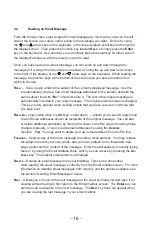- 8 -
- 33 -
3.3
The Setup Screen
You initially configure your MailBug by using the Setup screen. This screen is where
you enter certain critical information that determines how you want your MailBug to work.
To get to the Setup screen (when you initially apply power), press the
e
function key,
and then hold down the
Ctrl
key on the keyboard and simultaneously press the
S
etup
function key.
The options that you can configure from the Setup screen include:
n
your username (your email address)
n
your password
n
the name you want to appear on emails you send
n
your email return address
n
your time zone
n
your connect phone number (also called your dial-up access number)
n
whether or not you want to also read your email on a computer
n
whether or not you want MailBug to automatically check for new email
n
your privacy code
Each of these menu options is described in the following paragraphs.
Username (Email Address)
This line contains your complete email address, including the @ symbol and the
domain (e.g., joe_bob@mailbug.com).
Password
The password you select when you register with Landel Customer Support is entered
here. When you later view this screen, the password appears as just asterisks.
The password you choose should be easy for you to remember, but very difficult for
anyone else to guess. The password should consist of characters and/or numbers
and be at least 6 and not more than 12 characters in length. Spaces and punctuation
characters are not allowed. Unlike usernames, upper and lower case characters are
considered to be different, and not the same, e.g., an
“A”
will not be interpreted the
same as
“a”
. Do not change this password without first speaking with a Customer
Support agent.
7.
Using Your MailBug to Access Online Information
Depending on availability, your MailBug may give you fast and easy access to a wide
variety of online information directly from the Internet. To access these services, simply
press the
i
Nfo
function key on the idle screen.
Note:
The
S
erviceS
function key will be visible on the idle screen only when
the service is available in your area. Check with Landel Customer Support
for more information on availability.
Pressing the
S
erviceS
key will cause your MailBug to “go online” by dialing out and
connecting to the Landel service. It will stay online until you press the
H
aNg
u
p
key or
until it “times out”. Going online with your MailBug is much easier and much faster than
going online with a computer. With the push of a single button you will be online in about
a half-minute and ready to view the information you want.
Once you reach the online services, you will see a menu screen showing current
information choices. The available categories are subject to change and Landel will
add new ones from time to time. Each time you go online you will automatically see the
most up-to-date choices available. Simply select what you wish to view either by using
the side keys to the left and right of the display screen that lines up with your selection,
or by moving the cursor to one of the selections and pressing the
S
elect
function key.