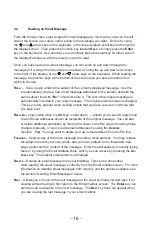- 32 -
- 9 -
Calls List Setup Options
There are several configuration options available from the Caller ID Calls List screen.
However, these options are visible only after your MailBug has received and displayed
at least one incoming call record. To get to these options from the
c
allS
screen, hold
down the
Ctrl
key on the keyboard and press the
S
etup
key. The options are as follows:
Number of digits for a local call
– This specifies how many digits MailBug should
use when dialing a phone number from the Caller ID Calls list and when that phone
number is a local call for you. The correct number of digits required to dial a local call
is determined by your telephone company, and the possible choices are 7, 10, or 11
digits. To change this setting, press the space bar on the keyboard to toggle between
the following choices:
n
If you can dial local calls by using 11 digits (1 + area code + number), then
set it to
11
.
n
If you cannot dial local calls this way, and local calls require you to dial an
area code, but without the 1 in front, then set it to
10
.
n
If you can dial local calls with only 7 digits, then choose the
7
setting.
Blink when new calls received?
– The default option is
Yes
. To change this setting,
place the cursor on this line and press the space bar on the keyboard to toggle
between the following choices:
Y
eS
– blink whenever new calls have been received since the last time you
looked at the Calls List.
N
o
– do not blink in response to calls (only blink for new email and/or new
voicemail messages).
Remember blocked and unknown calls?
– The default option is
Yes
. To
change this setting, press the space bar on the keyboard to toggle between the
following choices:
Y
eS
– the Calls List will display all blocked and unknown calls.
N
o
– the Calls List will not display blocked and unknown calls.
When you are finished, press the
S
ave
function key to save these changes, or press
the
c
aNcel
key to discard them.
Your Name
The name you specify on this line will appear on all emails you send, in front of your
email address on the
From:
line. If you leave it blank, then only your email address
will appear on that line. It can be whatever name you prefer, and may contain upper
and lower case characters as well as numbers and spaces.
Your Email Return Address
This is the address that will be used when someone replies to an email you sent.
It can be the same email address as your MailBug, or it may be some other email
address. If this line is left blank, the default will be your MailBug address.
Time Zone
In order to specify the time an email message is sent or received, MailBug needs to
know in which time zone you live. To do this, type in the word from the list below that
describes your location.
Enter:
If you live in:
Atlantic
Atlantic timezone
Eastern
Eastern timezone
Central
Central timezone
Mountain
Mountain timezone
Pacific
Pacific timezone
Arizona
Arizona, USA
Alaska
Alaska, USA
Hawaii
Hawaii, USA
Connect Phone Number
This is the dial-up access number that MailBug will dial in order to send and receive
email messages (not to be confused with the phone number at your home, which is
different). Landel has a large network of local telephone numbers in every state, and
one or more of these phone numbers should be available to you as a local call. If
none of these numbers is local to you, then a toll-free number for your MailBug may
be available.