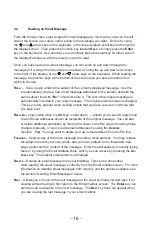- 10 -
- 31 -
Because MailBug calls frequently to check for new email, you may actually be able to
save money by using the toll-free number instead of a local number. This can be the
case if you have “measured per call” service from your telephone company, since
this charge does not apply to toll-free calls your MailBug would make. The Landel
Customer support agent will be able to help you determine which number is the best
for you.
Important Note on Selecting a Connect Phone Number
Typically MailBug will automatically check for new email messages multiple times
each day by calling the Connect (dial-up access) telephone number. Ideally, the
phone number is a local call for you, and not one that will incur costly long distance
or toll charges on your phone bill. While the Landel Customer Support agent will
be careful in helping you to find a local phone number to use, please note that you
are responsible for any long distance or toll charges that appear on your phone bill.
Therefore, you will want to make sure that the dial-up access number that you select
during the registration and setup process is a local call for you, and not one that will
incur charges. You should contact your local telephone company to determine what
charges, if any, will apply to calls made by your MailBug to the Connect phone number
that you selected.
If no local dial-up access phone number is available near you, you can disable the
Auto-Connect feature. (See
“Connect Automatically”
below.) If you live in a location
for which there is no local dial-up access telephone number, contact Landel about a
toll-free option.
Mailbox Shared? (Reading your email on a computer)
All MailBug email accounts are also accessible via the Web. Each MailBug retrieves
its email messages from a “mailbox” that can be used and controlled by the customer
through their computer. This Web mailbox is found at:
webmail.mailbug.com
. When
MailBug retrieves email messages from this mailbox, by default the messages are
automatically deleted from the mailbox. However if you do not wish to have these
emails deleted, and wish to manage this on-line mailbox yourself, then place the
cursor on the
Mailbox Shared?
option and press the space bar once or twice until the
screen shows
Yes
. The ability to share your MailBug email with a computer can be
especially convenient when receiving emails with attachments. The MailBug and your
computer work nicely together, allowing you to always know when you have new email
without having to go on-line with your computer to check for new messages. See
Section 8 for more details.
The Calls List can hold up to 100 call records. Use the scroll keys to the right of the display
screen or the up/down arrow keys on the keyboard to scroll through the list. New call
records will be marked with a diamond (
) next to the telephone number. When you leave
the Calls List screen, these diamonds will disappear since these calls will no longer be
“new” the next time you see them.
Dialing a telephone number from the list
You may place a return call to any of the callers on the list (except for “blocked” or
“unknown”calls) by having your MailBug automatically dial the number for you. To do this,
use the scroll keys or the up/down arrow keys to select the call record you wish to dial,
and then press the
D
ial
function key. The corresponding telephone number will be dialed
automatically when you pick up your telephone’s handset.
Deleting telephone calls from the list
When the list becomes full, the next call received will cause the oldest call record at the
top of the list to automatically be deleted to make room for the new call record at the bottom
of the list. To delete a specific call record, use the scroll keys or the up/down arrow keys to
select the call record you wish to delete, and press the
D
elete
function key. Once the
D
elete
key has been pressed, you have several options:
Y
eS
– confirms the command to delete the call record
N
o
– cancels the delete command
a
ll
– deletes all call records stored in memory
o
lDer
– deletes all call records older than the selected record
S
ame
– deletes all call records with the same number as the one in the selected
record. This will also work for deleting all “Blocked” and “Unavailable” call
records from the list.
Saving a telephone number from the Calls List to your personal Phone Book
When viewing the Calls List, you can save the telephone number of a caller directly into
your personal PhoneBook. Simply press the
S
ave
N
um
function key. This will copy the
name and telephone number associated with that caller directly into your Phone Book. You
have the option of editing the name or phone number in any way you wish, such as adding
a 1 before a 10-digit number, or deleting an area code if it is not required. When finished,
press the
S
ave
function key.