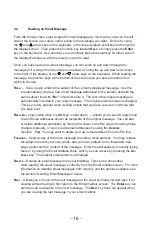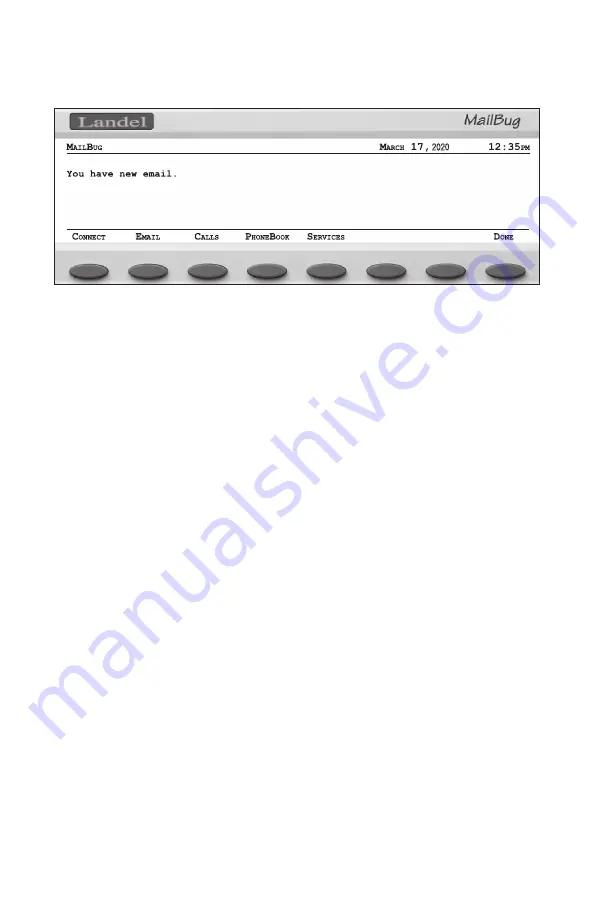
- 12 -
- 29 -
Along the bottom of the idle screen are the names of other screens you can access in order
to perform different actions. Each label on the screen is associated with a function key just
beneath it. The typical choices are:
c
oNNect
– forces MailBug to immediately dial to connect to your email service. Use
this key to either check for new email or to force any out-going email to be sent
immediately, or to manually check for any new email. Note that this key appears
on the idle screen only if you have the auto-connect feature disabled (set to
No
),
or whenever MailBug has experienced a loss in power (because it needs to connect
in order to set the time and date). If the Auto-Connect feature is enabled (set to
Yes
),
then this key normally does not appear, but can still be found by pressing and holding
down the
Ctrl
key on the keyboard.
e
– shows you a list of the email messages you have stored in the memory of your
MailBug. From this list you may read, compose, or delete messages, as well as
access your personal email address book.
c
allS
– shows recent telephone calls you have received. In order to use this feature, you
must subscribe to Caller ID service from your local telephone company. If you do not
subscribe to this service, this key will not appear on the screen. If you do have Caller
ID service, then this key will appear once you have received the first incoming phone
call after the installation of your MailBug.
p
HoNe
B
ook
– displays your personal telephone directory of names and telephone
numbers which can be automatically dialed.
S
erviceS
– allows you to access a variety of selected electronic information and services
from the Internet, depending on availability. After dialing into Landel’s service,
MailBug presents a menu of on-line services, such as headline news, weather,
stock quotes, and other information including answers to frequently-asked
questions regarding MailBug.
H
aNg
u
p
– this key only appears when MailBug is using the phone line. This key
forces MailBug to immediately hang up and release the phone line.
To create a new entry in your PhoneBook, press the
c
reate
function key.
Certain telephone numbers may require a pause during dialing. Examples might be
numbers that access automated answering systems such as voicemail or banking
services that require you to pause and then enter additional digits after listening to an
automated voice prompt. There are two ways to accomplish this:
1.
You can create a two-second pause between digits by inserting a comma between
digits where the pause is to occur. More than one comma can be used to create
longer pauses in two-second increments. While dialing is paused, the
c
oNtiNue
function key will appear. Pressing this key will skip any remaining pause (even if
consecutive pauses are used) and return to dialing.
2.
You can have your MailBug pause until you tell it to continue by inserting a question
mark where the pause is to occur. When your MailBug encounters this character, it
will show the
c
oNtiNue
function key and wait for you to press it.
To delete entries from your personal PhoneBook, select the entry you wish to remove and
press the
D
elete
key. Once the
D
elete
key has been pressed, you have several options:
Y
eS
– confirms the command to delete the entry
N
o
– cancels the delete command
a
ll
– deletes all entries stored in memory
Note:
Characters such as parentheses, spaces, dashes, or periods may be used to
separate the digits of the number to make it appear more readable. They are
ignored when the number is dialed. You can also enter a long string of numbers
into each phone number, which is useful for entering access codes, voicemail
prompt selections, credit card numbers, international country codes, etc.
2020
2020