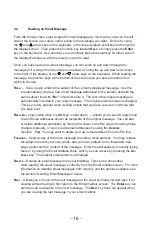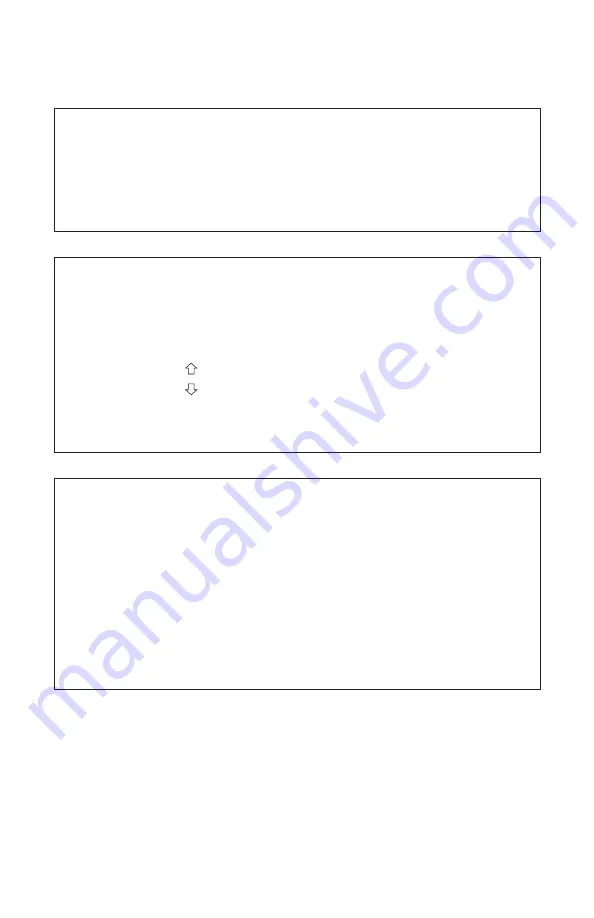
- 28 -
- 13 -
The fax address can be used in conjunction with any other email or fax address on
MailBug’s
To:
line. For example:
To: support@landel.com, fax: firstname.lastname@800-555-1212
The email recipient will not see the fax addresses, and the fax recipients will not see the
email or other fax addresses. (Note: The fax number shown above is just an example and
should not be used.)
No additional phone line is required
Keep in mind that you do not need an additional phone line for a fax machine. They
can share your regular phone line just as MailBug does. There are many fax machines
available today that also function as scanners and computer printers. Landel recommends
a simple fax without those functions, because they are easier to operate, less expensive,
and require no computer software.
Confirmation and timing of delivery
You will receive confirmation by email, right on your MailBug, telling you whether your fax
was successfully delivered or not. From the time your MailBug transmits your message,
it takes only a few minutes for the message to appear in the fax. Depending on system
variables, it can be from 1 to 15 minutes or so. If the receiving fax machine is busy or
unavailable, the system will wait and then re-try up to three times before giving up. The
email confirmation will follow after the fax attempts are complete.
To get more information or to see a list of frequently asked questions and answers, send an
email to
fax@landel.com
and the information will be sent to you by return email. Or contact
Landel at
support@landel.com
.
5.
Phone Book
Your MailBug has a built-in PhoneBook feature that allows you to create a personalized
telephone directory. It can hold 100 names and telephone numbers of the people you call
most often. To access your personal PhoneBook, simply press the
p
HoNe
B
ook
function
key on the idle screen. Then, use the scroll keys to the right of the display screen or the
up/down arrow keys on the keyboard to scroll through the list. You can also find the phone
number by typing the first few letters of the person’s name. To dial a phone number directly
from your PhoneBook, move the cursor to the number you want to dial and press the
D
ial
function key. The corresponding telephone number will be dialed automatically when
you pick up your telephone’s handset.
Setting the Time and Date
The time and date on the MailBug is automatically set each and every time you
send or receive email. It can also be set by pressing the
c
oNNect
function key from
the idle screen. It is normal for the time and date information to be lost when power
is removed from the MailBug. The next time power is applied to the MailBug and it
connects to check for or send email, the time and date will once again be properly set.
Display Contrast
You may adjust the contrast of the display screen at any time by
pressing and holding down the Control key
(Ctrl)
and
Shift
key together and then
pressing one of the arrow keys on the keyboard as follows:
Ctrl
,
Shift
, and
keys
increases the display contrast
Ctrl
,
Shift
, and
keys
decreases the display contrast
Voice Message Waiting Indication
If you subscribe to voicemail service from your telephone company, then your
MailBug will also let you know when you have voicemail waiting in your network
voice message box. MailBug’s red LED status light will blink and a message will
appear on the idle screen to tell you that you have a new voicemail message.
Retrieving your voicemail will automatically clear both the indicator light and the idle
screen message. If you wish to manually turn off the blinking status light, you can
do so by pressing the
p
HoNe
B
ook
key. This feature will only work on your MailBug
if you subscribe to voicemail service with VMWI (
Visual
Message Waiting
Indication) from your local phone company. Please consult your local phone
company for availability, pricing and other details.