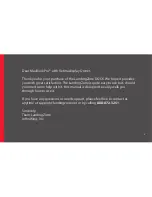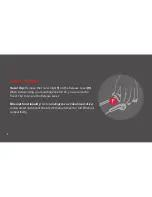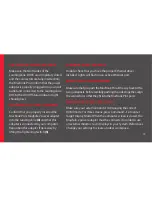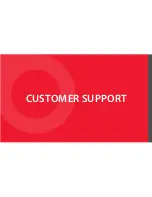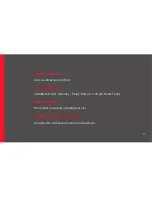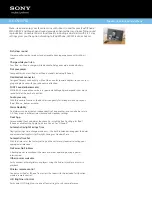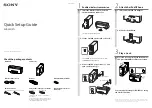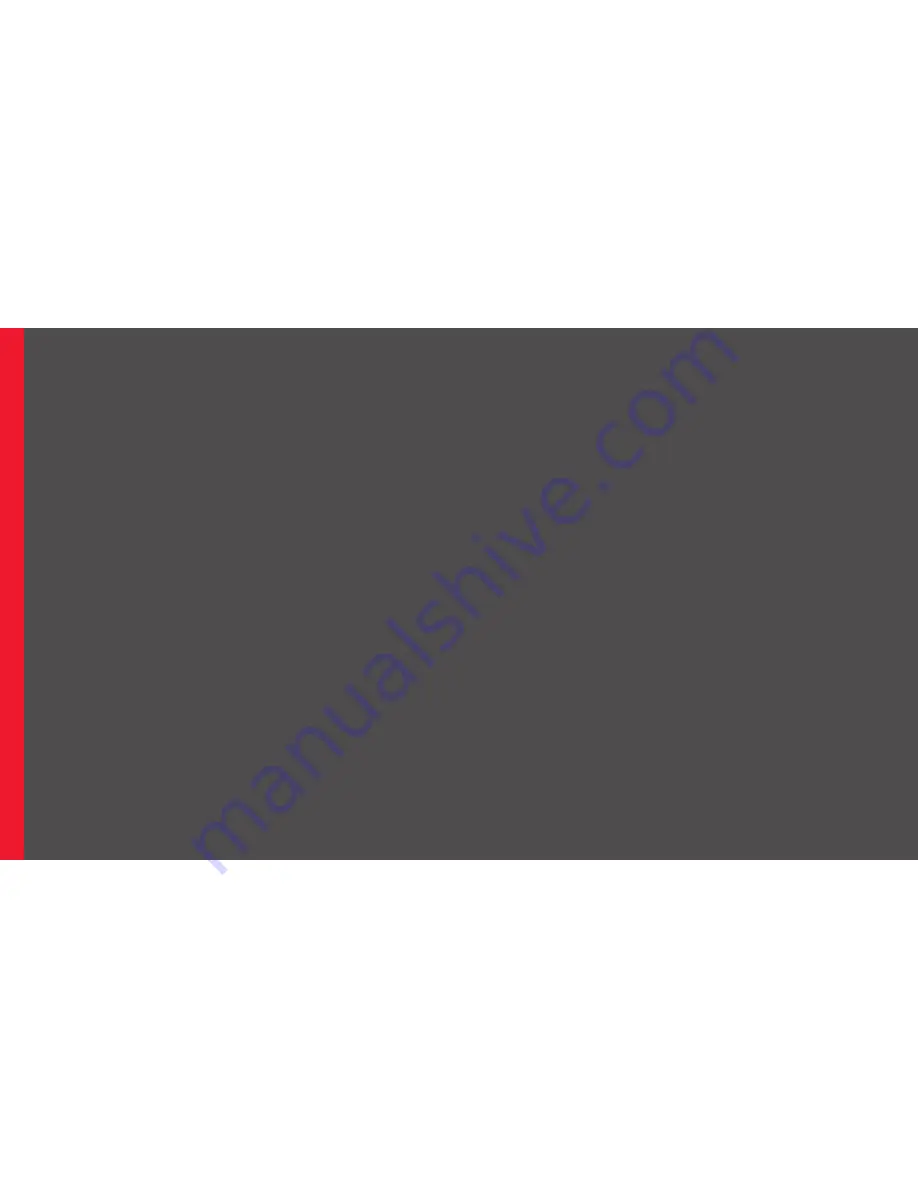
15
ETHERNET IS NOT WORKING
Double-check that you have the proper Ethernet driver
installed. Lights will flash on an active Ethernet port.
WINGS DON’T CLOSE PROPERLY
Make sure that you push the MacBook Pro all the way back to the
two guideposts. Before carefully pushing the sides together, align
the connectors so that they fit into the MacBook Pro’s ports.
MONITORS ARE NOT DISPLAYING
Make sure your external monitor is displaying the correct
HDMI mode. For iMac screens, press Command - F2 to enter
Target Display Mode. When the computer screen is closed, the
MagSafe 2 power adapter must be connected in order to use
an external monitor. Go to Displays in your System Preferences.
Change your settings to create an ideal workspace.
USB DEVICES ARE NOT WORKING
Make sure that both sides of the
LandingZone DOCK are completely closed
and the connectors are fully inserted into
the MacBook Pro. Confirm that the power
adapter is properly plugged into your wall
outlet and connected to the LandingZone
DOCK (the On/Off Status Indicator Light
should glow).
MACBOOK PRO® IS NOT CHARGING
Confirm that you properly inserted the
MacBook Pro’s MagSafe 2 power adapter
into the LandingZone
(6)
and that this
adapter is connected to your computer.
Reposition this adapter if necessary by
lifting the Tightening Switch
(5)
.
Summary of Contents for LZ3013A
Page 2: ...DOCK LOCK CONNECT ...
Page 8: ...DOCKING ...
Page 11: ...11 ...
Page 12: ...UNDOCKING ...
Page 14: ...TROUBLESHOOTING ...
Page 16: ...CUSTOMER SUPPORT ...