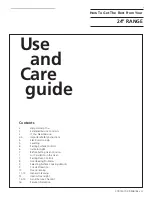OMG200N1.23
G200 Analyser Range
Page
18
©
Copyright 2010 Geotechnical Instruments (UK) Limited
icon changes to a flashing plug symbol. This will stop flashing when the charge is complete.
5.10 Instrument Main Read Screen
After the analyser has been switched on and the warm-up self-tests completed the analyser
will display the following screen.
Main Read Screen
Soft-Keys:
Peak - Enables the operator to display the peak reading.
Store - Enables the operator to store the reading for viewing/download later.
Hold - Enables the operator to hold the current reading being taken.
5.10.1 Alternative Reading Methods
The G210 has three reading types or methods which each require slightly different
operating procedures:
•
Peak reading
•
Store reading
•
Hold reading
Peak Reading:
The operator can toggle the reading mode between normal (current) and peak readings.
Whilst in peak reading mode the instrument will only display peak values for each of the
channels. These values can then be stored by pressing the ‘Store’ key or automatically at
the appropriate logging interval (if logging is enabled).
The peak value is reset after a reading is stored or by exiting the peak mode using the
appropriate soft-key. The current mode of operation can be identified by the status of the
soft-key, either ‘Normal’ or ‘Inverse’, where inverse indicates peak mode is active.
Store Reading:
The ‘Store’ reading option allows the operator to store the current reading. Upon selecting
this option the operator is then prompted to enter or select a ‘Site ID’ and ‘Sample Point
ID’ to identify the reading. Select the ‘Accept’ button to confirm the ID choices. For
further information please refer to section ‘5.11 Enter ID Codes’.
Hold Reading:
The ‘Hold’ reading option allows the operator to freeze the currently displayed reading.
This allows it to be manually recorded or moved away from the sample point. Once
activated, press the soft-key ‘Hold’ and the readings are fixed until the ‘Hold’ key is
pressed again or the reading is stored.