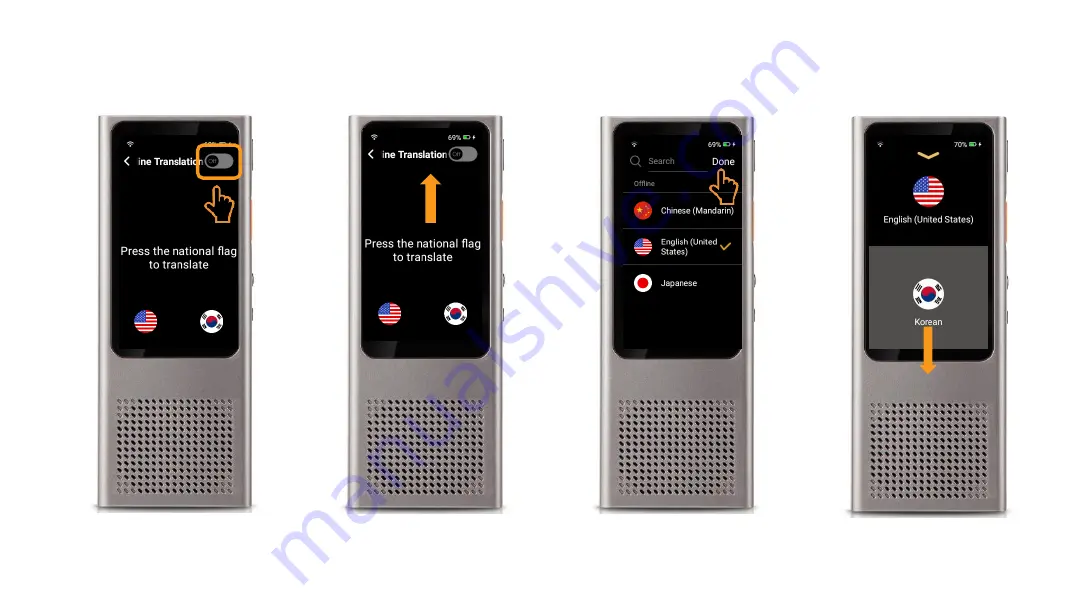Reviews:
No comments
Related manuals for Minutes

FA2100 CVR
Brand: L3 Pages: 334

W4A-A4180DB
Brand: FUNAI Pages: 85

AD-8091
Brand: Aspire Pages: 46

Audio Alert AA-04
Brand: Lasermet Pages: 14

VRW104
Brand: SB Pages: 9

AMP05US
Brand: Targus Pages: 72

VN-722PC
Brand: Olympus Pages: 67

DMR-ES15M
Brand: Panasonic Pages: 52

Diga DMR-ES15EBL
Brand: Panasonic Pages: 2

DMRES35
Brand: Panasonic Pages: 80

VN-100
Brand: Olympus Pages: 2

VN 7000
Brand: Olympus Pages: 2

DP-10
Brand: Olympus Pages: 6

BZ2993T4
Brand: Olympus Pages: 2

V405281BE000
Brand: Olympus Pages: 43

141877 - VN 2100 64 MB Digital Voice Recorder
Brand: Olympus Pages: 10

142015 - DS 2400 1 GB Digital Voice Recorder
Brand: Olympus Pages: 64

LS-10 - Linear PCM Recorder 2 GB Digital Voice
Brand: Olympus Pages: 85