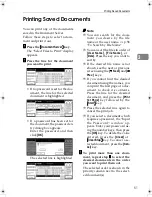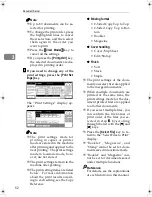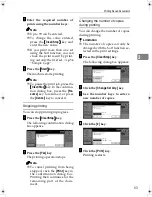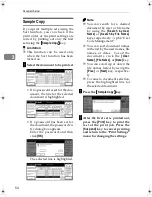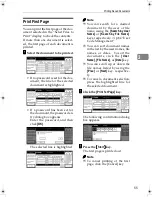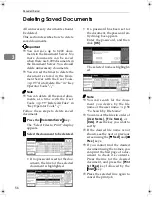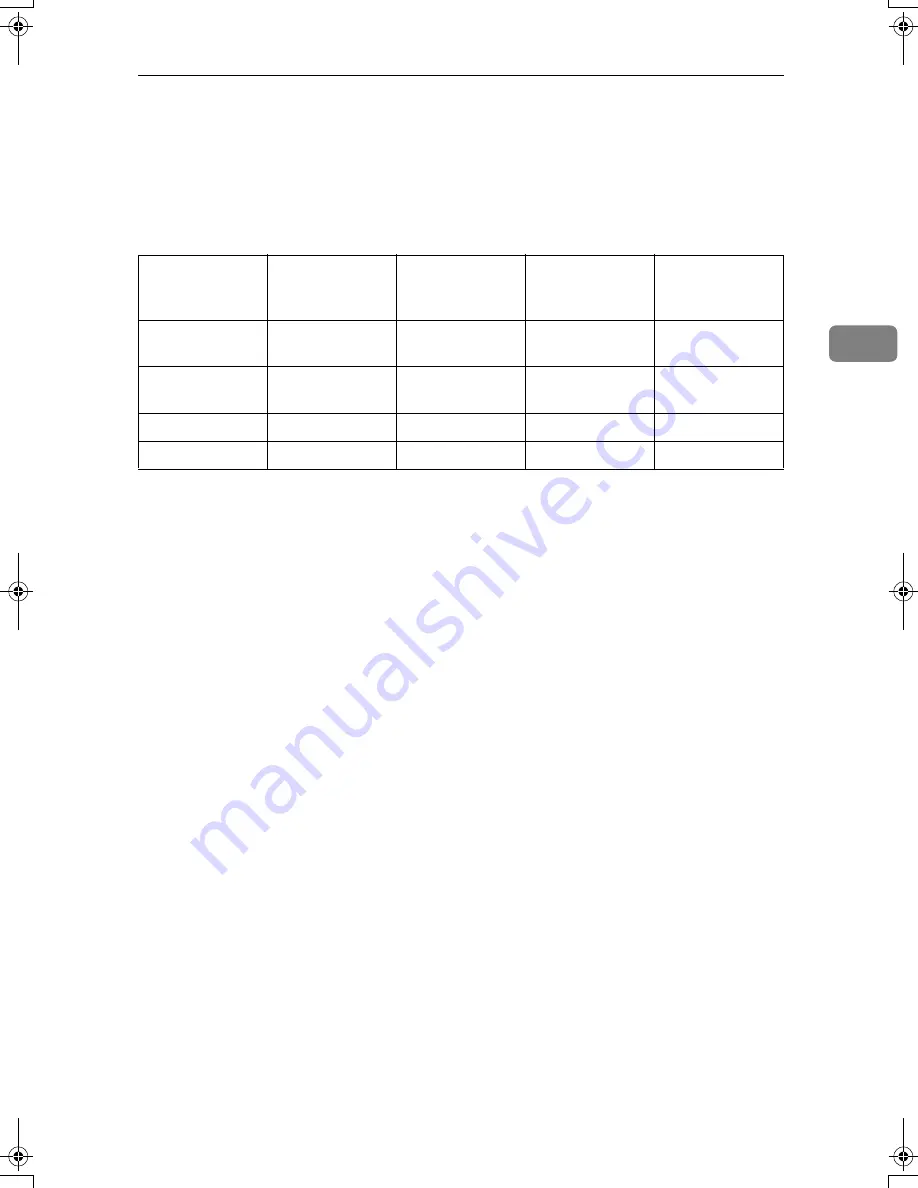
Relationship between Document Server and Other Functions
41
3
Relationship between Document Server
and Other Functions
The following table lists the relationship between the Document Server and oth-
er machine functions.
Function name
How to issue
storage
instructions
Displaying a list
Printing
documents
Sending
documents
Copy
Copy/
Document Server
Enabled
Enabled
Disabled
Printer
Personal
computer
Enabled
Enabled
Disabled
Facsimile
Facsimile
Enabled
Enabled
Enabled
Scanner
Scanner
Disabled
Disabled
Disabled
RussianC2-EN-sysF1_V4_FM.book Page 41 Thursday, August 23, 2001 11:34 AM
Summary of Contents for 5622 AG
Page 1: ...your document management part n er...
Page 17: ...4...
Page 79: ...User Tools System Settings 66 4 Interface Settings Parallel Interface p 81 File Transfer p 82...
Page 80: ...User Tools Menu System Settings 67 4 Key Operator Tools 1 2 p 84 Key Operator Tools 2 2 p 99...
Page 115: ...User Tools System Settings 102 4...