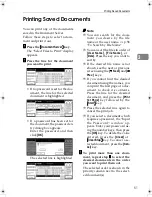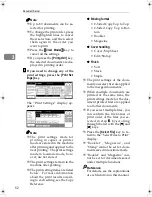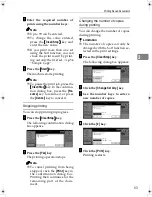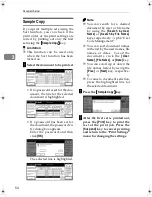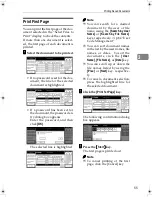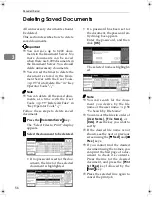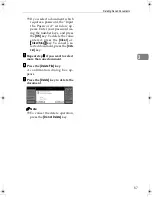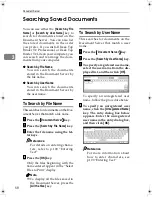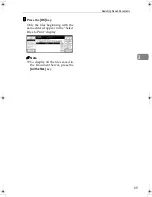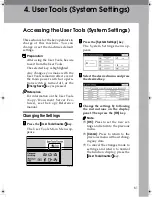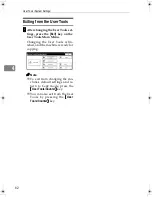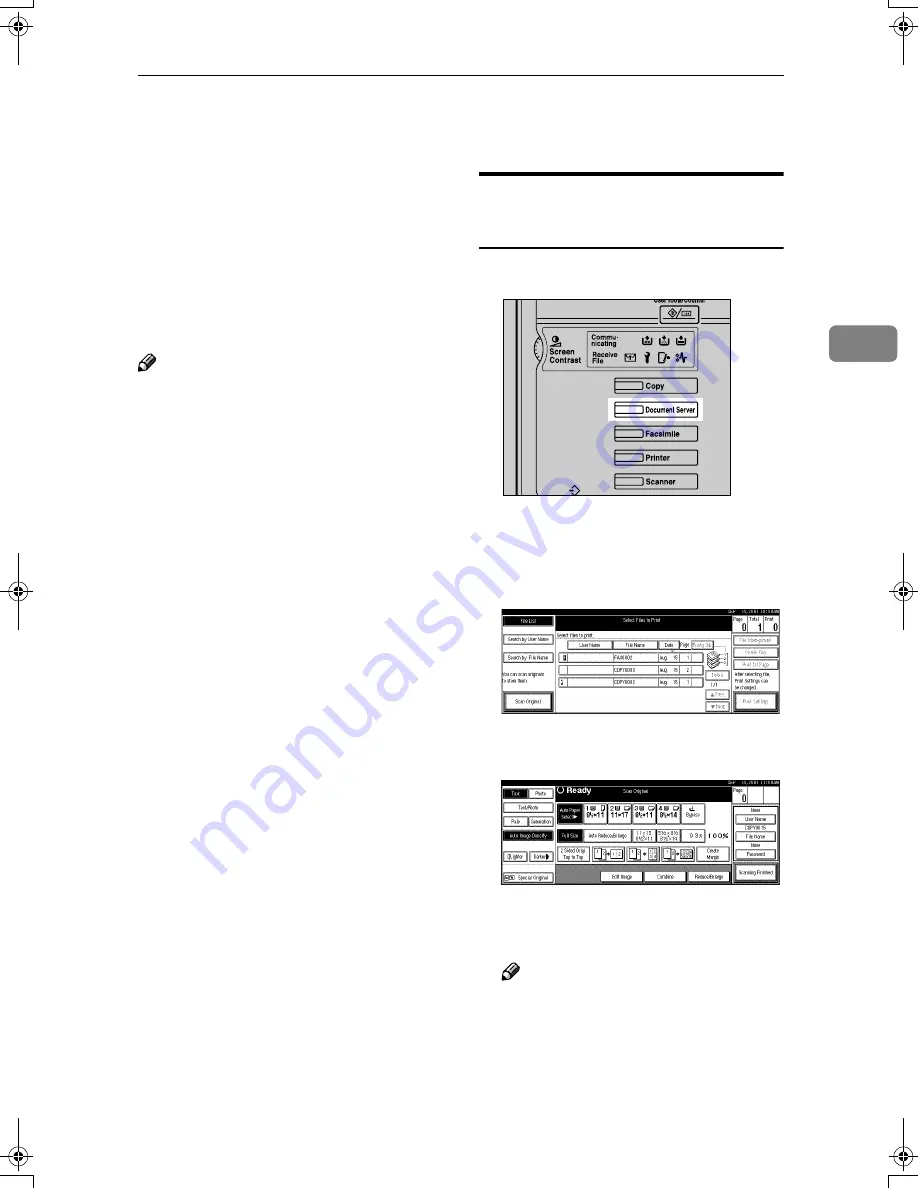
Scanning Originals
47
3
Scanning Originals
You can scan the originals you want
to save in the Document Server using
the control panel of the machine. The
originals can be either on the expo-
sure glass or in the document feeder.
The saved documents will automati-
cally be named in the order of scan-
ning as “COPY0001”, “COPY0002”….
Note
❒
Based on the factory settings, the
machine automatically deletes
documents from the Document
Box one day (24 hours) after each
document was saved. The user can
disable the automatic deletion of
documents or change the automat-
ic deletion period, for example, to
several days. For details, see p.99
“Auto Delete File”.
❒
You can change the file names that
are assigned automatically.
❒
You can use a password to prevent
others from printing saved docu-
ments.
Scanning in Document Server
Mode
AAAA
Press the
{{{{
Document Server
}}}}
key.
The “Select Files to Print” display
appears.
BBBB
Press the
[
Scan Original
]
key.
The “Scan Original” display ap-
pears.
CCCC
Enter a file name, user name, or
password if necessary.
Note
❒
If you do not wish to register a
file name, go to step
D
.
❒
If you do not register a file
name, one is automatically as-
signed.
ZFFH180N
RussianC2-EN-sysF1_V4_FM.book Page 47 Thursday, August 23, 2001 11:34 AM
Summary of Contents for 5622 AG
Page 1: ...your document management part n er...
Page 17: ...4...
Page 79: ...User Tools System Settings 66 4 Interface Settings Parallel Interface p 81 File Transfer p 82...
Page 80: ...User Tools Menu System Settings 67 4 Key Operator Tools 1 2 p 84 Key Operator Tools 2 2 p 99...
Page 115: ...User Tools System Settings 102 4...