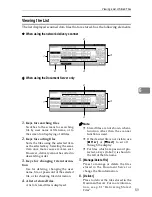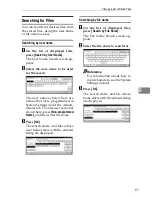Troubleshooting
69
7
No sender is programmed for this number.
The short ID number that can be assigned to
each sender is not programmed in the delivery
server. Assign a correct number to each sender.
Original misfeed. Scanning has been cancelled.
Do you want to stored the scanned data?
There is a paper misfeed in the ADF. Remove
the misfed original and specify whether to
store the data or not.
Original misfeed. Scanning has been cancelled.
Press [Transmit] to transmit the scanned data.
To delete the data, press [Cancel].
There is a paper misfeed in the ADF. Remove
the misfed original and specify whether to use
the data or not.
Scanner is currently in use for another function
Cannot scan.
The machine is currently using the scanner for
another function, such as copying. Retry the
operation after the other function is completed.
Selected file is currently in use.
Cannot change file name.
The name of a file that is being edited with
DeskTopBinder V2 Lite/Professional or that is
in standby queue cannot be changed. Try the
operation again after editing is terminated or
standby was cancelled.
Selected file is currently in use.
Cannot change password.
The password of a file that is being edited with
DeskTopBinder V2 Lite/Professional or that is
in standby queue cannot be changed. Try the
operation again after editing is terminated or
standby was cancelled.
Selected file is currently in use.
Cannot change user name.
The user name of a file that is being edited
with DeskTopBinder V2 Lite/Professional or
that is in standby queue cannot be changed.
Try the operation again after editing is termi-
nated or standby was cancelled.
Selected file is currently in use.
Cannot delete it.
A file that is being edited with DeskTopBinder
V2 Lite/Professional or that is in a standby
queue cannot be deleted. Try the operation
again after editing is terminated or standby
was cancelled.
The selected files contain the file deleted.
Check the stored files status.
After sending the files, some files were deleted
with DeskTopBinder V2 Lite/Professional.
Perform the selection process again.
Transmission has been cancelled due to con-
taining the deleted file.
Try again after checking the stored files status.
Before sending the files, some files were delet-
ed with DeskTopBinder V2 Lite/Professional.
Perform the selection process again and resend
the files.
Transmission has been failed.
Insufficient memory in server.
There is not enough free space on the hard
disk of the delivery server. Free up the re-
quired amount.
Message
Possible Cause and Action