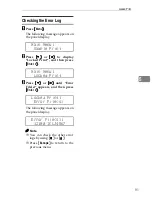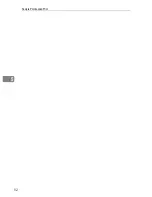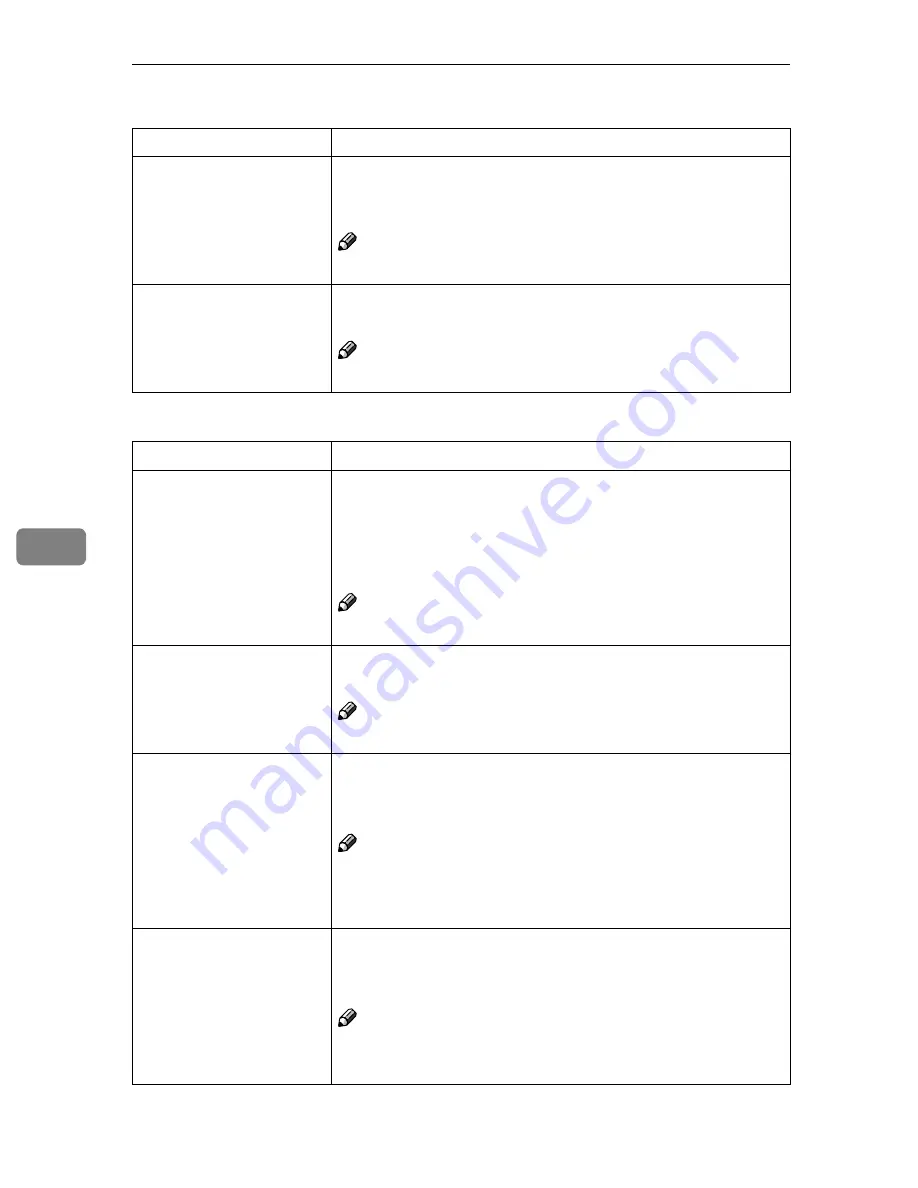
Using the Operation Panel
10 4
6
❖
❖
❖
❖
System
2
/
2
❖
❖
❖
❖
PCL Menu
1
/
2
Menu Description
I/O Buffer You can select the size of the I/O Buffer. Normally it is not neces-
sary to change this setting.
16 KB, 32 KB, 64 KB, 128 KB, 256 KB, 512 KB,
Note
❒
Default:
512
KB
Unit You can select the size unit.
mm, inch
Note
❒
Default:
Default depends on Metric or Inch version.
Menu
Description
Orientation
You can select the page orientation.
The tray selection selected with the printer driver overrides the
one selected here.
• Portrait
• Landscape
Note
❒
Default:
Portrait
Form Lines
You can select the number of lines per page.
5-128
Note
❒
Default:
64
(Metric version),
60
(Inch version)
Font Source
You can select the location of the default font.
• Internal
• Download
Note
❒
Default:
Internal
❒
When you select “Download”, you can select only download-
ed fonts in RAM.
Font Number
You can specify the ID for the default font you want to use.
• 0 to 50 (for Internal)
• 1 to N (for Download source)
Note
❒
Default:
0
❒
“N” depends on how many fonts you have downloaded.