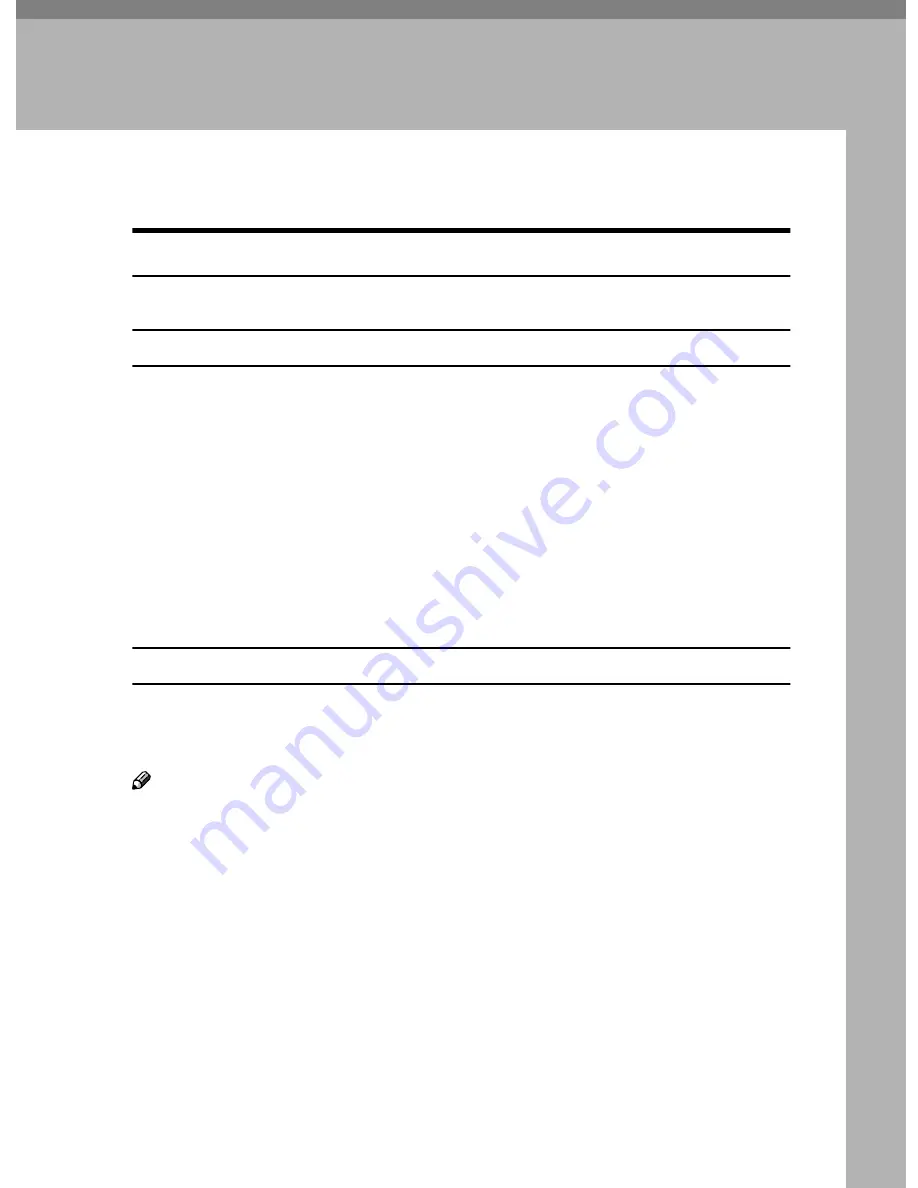
1
1. Setting Up the Printer Driver
and Canceling a Print Job
PCL 6/5e - Accessing the Printer Properties
Windows 95/98/Me - Accessing the Printer Properties
There are two methods you can use to open the Printer Properties.
Changing default printer settings
To make the printer default settings, first open the Printer Properties from the
[
Printers
]
window.
A
Click
[
Start
]
on the taskbar, point to
[
Settings
]
, and then click
[
Printers
]
.
The
[
Printers
]
window appears.
B
Click the icon of the printer whose default settings you want to change.
C
On the
[
File
]
menu, click
[
Properties
]
.
The Printer Properties appear.
D
Make any settings you require and click
[
OK
]
.
Making printer settings from an application
To make the printer settings for a specific application, open the Printer Proper-
ties from that application. The following example describes how to make set-
tings for the WordPad application that comes with Windows 95/98/Me.
Note
❒
The actual procedures you should follow to open the Printer Properties may
differ depending on the application. For more information about the proce-
dures, see the documentation that comes with the application you are using.
❒
When you use some applications, the driver's initial default settings of the ap-
plications might be applied over the printer driver's settings.
❒
Any settings you make in the following procedure are valid for the currently
launched application only.
A
On the
[
File
]
menu, click
[
]
.
The
[
]
dialog box appears.
B
From the
[
Name:
]
list, select the printer you want to use, and then click
[
Prop-
erties
]
.
The Printer Properties appear.
















































