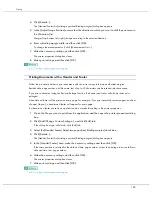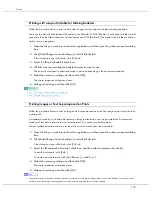202
Printing
3. Click [Refresh Printer Information].
If bidirectional communication is working, printer configuration settings in the [Accessories] area and cus-
tom settings in the [Custom Setting] list are updated.
If bidirectional communication is not working, custom settings in the [Custom Setting] list are updated
according to the current printer configuration settings in the [Accessories] area.
4. Click [Close].
5. Click [OK].
The printer properties dialog box closes.
z
For details about [Printer Configuration], see the printer driver Help.
z
p.148 "Conditions for Bidirectional Communication"
Summary of Contents for GX3000
Page 1: ...your document management partner GX3000 User s Guide ...
Page 2: ...J007 USER GUIDE ...
Page 3: ......
Page 79: ...76 Making Printer Settings z p 151 Two Types of Printer Properties Dialog Box ...
Page 129: ...126 Maintaining Disposing Consult with an authorized dealer to dispose of the printer ...
Page 253: ......
Page 257: ...4 Copyright 2006 Printed in China EN USA J007 6710A J0076710A ...