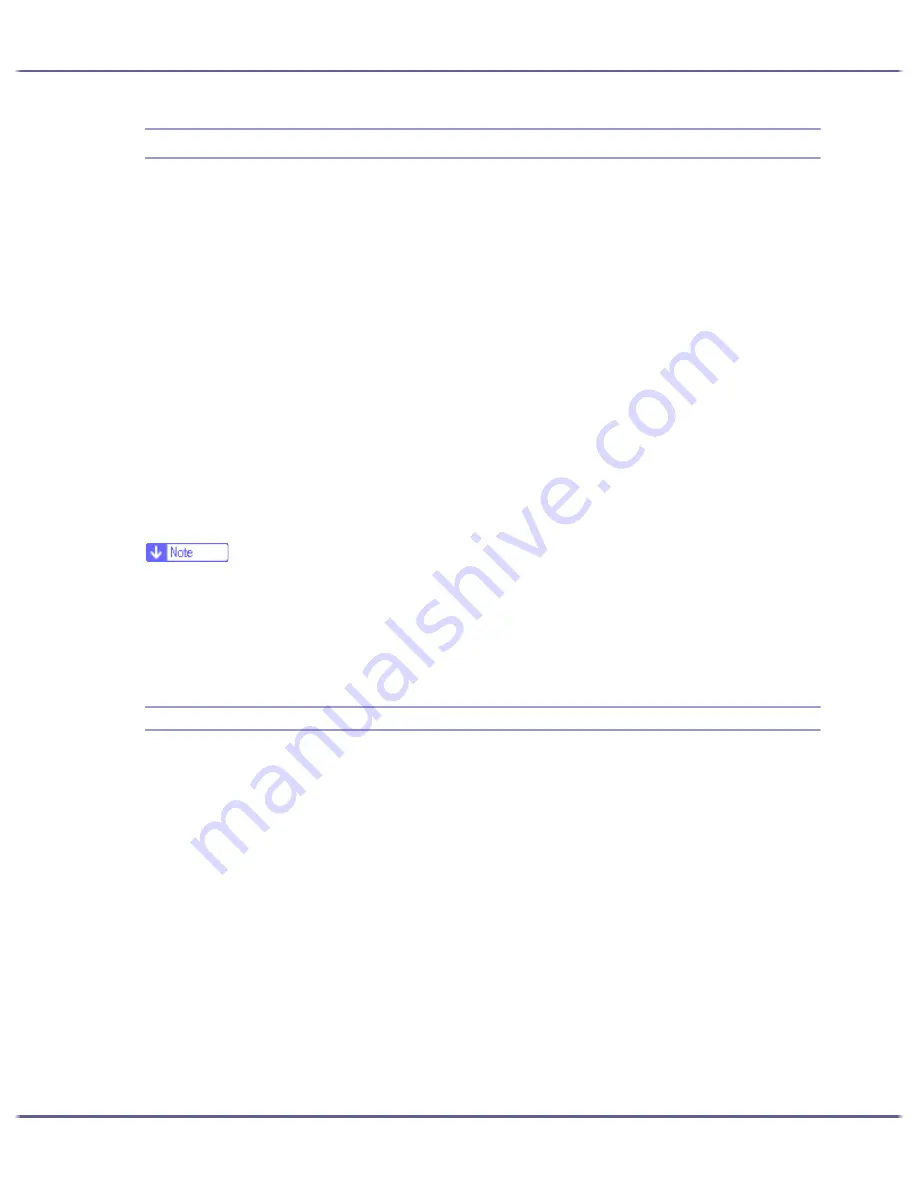
211
Monitoring and Configuring the Printer
Using Web Browser
Using Web browser, you can check the printer status and change settings.
Available operations
The following operations can be remotely performed using Web browser from a client computer.
z
Displaying printer status or settings
z
Resetting the printer
z
Making printer settings
z
Making e-mail notification settings
z
Making network protocol settings
z
Making security settings
Configuring the printer
To perform the operations from Web browser, TCP/IP is required. After the printer is configured to use TCP/
IP, operations from Web browser become available.
Recommended Web browser
z
Windows:
Internet Explorer 5.5 or higher
z
If the previous versions of the Web browser above are used or JavaScript and cookies are not enabled with the Web browser used, display
and operation problems may occur.
z
If you are using a proxy server, change the Web browser settings. Contact your network administrator for information about the settings.
z
The previous page may not appear even after the back button of a Web browser is clicked. If this happens, click the refresh button of a Web
browser.
z
Updating the printer information is not automatically performed. Click [Refresh] in the display area to update the printer information.
Displaying Top Page
This section explains the Top Page and how to display Web browser.
1. Launch the Web browser.
2. In the Web browser's address bar, enter "http://(printer's IP address)/" to access the printer.
If a DNS or WINS server is in use and the printer's host name has been specified, you can enter the host
name instead of the IP address.
If a server certificate has been issued and SSL encryption enabled, enter "https://(printer's IP address)/".
The displayed Web page is split into the following areas:
Summary of Contents for GX3000
Page 1: ...your document management partner GX3000 User s Guide ...
Page 2: ...J007 USER GUIDE ...
Page 3: ......
Page 79: ...76 Making Printer Settings z p 151 Two Types of Printer Properties Dialog Box ...
Page 129: ...126 Maintaining Disposing Consult with an authorized dealer to dispose of the printer ...
Page 253: ......
Page 257: ...4 Copyright 2006 Printed in China EN USA J007 6710A J0076710A ...
















































