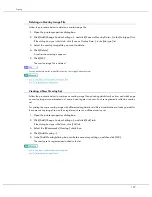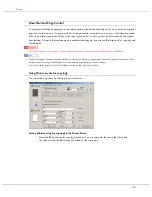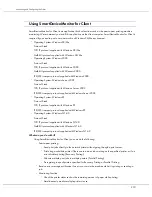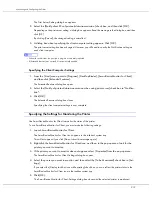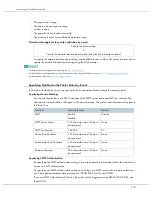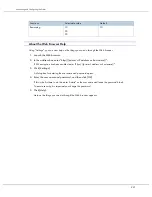209
Monitoring and Configuring the Printer
Using the Status Monitor
Using the Status monitor, you can check the print job status, error messages amount of remaining ink, and other
printer status information.
z
p.38 "Replacing a Print Cartridge"
z
p.103 "Status Monitor Errors"
z
p.170 "Canceling Printing from the Status Monitor"
Receiving Notification of Print Job Status via the Status Monitor
You can specify how to receive notification of print job status via the Status monitor.
The procedure is explained using the RPCS Raster printer driver as an example.
1. Open the printer properties dialog box.
2. Click the [Maintenance] tab.
3. Click [Status Monitor Settings].
4. From the list in the [Status Monitor display settings] area, select a method for launching the Status
monitor.
5. Press [OK].
6. Press [OK].
Summary of Contents for GX3050
Page 1: ...your document management partner GX3050 User s Guide...
Page 2: ...J010 USER GUIDE...
Page 3: ......
Page 82: ...79 Making Printer Settings z p 155 Two Types of Printer Properties Dialog Box...
Page 132: ...129 Maintaining Disposing Consult with an authorized dealer to dispose of the printer...
Page 265: ...8 Copyright 2006 Printed in China EN USA J010 6606 J0106606...