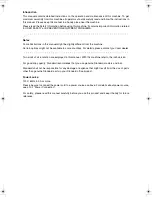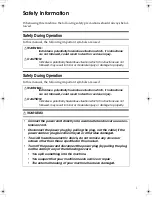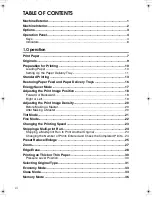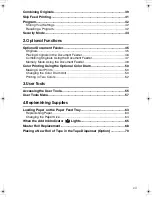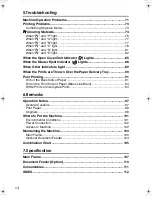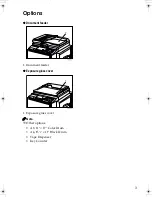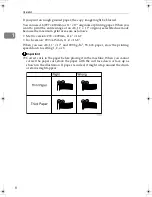4
Operation Panel
Keys
1.
{{{{
Security
}}}}
key
Press to make prints of confidential doc-
uments. See p.44 “Security Mode”.
2.
{{{{
Tint/Economy
}}}}
key
Press to make halftone prints. See p.21
“Tint Mode”.
Press to save ink. See p.33 “Economy
Mode”.
3.
{{{{
Image Density
}}}}
key
Press to make prints darker or lighter. See
p.20 “Adjusting the Print Image Densi-
ty”.
4.
Check Indicator
Lights when you have selected one or
more of the functions, and lets you know
that even if the behind cover is lowered.
5.
{{{{
Program
}}}}
key
Press to input or recall user programs.
See p.42 “Program”.
6.
{{{{
Clear Modes/Energy Saver
}}}}
key
• Clear Modes
Press to clear the previously entered
job settings.
• Energy Saver
Press to switch to and from Energy
Saver mode. See p.17 “Energy Saver
Mode”.
7.
{{{{
Auto Cycle
}}}}
key
Press to process the master and make
prints automatically.
8.
{{{{
Proof
}}}}
key
Press to make proof prints.
9.
{{{{
Skip Feed
}}}}
key
Press to select skip feed printing. See p.41
“Skip Feed Printing”.
10.
{{{{
Edge Erase
}}}}
key
Press to select Edge Erase mode. See p.28
“Edge Erase”.
11.
{{{{ }}}}
and
{{{{ }}}}
keys (Scroll keys)
Press to adjust the reproduction ratio. See
p.27 “Zoom”.
Press to select size and direction of paper
or original in Edge Erase. See p.28 “Edge
Erase”.
12.
{{{{
Reduce
}}}}
key
Press to reduce the image. See p.25 “Pre-
set Reduce/Enlarge”.
13.
{{{{
Full Size
}}}}
key
Press to make full size prints.
14.
{{{{
Enlarge
}}}}
key
Press to enlarge the image. See p.25 “Pre-
set Reduce/Enlarge”.
PinkGold-F_V4_FM.book Page 4 Tuesday, September 11, 2001 6:31 PM
Summary of Contents for JP1030
Page 1: ...your document management partner Operator Guide LDD 030 Digital Duplicator...
Page 2: ......
Page 66: ...Optional Functions 54 2...
Page 81: ...Master Roll Replacement 69 4 F F F F Close the plotter cover G G G G Push in the master tray...
Page 118: ...Remarks 106 6...
Page 127: ...115 MEMO...