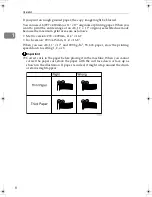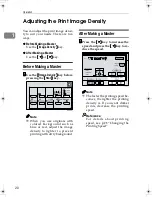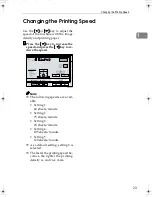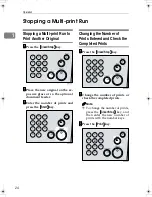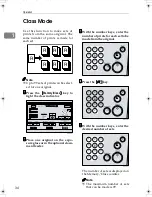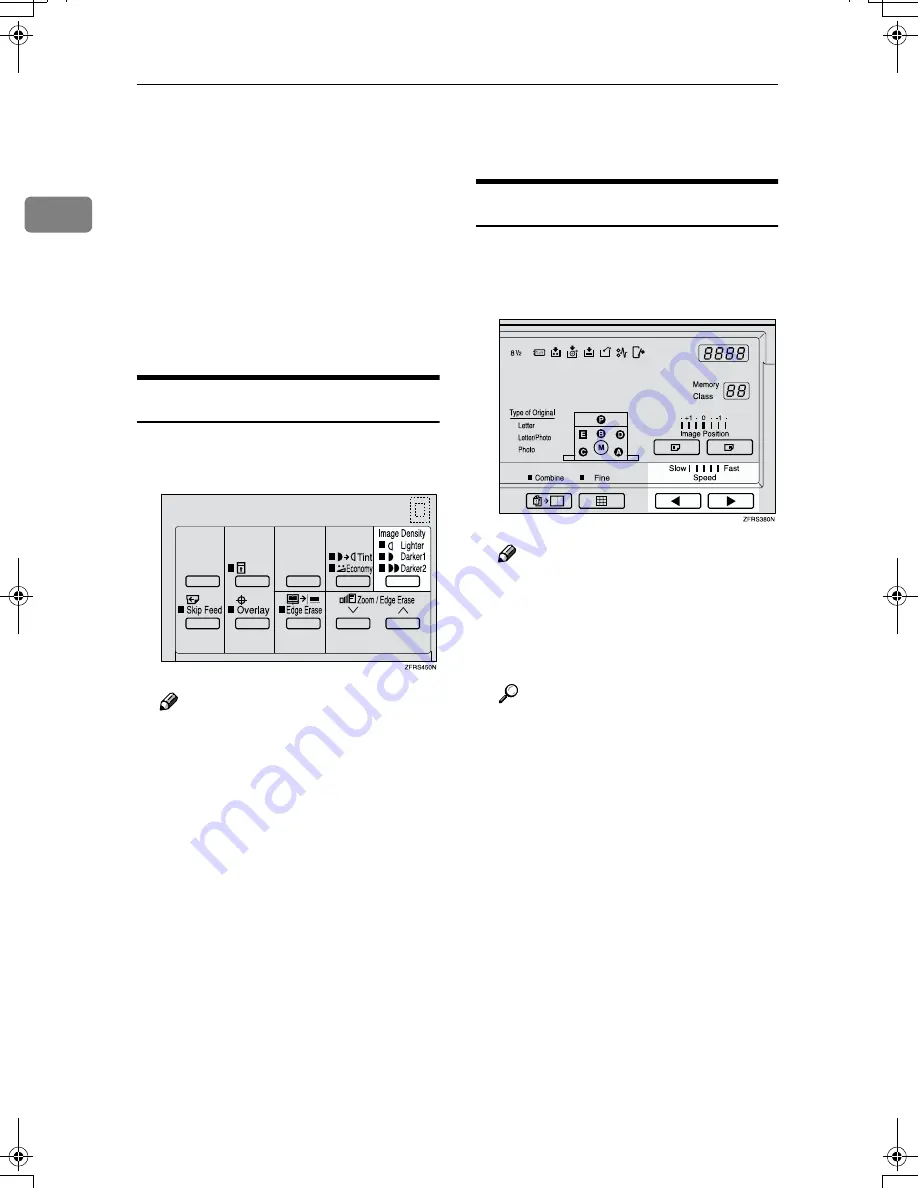
Operation
20
1
Adjusting the Print Image Density
You can adjust the print image densi-
ty to suit your needs. There are two
ways:
❖
❖
❖
❖
Before Making a Master
Use the
{{{{
Image Density
}}}}
key.
❖
❖
❖
❖
After Making a Master
Use the
{{{{W
W
W
W}}}}
or
{{{{V
V
V
V}}}}
key.
Before Making a Master
AAAA
Use the
{{{{
Image Density
}}}}
key before
pressing the
{{{{
Start
}}}}
key.
Note
❒
When you use originals with
colored background such as
blue or red, adjust the image
density to lighter to prevent
printing with dirty background.
After Making a Master
AAAA
Press the
{{{{V
V
V
V}}}}
key to increase the
speed and press the
{{{{W
W
W
W}}}}
key to re-
duce the speed.
Note
❒
The faster the printing speed be-
comes, the lighter the printing
density is. If you want darker
prints, decrease the printing
speed.
Reference
Fo r de t ai ls ab out p r in t in g
speed, see p.23 “Changing the
Printing Speed”.
PinkGold-F_V4_FM.book Page 20 Tuesday, September 11, 2001 6:31 PM
Summary of Contents for JP1030
Page 1: ...your document management partner Operator Guide LDD 030 Digital Duplicator...
Page 2: ......
Page 66: ...Optional Functions 54 2...
Page 81: ...Master Roll Replacement 69 4 F F F F Close the plotter cover G G G G Push in the master tray...
Page 118: ...Remarks 106 6...
Page 127: ...115 MEMO...