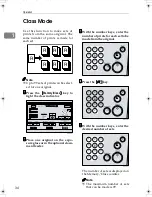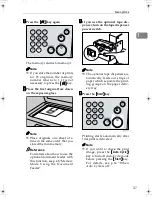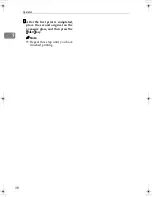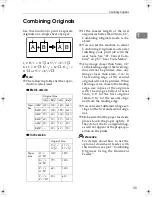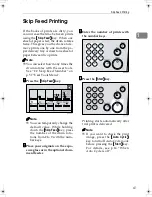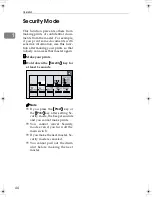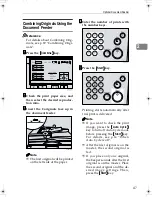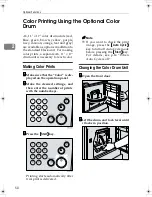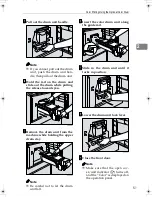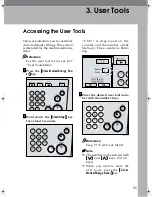Skip Feed Printing
41
1
Skip Feed Printing
If the backs of prints are dirty, you
can increase the time between prints
using the
{{{{
Skip Feed
}}}}
key. When one
sheet of paper is fed, the drum rotates
twice. This gives you the chance to re-
move prints one by one from the pa-
per delivery tray or insert one sheet of
paper between two prints.
Note
❒
You can select how many times the
drum rotates with the user tools.
See “22. Skip Feed Number” on
p.57 “User Tools Menu”.
AAAA
Press the
{{{{
Skip Feed
}}}}
key.
Note
❒
You can temporarily change the
default value. While holding
down the
{{{{
Skip Feed
}}}}
key, press
the number of the drum rota-
tions from 2 to 9 with the num-
ber keys.
BBBB
Place your originals on the expo-
sure glass or in the optional docu-
ment feeder.
CCCC
Enter the number of prints with
the number keys.
DDDD
Press the
{{{{
Start
}}}}
key.
Printing starts automatically after
trial print is delivered.
Note
❒
If you want to check the print
image, press the
{{{{
Auto Cycle
}}}}
key to turn off Auto Cycle mode
before pressing the
{{{{
Start
}}}}
key.
For details, see p.14 “When
Auto Cycle is off”.
PinkGold-F_V4_FM.book Page 41 Tuesday, September 11, 2001 6:31 PM
Summary of Contents for JP1030
Page 1: ...your document management partner Operator Guide LDD 030 Digital Duplicator...
Page 2: ......
Page 66: ...Optional Functions 54 2...
Page 81: ...Master Roll Replacement 69 4 F F F F Close the plotter cover G G G G Push in the master tray...
Page 118: ...Remarks 106 6...
Page 127: ...115 MEMO...