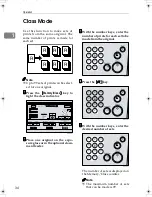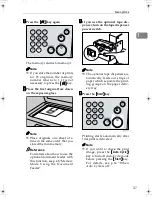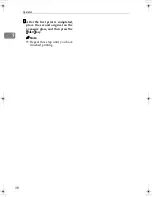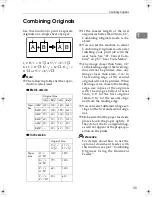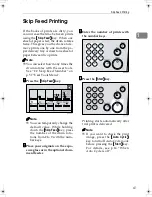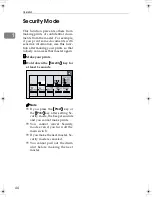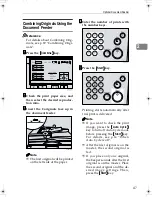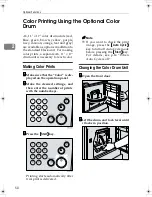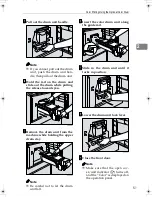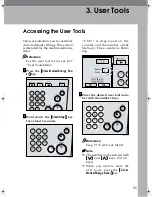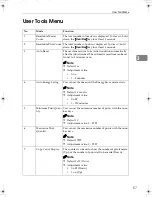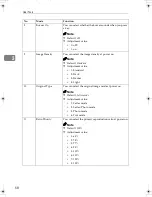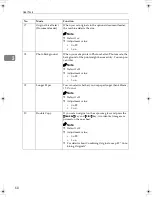Optional Functions
46
2
Placing Originals in the
Document Feeder
AAAA
Adjust the guide to the original
size.
BBBB
Insert the aligned originals face
up in the document feeder until
they stop.
Limitation
❒
Approximately 50 originals
(80g/m
2
, 21 lb) can be inserted
at one time in the document
feeder. The first (top) original
will be fed first.
Note
❒
To avoid a multi-sheet feed,
shuffle the originals before plac-
ing them in the document feed-
er.
❒
The guides must fit snugly
against both sides of the stack.
CCCC
Make the desired settings, and
then enter the number of prints
with the number keys.
DDDD
press the
{{{{
Start
}}}}
key.
Printing starts automatically after
trial print is delivered.
Note
❒
If you want to check the print
image, press the
{{{{
Auto Cycle
}}}}
key to turn off Auto Cycle mode
before pressing the
{{{{
Start
}}}}
key.
For details, see p.14 “When
Auto Cycle is off”.
ZDCH120E
PinkGold-F_V4_FM.book Page 46 Tuesday, September 11, 2001 6:31 PM
Summary of Contents for JP1030
Page 1: ...your document management partner Operator Guide LDD 030 Digital Duplicator...
Page 2: ......
Page 66: ...Optional Functions 54 2...
Page 81: ...Master Roll Replacement 69 4 F F F F Close the plotter cover G G G G Push in the master tray...
Page 118: ...Remarks 106 6...
Page 127: ...115 MEMO...