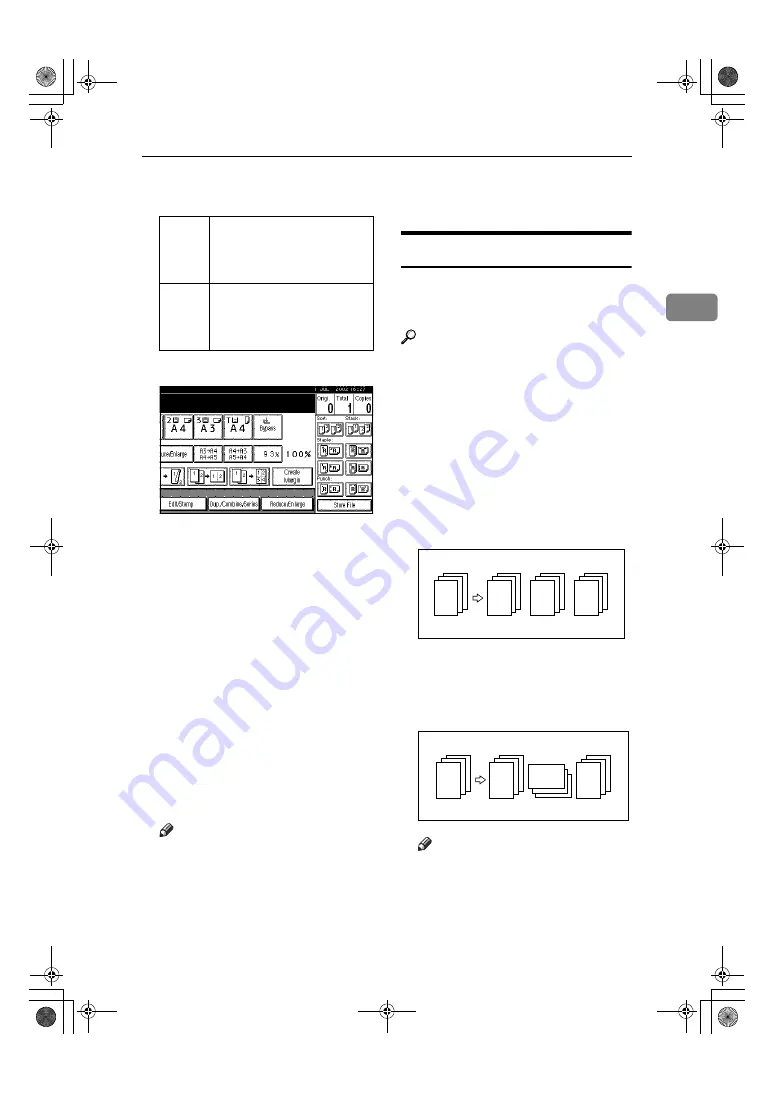
Copy Functions
35
2
❒
You can enter sizes within the fol-
lowing ranges.
AAAA
Press the
[
Reduce/Enlarge
]
key.
BBBB
Press the
[
Specifd. Ratio
]
key.
CCCC
Press the
[
"Dir. Size Mag mm"
]
key.
DDDD
Enter the horizontal size of the
original with the number keys,
and then press the
[
#
]
key.
EEEE
Enter the horizontal size of the
copy with the number keys, and
then press the
[
#
]
key.
FFFF
Enter the vertical size of the origi-
nal with the number keys, and
then press the
[
#
]
key.
GGGG
Enter the vertical size of the copy
with the number keys, and then
press the
[
#
]
key.
Note
❒
To change a length, press the
key you wish to change and en-
ter the new value.
HHHH
Press the
[
OK
]
key.
IIII
Press the
[
OK
]
key.
JJJJ
Place your originals, and then
press the
{{{{
Start
}}}}
key.
Sort
The machine can scan your originals
into memory and automatically sort
the copies.
Reference
Related Initial Settings
⇒
p.107 “Select Stack Function”
⇒
p.106 “Memory Full Auto Scan
Restart”
⇒
p.106 “Rotate Sort: Auto Paper
Continue”
⇒
p.97 “Auto Tray Switching”
❖
❖
❖
❖
Sort
Copies are assembled as sets in se-
quential order.
❖
❖
❖
❖
Rotate Sort
Every other copy set is rotated by
90
°
(
KL
) and delivered to the
copy tray.
Note
❒
To use the Rotate Sort function,
two paper trays with paper
identical in size but different in
direction (
KL
) are required.
Metric
version
Vertical: 1 – 999 mm (in 1 mm
steps)
Horizontal: 1 – 9999 mm (in 1
mm steps)
Inch
version
Vertical: 0.1” – 99.9” (in 0.1”
steps)
Horizontal: 0.1” – 99.9” (in
0.1” steps)
2
1
3
2
1
3
2
1
3
2
1
3
2
1
3
2
1
3
2
1
3
2
1
3
MartiniC1_GBcopy4_FM.book Page 35 Tuesday, April 23, 2002 6:23 PM
Summary of Contents for LD075
Page 14: ...6 MartiniC1_GBcopy4_FM book Page 6 Tuesday April 23 2002 6 23 PM...
Page 90: ...Program 82 3 MartiniC1_GBcopy4_FM book Page 82 Tuesday April 23 2002 6 23 PM...
Page 96: ...Troubleshooting 88 4 MartiniC1_GBcopy4_FM book Page 88 Tuesday April 23 2002 6 23 PM...
Page 137: ...129 MEMO MartiniC1_GBcopy4_FM book Page 129 Tuesday April 23 2002 6 23 PM...
Page 138: ...130 EE GB B064 MEMO MartiniC1_GBcopy4_FM book Page 130 Tuesday April 23 2002 6 23 PM...

































