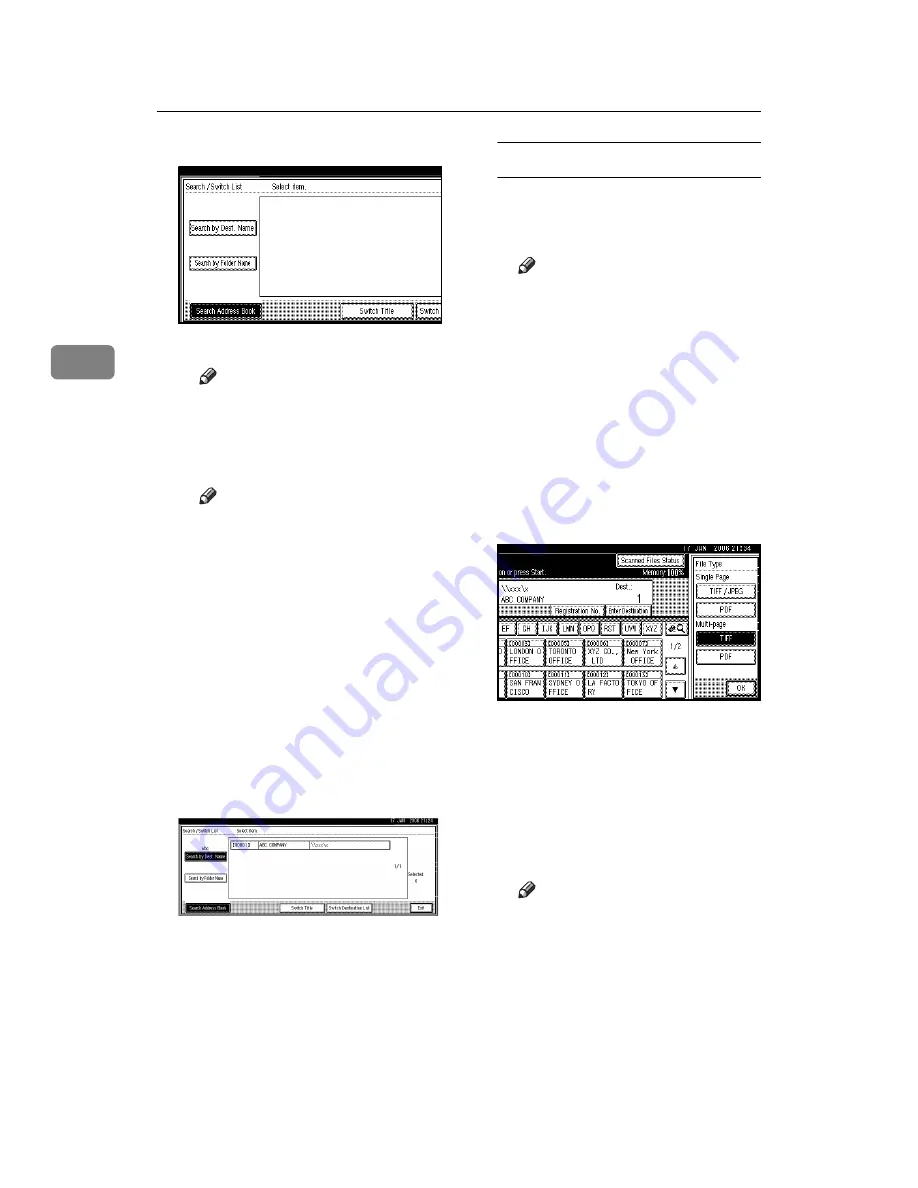
Sending Scan Files by Scan to Folder
42
3
B
Press
[
Search by Dest. Name
]
.
The soft keyboard appears.
Note
❒
To search by path, press
[
Search by Folder Name
]
.
C
Enter part of the destination
folder name.
Note
❒
Enter the first character or
characters of the destination
folder name or path.
❒
To search by path, if the des-
t i n a t i o n f o l d e r p a t h i s
“\\volume\user\folder”,
then enter “\\volume\us-
er\f”.
❒
It is also possible to perform
a combined search using
[
Search by Dest. Name
]
and
[
Search by Folder Name
]
.
D
Press
[
OK
]
.
E
Select a destination folder.
F
Press
[
Exit
]
.
Checking selected destinations
A
Use the destination field at the
top of the screen to check which
destinations are selected.
Note
❒
Press
[
U
Prev.
]
or
[
T
Next
]
to
scroll through the list. Desti-
nations are displayed in the
order they were selected.
❒
To check the selected desti-
nations, press the
{
Check
Modes
}
key.
H
Select the file type if necessary.
A
Press
[
File Name / Type
]
.
B
Press
[
File Type
]
.
C
Select the file type.
D
Press
[
OK
]
twice.
I
Specify the file name if necessary.
A
Press
[
File Name / Type
]
.
B
Press
[
File Name
]
.
The soft keyboard appears.
C
Enter a file name.
Note
❒
A scan file is given a 21-digit
(excluding the extension) file
name which combines the
time and date the original was
scanned with a 4-digit page
number. (Example : When one
page is scanned in TIFF at
15.10 seconds, 3.30 p.m., 31
December, 2020, the file name
is 202012311530150100001.tif)
Summary of Contents for LD225
Page 8: ...vi...
Page 10: ...2...
Page 38: ...Sending Scan Files by E mail 30 2...
Page 54: ...Sending Scan Files by Scan to Folder 46 3...
Page 68: ...Storing Files 60 4...
Page 80: ...Delivering Scan Files 72 5...
Page 84: ...Using the Network TWAIN Scanner Function 76 6...
Page 96: ...Configuring Registering Scan Settings 88 7...
Page 138: ...Printer Scanner Unit Type 3030 Operating Instructions Scanner Reference EN USA B767 8700...
















































